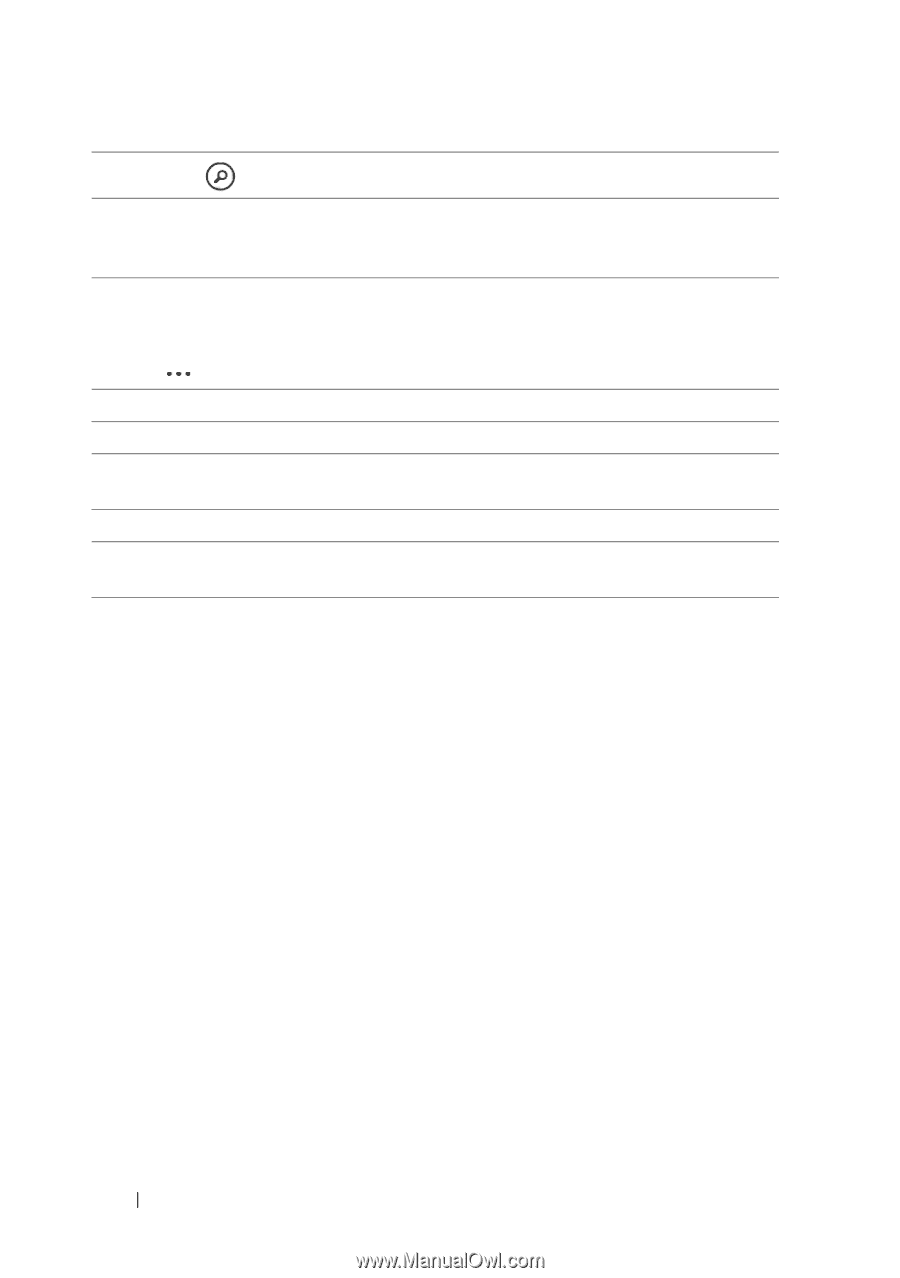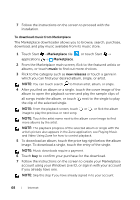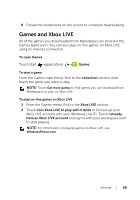Dell Mobile Venue Pro User's Guide - Page 64
Display or hide colored lines that indicate traffic conditions around - review
 |
View all Dell Mobile Venue Pro manuals
Add to My Manuals
Save this manual to your list of manuals |
Page 64 highlights
3 Touch to locate a place of interest on the map. 4 The map displays colored lines along the roads where real-time traffic data can be collected. Green lines indicate good traffic speeds, yellow ones indicate slower speeds, and red ones indicate congested traffic. 5 The place you found on the map is marked. Touch the name of the place to view the address, details, and reviews for the place if the information is available (see To view the details of a place). Touch or drag the application bar up to view the application bar menu: 6 Remove marked locations from the map. 7 Displays the map in non-real-time satellite view. 8 Display or hide colored lines that indicate traffic conditions around the area. 9 Opens the list of places found on the map. 10 Opens the settings menu to turn the Use my location mode on or off, or delete map viewing history. 64 Internet