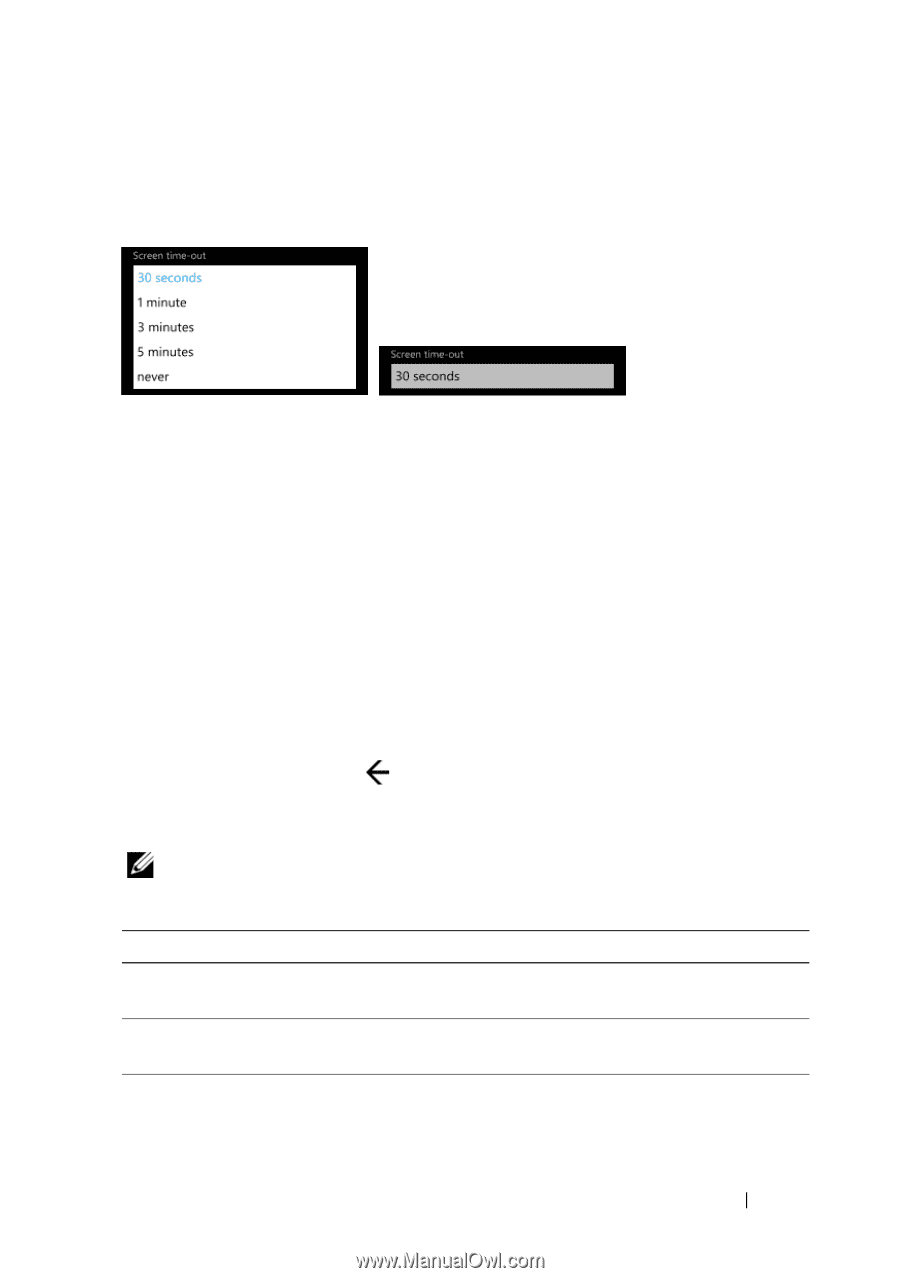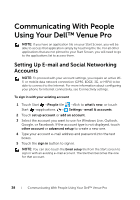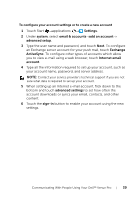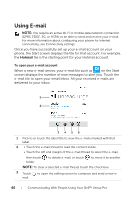Dell Mobile Venue Pro User's Guide - Page 35
List Box, On-Screen Keyboard, To open the on-screen keyboard, Keyboard layouts
 |
View all Dell Mobile Venue Pro manuals
Add to My Manuals
Save this manual to your list of manuals |
Page 35 highlights
List Box Displays a list of choices. Touch a desired item and the list box highlights the item selected from the list. On-Screen Keyboard To open the on-screen keyboard You can type text using the on-screen keyboard. When you touch a field that requires text input, the on-screen keyboard appears. The keyboard automatically rotates to either the portrait or landscape mode based on the orientation of your phone. To close the on-screen keyboard • Touch anywhere outside the text box. • Slide out the physical QWERTY keyboard. • Touch the back key . Keyboard layouts NOTE: Depending on the current input text, the on-screen keyboard is deployed in several context specific layouts to provide appropriate typing aides. Input Text Keyboard layout Text message QWERTY layout with the emoticon and line feed keys Web address QWERTY layout with the .com and enter keys E-mail address QWERTY layout with the .com and @ keys Using Your Dell™ Venue Pro 35