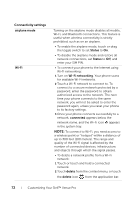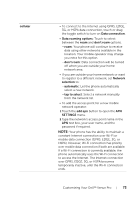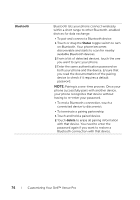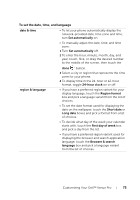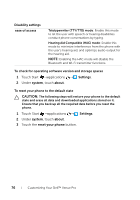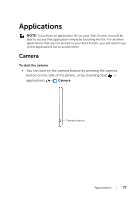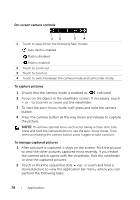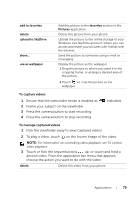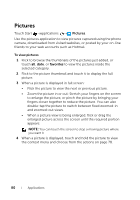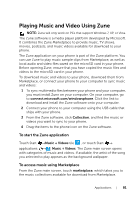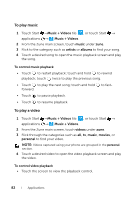Dell Mobile Venue Pro User's Guide - Page 77
Applications, Camera, To start the camera
 |
View all Dell Mobile Venue Pro manuals
Add to My Manuals
Save this manual to your list of manuals |
Page 77 highlights
Applications NOTE: If you have an application tile on your Start Screen, you will be able to access that application simply by touching the tile. For all other applications that are not pinned to your Start Screen, you will need to go to the applications list to access them. Camera To start the camera • You can turn on the camera feature by pressing the camera button on the side of the phone, or by touching Start → applications → Camera. Camera button Applications 77

Applications
77
Applications
NOTE:
If you have an application tile on your Start Screen, you will be
able to access that application simply by touching the tile. For all other
applications that are not pinned to your Start Screen, you will need to go
to the applications list to access them.
Camera
To start the camera
•
You can turn on the camera feature by pressing the camera
button on the side of the phone, or by touching Start
→
applications
→
Camera
.
Camera button