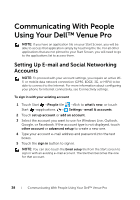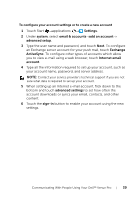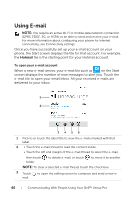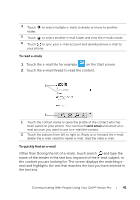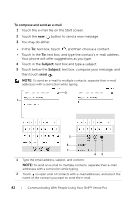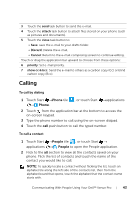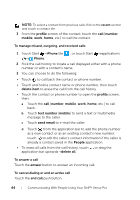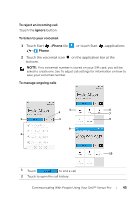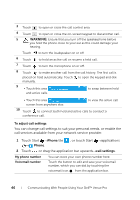Dell Mobile Venue Pro User's Guide - Page 41
To read e-mails, To quickly find an e-mail, on the Start screen.
 |
View all Dell Mobile Venue Pro manuals
Add to My Manuals
Save this manual to your list of manuals |
Page 41 highlights
4 Touch folder. to select multiple e-mails to delete or move to another 5 Touch to select another e-mail folder and view the e-mails inside. 6 Touch to sync your e-mail account and download new e-mail to your phone. To read e-mails 1 Touch the e-mail tile for example on the Start screen. 2 Touch the e-mail thread to read the content. 1 2 1 Touch the contact name to open the profile of the contact who has been saved on your phone. You can touch send email and select an email account you want to use to e-mail the contact. 2 Touch the buttons from left to right to: Reply to or forward the e-mail; delete the e-mail; read the newer e-mail; read the older e-mail. To quickly find an e-mail Other than flicking the list of e-mails, touch search and type the name of the sender in the text box, keyword of the e-mail subject, or the content you are looking for. The screen displays the matching email and highlights the text that matches the text you have entered in the text box. Communicating With People Using Your Dell™ Venue Pro 41