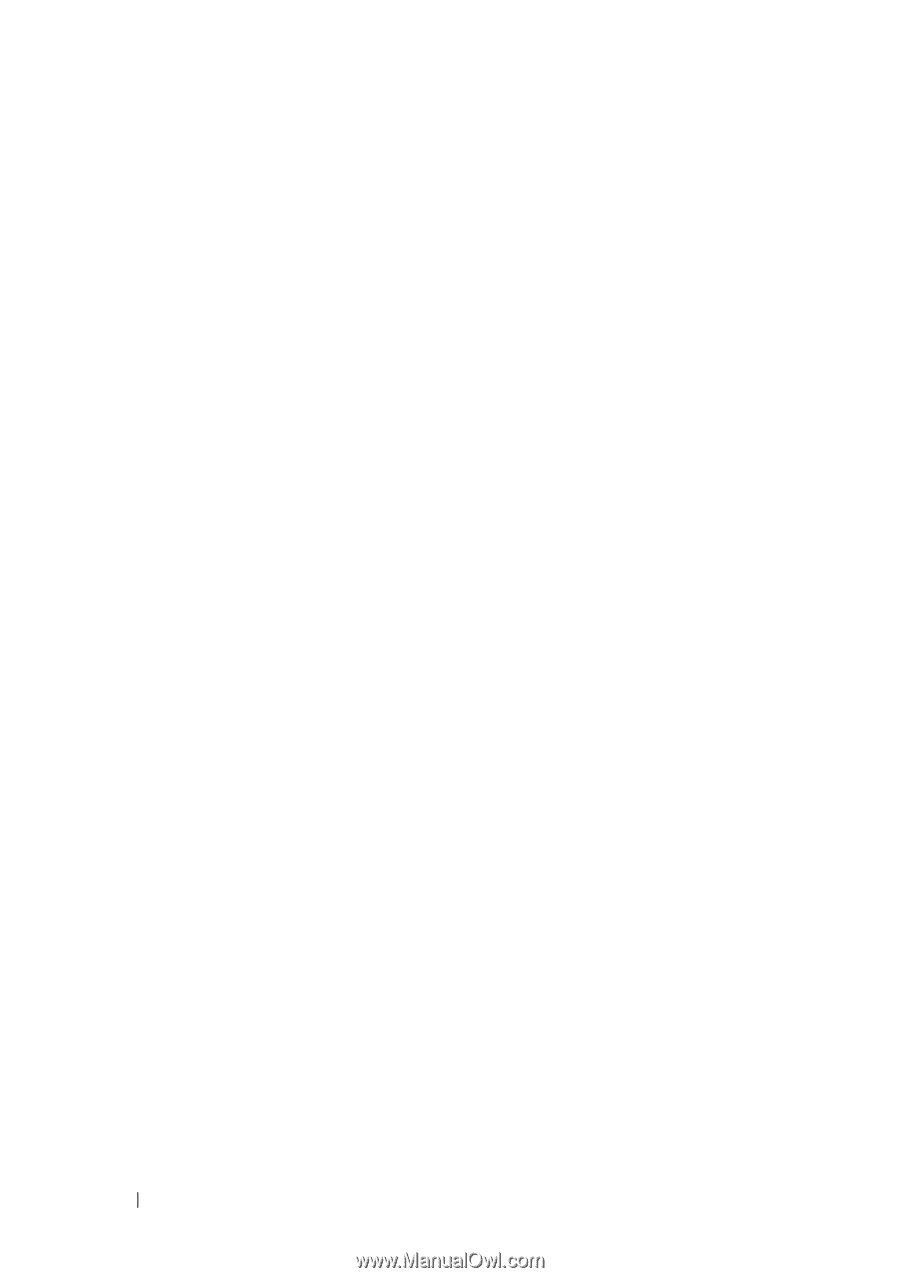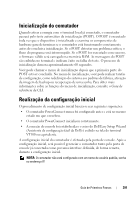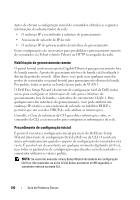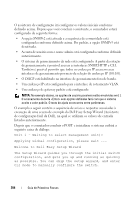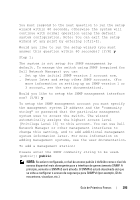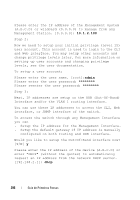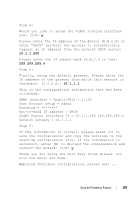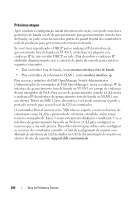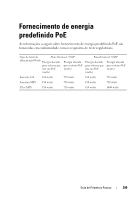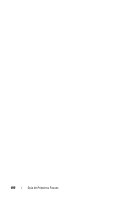Dell PowerConnect 7024 Getting Started Guide - Page 398
Setup the IP address for the Management Interface., interface, or SNMP interface of the switch.
 |
View all Dell PowerConnect 7024 manuals
Add to My Manuals
Save this manual to your list of manuals |
Page 398 highlights
Please enter the IP address of the Management System (A.B.C.D) or wildcard (0.0.0.0) to manage from any Management Station. [0.0.0.0]: 10.1.2.100 Step 2: Now we need to setup your initial privilege (Level 15) user account. This account is used to login to the CLI and Web interface. You may setup other accounts and change privilege levels later. For more information on setting up user accounts and changing privilege levels, see the user documentation. To setup a user account: Please enter the user name. [root]:admin Please enter the user password: ******** Please reenter the user password: ******** Step 3: Next, IP addresses are setup on the OOB (Out-Of-Band) Interface and/or the VLAN 1 routing interface. You can use these IP addresses to access the CLI, Web interface, or SNMP interface of the switch. To access the switch through any Management Interface you can . Setup the IP address for the Management Interface. . Setup the default gateway if IP address is manually configured on both routing and OOB interface. Would you like to setup the Out-Of-Band interface now? [Y/N] y Please enter the IP address of the device (A.B.C.D) or enter "DHCP" (without the quotes) to automatically request an IP address from the network DHCP server. [192.168.2.1]: dhcp 396 Guia de Primeiros Passos