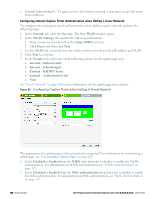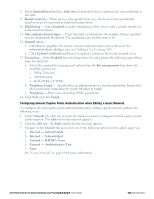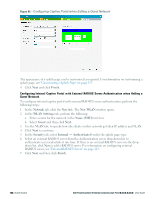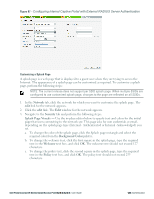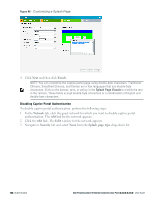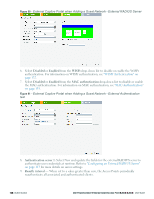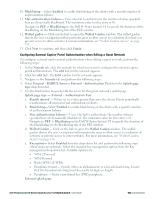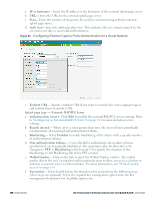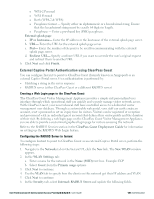Dell PowerConnect W-IAP3WN Dell Instant 6.2.0.0-3.2.0.0 User Guide - Page 126
Disabling Captive Portal Authentication, Finish., Network, Security, Splash type
 |
View all Dell PowerConnect W-IAP3WN manuals
Add to My Manuals
Save this manual to your list of manuals |
Page 126 highlights
Figure 88 - Customizing a Splash Page 4. Click Next and then click Finish. NOTE: You can customize the captive portal page using double-byte characters. Traditional Chinese, Simplified Chinese, and Korean are a few languages that use double-byte characters. Click on the banner, term, or policy in the Splash Page Visuals to modify the text in the red box. These fields accept double-byte characters or a combination of English and double-byte characters. Disabling Captive Portal Authentication To disable captive portal authentication, perform the following steps: 1. In the Network tab, click the guest network for which you want to disable captive portal authentication. The edit link for the network appears. 2. Click the edit link. The Edit window for the network appears. 3. Navigate to Security tab and select None from the Splash page type drop-down list. 126 | Authentication Dell PowerConnect W-Series Instant Access Point 6.2.0.0-3.2.0.0 | User Guide