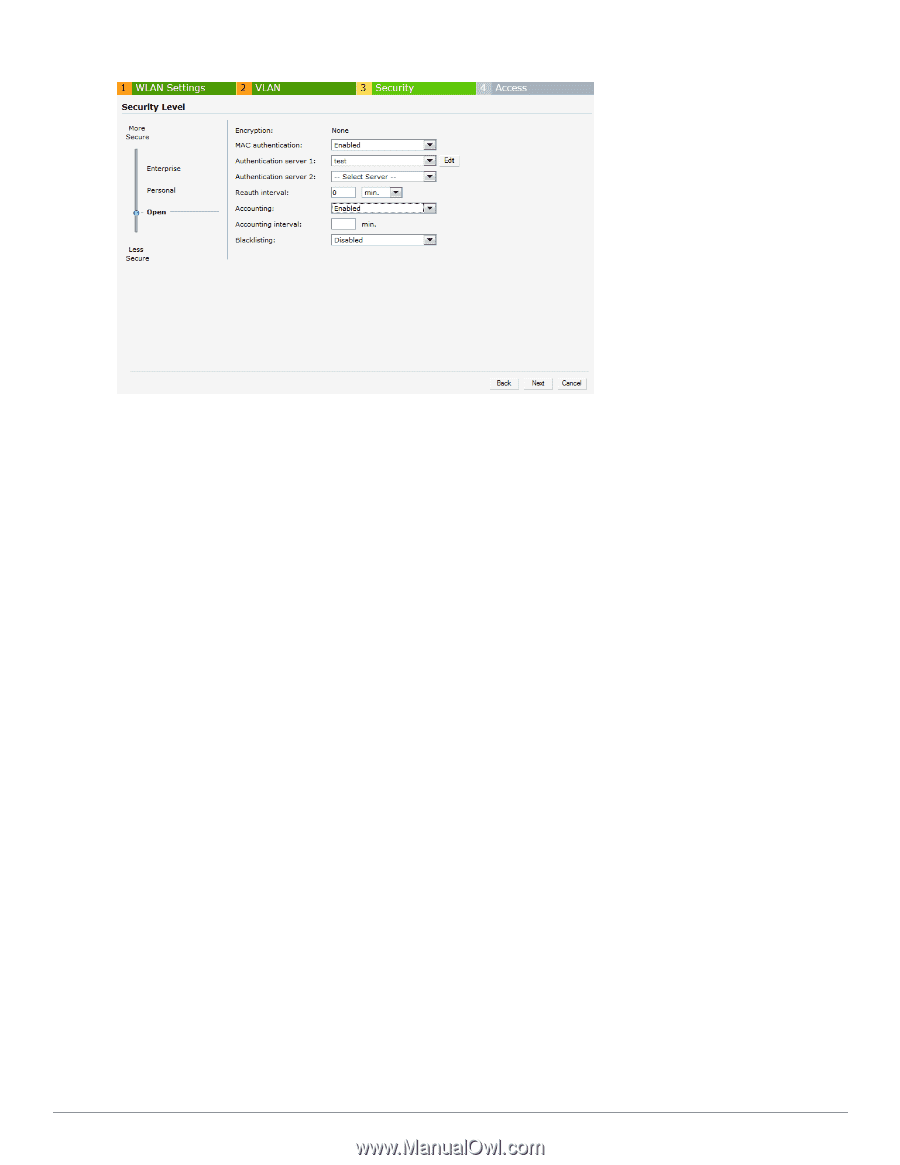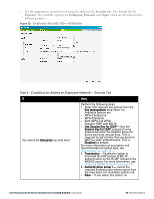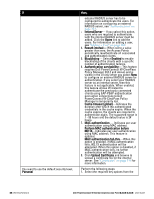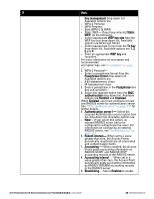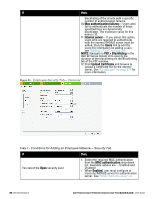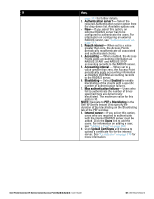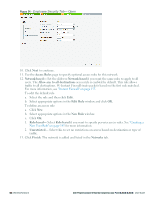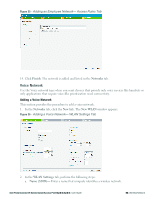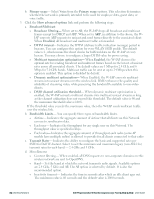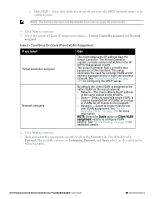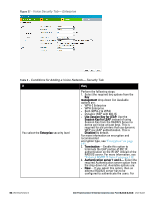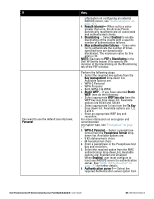Dell PowerConnect W-IAP3WN Dell Instant 6.2.0.0-3.2.0.0 User Guide - Page 52
Access Rules, Network-based, Allow any to all destinations, Edit Rule, New Rule, Role-based
 |
View all Dell PowerConnect W-IAP3WN manuals
Add to My Manuals
Save this manual to your list of manuals |
Page 52 highlights
Figure 34 - Employee Security Tab- Open 10. Click Next to continue. 11. Use the Access Rules page to specify optional access rules for this network. 12. Network-based- Set the slider to Network-based if you want the same rules to apply to all users. The Allow any to all destinations access rule is enabled by default. This rule allows traffic to all destinations. W-Instant Firewall treats packets based on the first rule matched. For more information, see "Instant Firewall" on page 155. To edit the default rule: a. Select the rule and then click Edit. b. Select appropriate options in the Edit Rule window and click OK. To define an access rule: a. Click New. b. Select appropriate options in the New Rule window. c. Click OK. 1. Role-based- Select Role-based if you want to specify per-user access rules. See "Creating a New User Role" on page 145 for more information. 2. Unrestricted- Select this to set no restrictions on access based on destination or type of traffic. 13. Click Finish. The network is added and listed in the Networks tab. 52 | Wireless Network Dell PowerConnect W-Series Instant Access Point 6.2.0.0-3.2.0.0 | User Guide