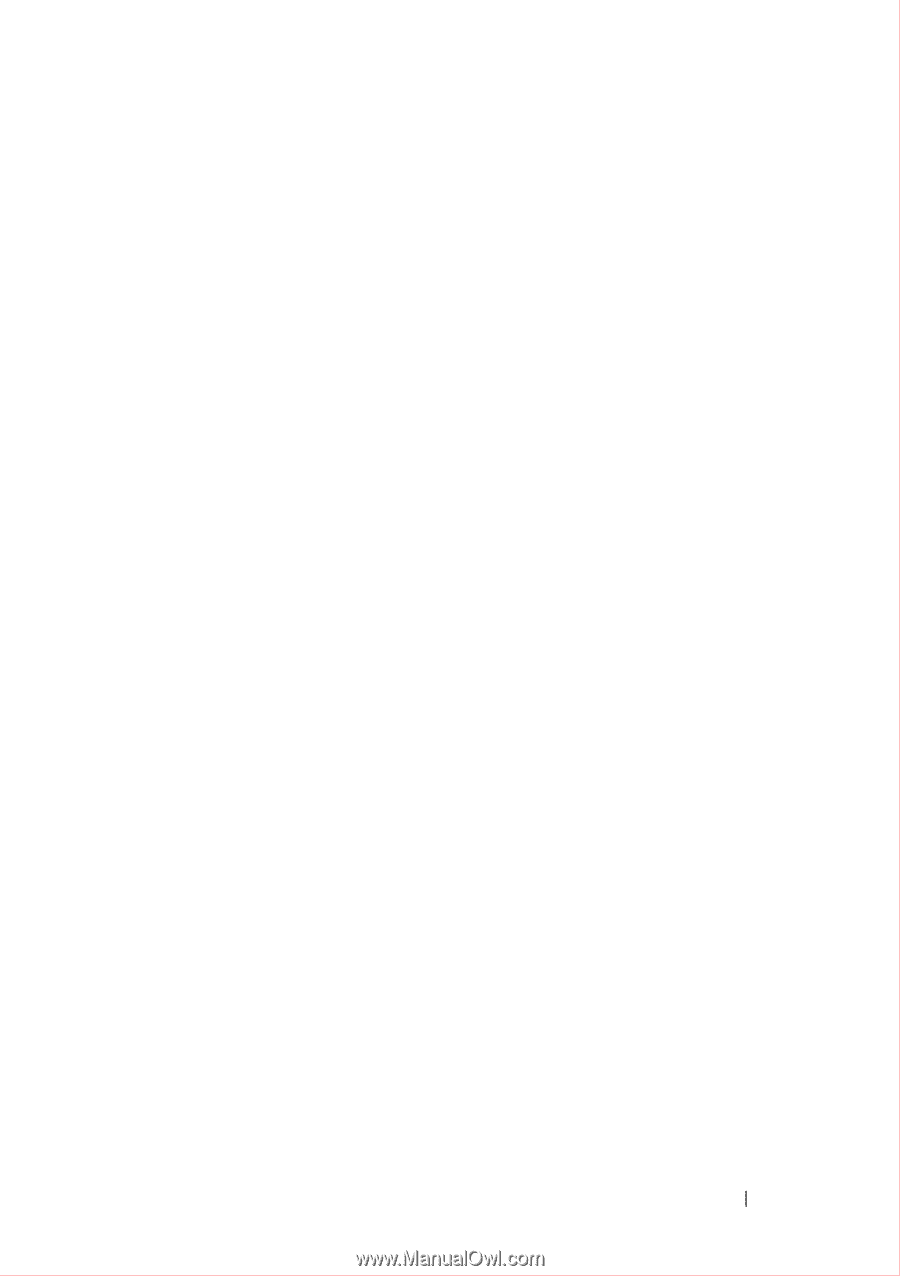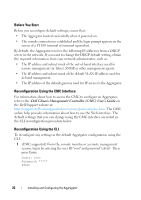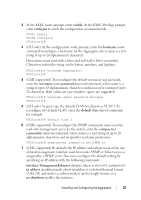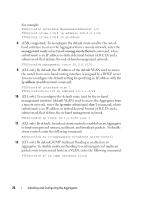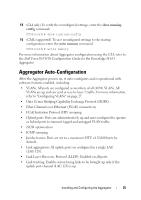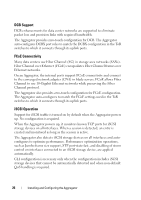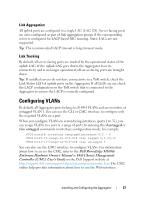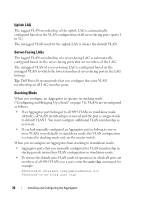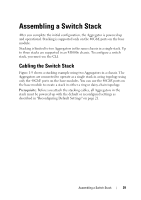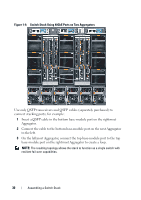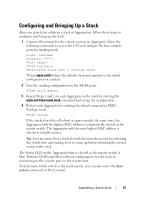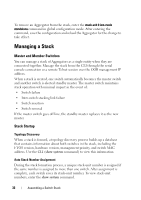Dell PowerEdge XL 5133-4 Dell PowerEdge M I/O Aggregator Getting Started Guide - Page 27
Link Aggregation, Link Tracking, Configuring VLANs
 |
View all Dell PowerEdge XL 5133-4 manuals
Add to My Manuals
Save this manual to your list of manuals |
Page 27 highlights
Link Aggregation All uplink ports are configured in a single LAG (LAG 128). Server-facing ports are auto-configured as part of link aggregation groups if the corresponding server is configured for LACP-based NIC teaming. Static LAGs are not supported. Tip: The recommended LACP timeout is long-timeout mode. Link Tracking By default, all server-facing ports are tracked by the operational status of the uplink LAG. If the uplink LAG goes down, the Aggregator loses its connectivity and is no longer operational; all server-facing ports are brought down. Tip: If installed servers do not have connectivity to a ToR switch, check the Link Status LED of uplink ports on the Aggregator. If all LEDs are on, check the LACP configuration on the ToR switch that is connected to the Aggregator to ensure the LACP is correctly configured. Configuring VLANs By default, all Aggregator ports belong to all 4094 VLANs and are members of untagged VLAN 1. You can use the CLI or CMC interface to configure only the required VLANs on a port. When you configure VLANs on server-facing interfaces (ports 1 to 32), you can assign VLANs to a port or a range of ports by entering the vlan tagged or vlan untagged commands in interface configuration mode; for example: FTOS(conf)# interface tengigabitethernet 0/2 - 4 FTOS(conf-if-range-te-0/2-4)# vlan tagged 5,7,10-12 FTOS(conf-if-range-te-0/2-4)# vlan untagged 3 You can also use the CMC interface to configure VLANs. For information about how to access the CMC, refer to the Dell PowerEdge M1000e Enclosure Hardware Owner's Manual or Dell Chassis Management Controller (CMC) User's Guide on the Dell Support website at http://support.dell.com/support/edocs/systems/pem/en/index.htm The CMC online help provides information about how to use the Web interface. Installing and Configuring the Aggregator 27