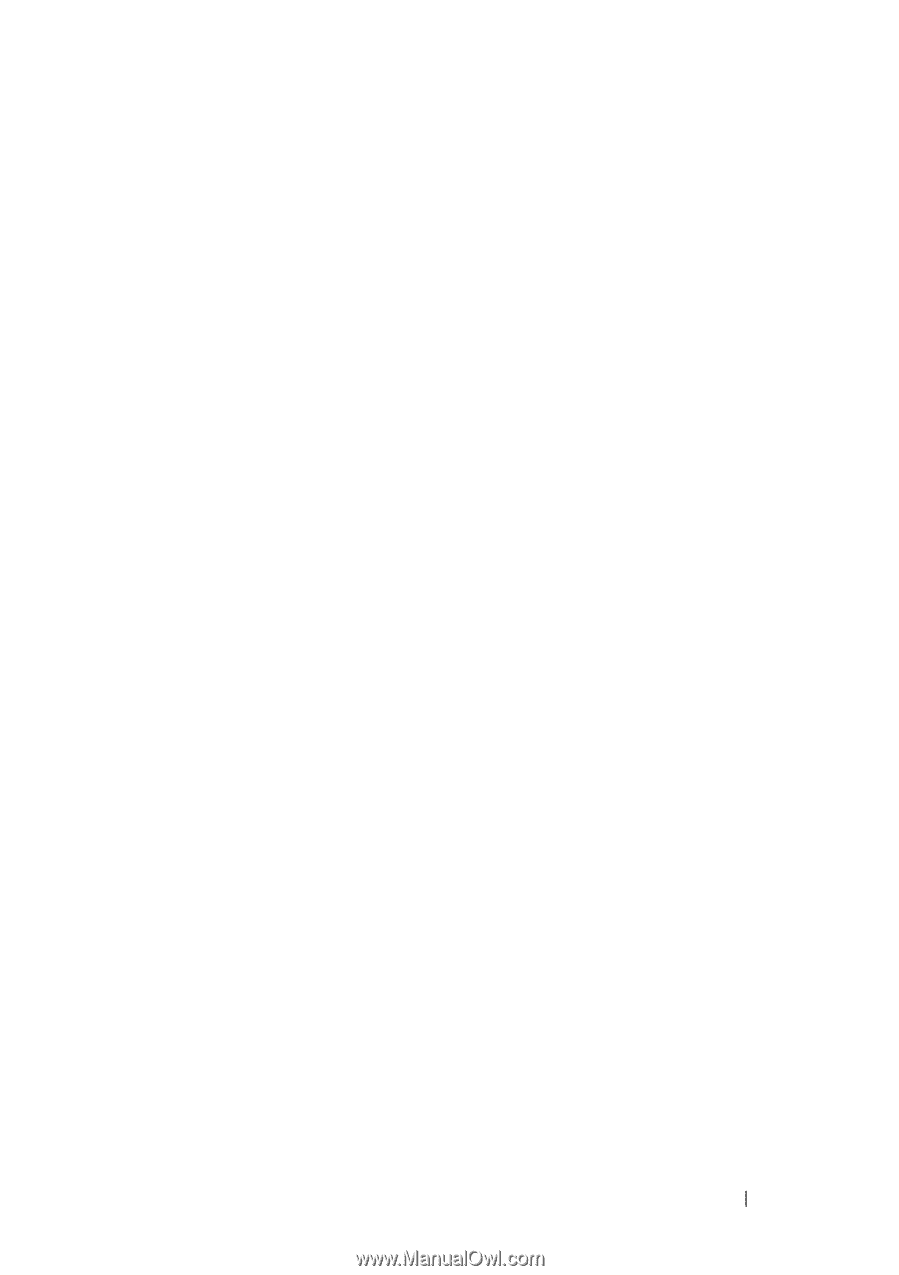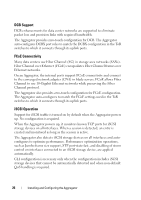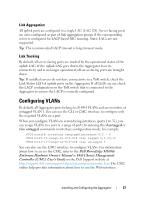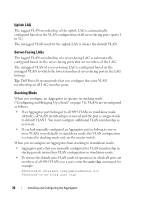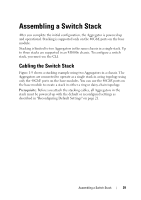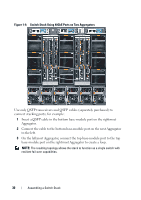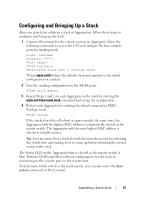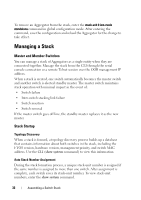Dell PowerEdge XL 5133-4 Dell PowerEdge M I/O Aggregator Getting Started Guide - Page 31
Configuring and Bringing Up a Stack
 |
View all Dell PowerEdge XL 5133-4 manuals
Add to My Manuals
Save this manual to your list of manuals |
Page 31 highlights
Configuring and Bringing Up a Stack After you attach the cables in a stack of Aggregators, follow these steps to configure and bring up the stack: 1 Connect the terminal to the console port on an Aggregator. Enter the following commands to access the CLI and configure the base-module ports for stacking mode: Login: username Password: ***** FTOS> enable FTOS# configure FTOS(conf)# stack-unit 0 iom-mode stack Where stack-unit 0 defines the default stack-unit number in the initial configuration of a switch. 2 Save the stacking configuration on the 40GbE ports: FTOS# write memory 3 Repeat Steps 1 and 2 on each Aggregator in the stack by entering the stack-unit 0 iom-mode stack command and saving the configuration. 4 Reboot each Aggregator by entering the reload command in EXEC Privilege mode: FTOS# reload If the stacked switches all reboot at approximately the same time, the Aggregator with the highest MAC address is automatically elected as the master switch. The Aggregator with the next highest MAC address is elected as standby master. Tip: You can ensure that a stacked switch becomes the master by rebooting the switch first, and waiting for it to come up before rebooting the second switch in the stack. The Status LED on the Aggregator that is elected as the master switch is blue. Perform VLAN and other software configuration for the stack by connecting to the console port on the master unit. To determine which switch is the stack master, you can also enter the show system command at the terminal. Assembling a Switch Stack 31