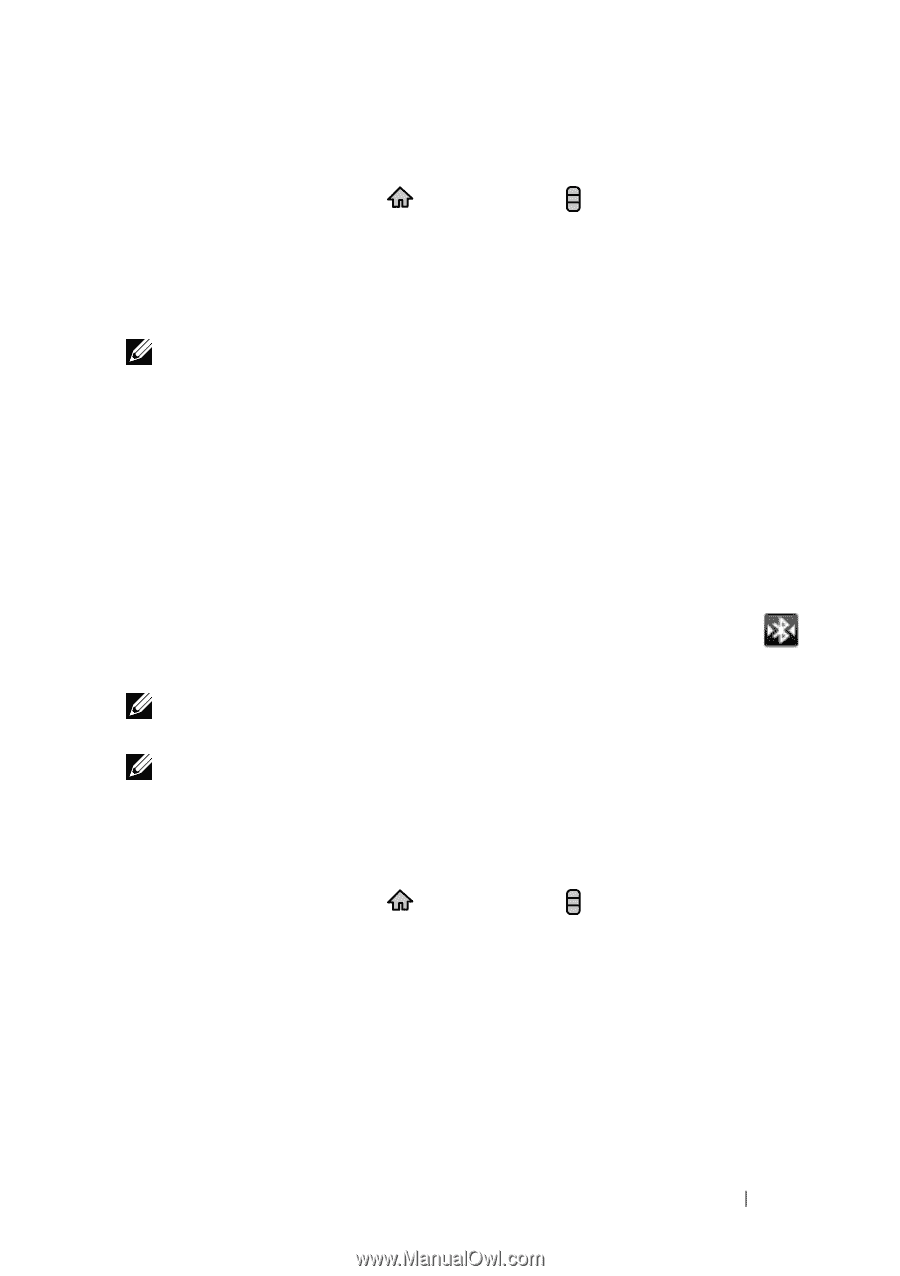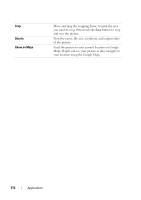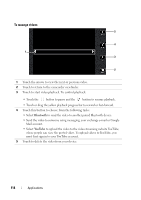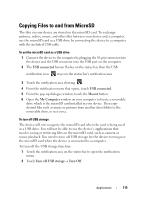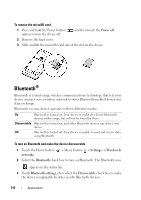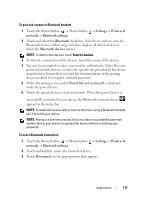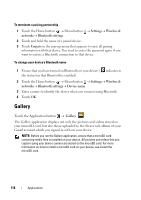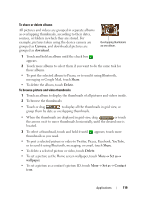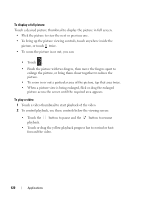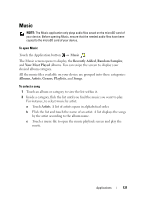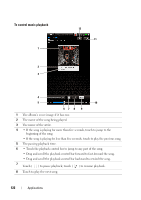Dell Streak User's Manual 2.1 - Page 117
To pair and connect a Bluetooth headset, To end a Bluetooth connection, is displayed
 |
UPC - 610214624192
View all Dell Streak manuals
Add to My Manuals
Save this manual to your list of manuals |
Page 117 highlights
To pair and connect a Bluetooth headset 1 Touch the Home button → Menu button → Settings→ Wireless & networks→ Bluetooth settings. 2 Touch and select the Bluetooth check box. Your device starts to scan for Bluetooth devices within range and then displays all detected devices below the Bluetooth devices banner. NOTE: To detect more devices, touch Scan for devices. 3 To initiate a connection with a device, touch the name of the device. 4 You may be prompted to enter a password to authenticate. Enter the same password on both devices, or enter the specific one provided by the device manufacturer. Ensure that you read the documentation of the pairing device to check if it requires a default password. 5 When the pairing is successful, Paired but not connected is displayed under the paired device. 6 Touch the paired device to start connection. When the paired device is successfully connected to your device, the Bluetooth connected icon appears in the status bar. NOTE: To make and receive calls or listen to the music using a Bluetooth headset, pair it first with your device. NOTE: Pairing is a one-time process. Once your device successfully pairs with another device, your device recognizes that device without re-entering your password. To end a Bluetooth connection 1 Touch the Home button → Menu button → Settings→ Wireless & networks→ Bluetooth settings. 2 Touch and hold the name of a connected device. 3 Touch Disconnect on the pop-up menu that appears. Applications 117