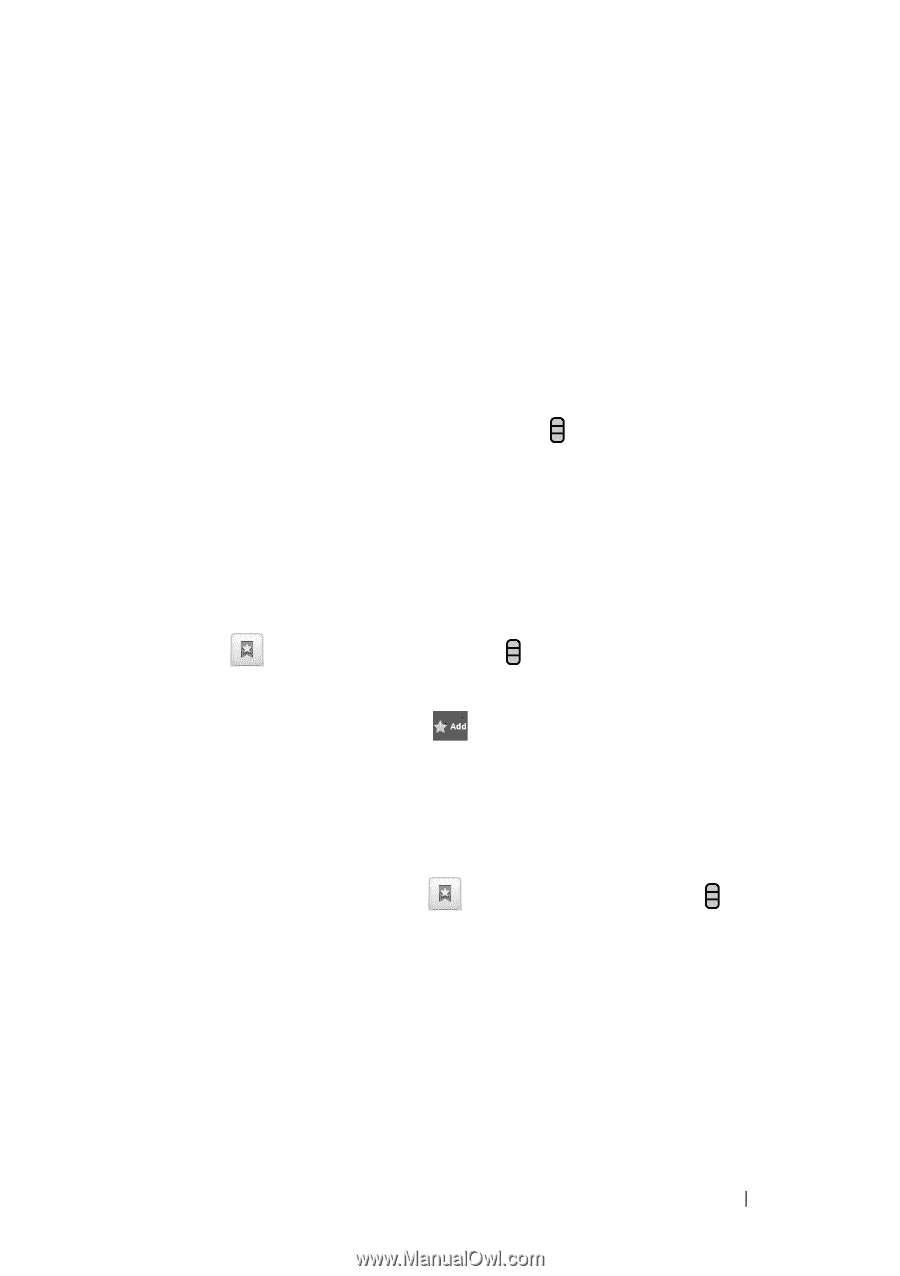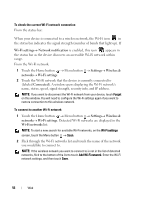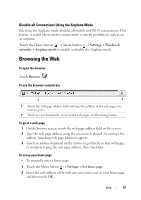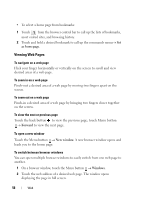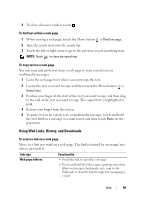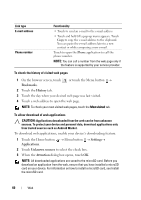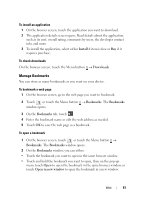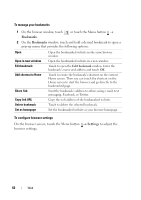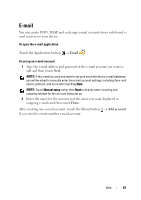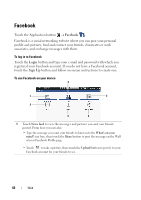Dell Streak User's Manual 2.1 - Page 61
To install an application, To check downloads, Manage Bookmarks, To bookmark a web - free windows
 |
UPC - 610214624192
View all Dell Streak manuals
Add to My Manuals
Save this manual to your list of manuals |
Page 61 highlights
To install an application 1 On the browser screen, touch the application you want to download. 2 The application details screen opens. Read details about the application, such as its cost, overall rating, comments by users, the developer contact info, and more. 3 To install the application, select either Install if item is free or Buy if it requires purchase. To check downloads On the browser screen, touch the Menu button → Downloads. Manage Bookmarks You can store as many bookmarks as you want on your device. To bookmark a web page 1 On the browser screen, go to the web page you want to bookmark. 2 Touch or touch the Menu button → Bookmarks. The Bookmarks window opens. 3 On the Bookmarks tab, touch . 4 Enter the bookmark name or edit the web address as needed. 5 Touch OK to save the web page as a bookmark. To open a bookmark 1 On the browser screen, touch or touch the Menu button → Bookmarks. The Bookmarks window opens. 2 On the Bookmarks window, you can either: • Touch the bookmark you want to open in the same browser window. • Touch and hold the bookmark you want to open, then on the pop-up menu touch Open to open the bookmark in the same browser window, or touch Open in new window to open the bookmark in a new window. Web 61