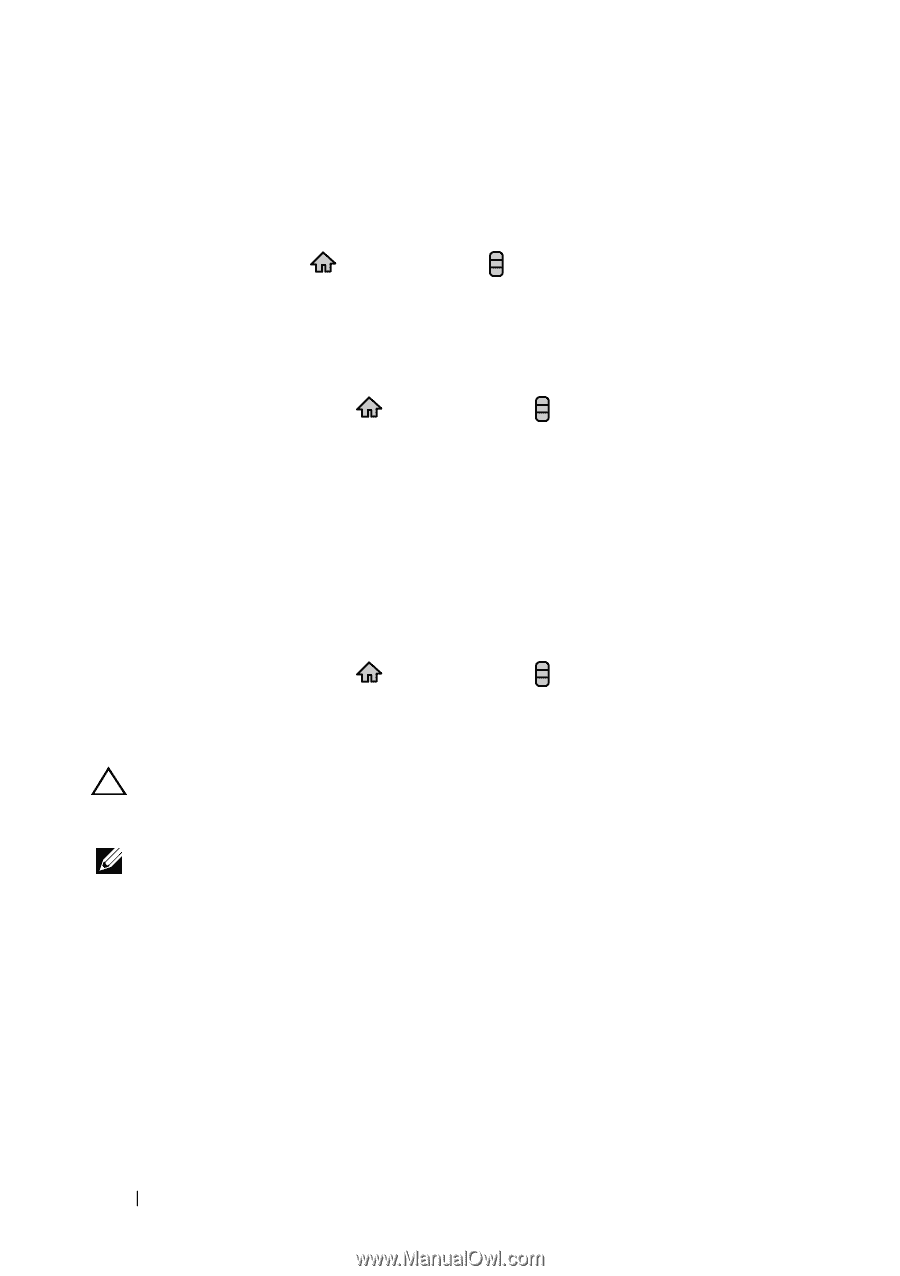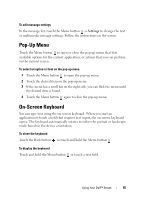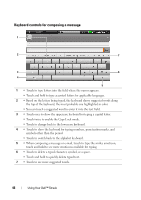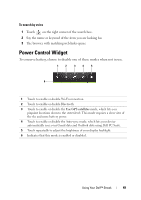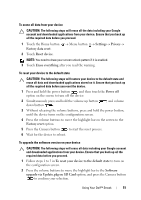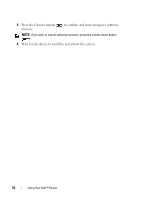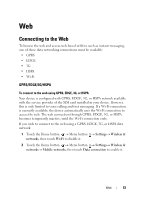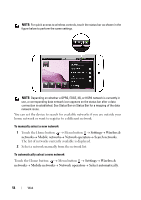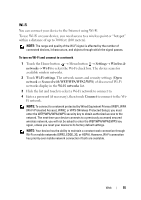Dell Streak User's Manual 2.1 - Page 50
Managing Your Device Settings, To check storage spaces, To erase unwanted application data to free
 |
UPC - 610214624192
View all Dell Streak manuals
Add to My Manuals
Save this manual to your list of manuals |
Page 50 highlights
Managing Your Device Settings To check storage spaces Touch the Home button → Menu button → Settings→ SD card, USB Mass Storage & phone storage. The screen displays the total and available space on the device and on the microSD card. To erase unwanted application data to free storage space 1 Touch the Home button → Menu button → Settings→ Applications→ Manage applications. 2 From the Manage applications list, touch the application whose cache or data you want to remove. 3 In the Application info screen, touch Clear data under Storage to erase unwanted application data; touch Clear cache under Cache to erase unwanted cache. To format the microSD card 1 Touch the Home button → Menu button → Settings→ SD card, USB Mass Storage & phone storage. 2 Touch Unmount SD card to enable the Format SD card option. CAUTION: Formatting a microSD card erases all data and downloaded applications stored on it. Ensure that you back up the data that you need before formatting your microSD card. NOTE: For information on how to back up your device data, see Synchronizing Your Dell™ Streak and Computer Using Dell PC Suite. 3 Touch Format SD card→ Format SD card button. 50 Using Your Dell™ Streak