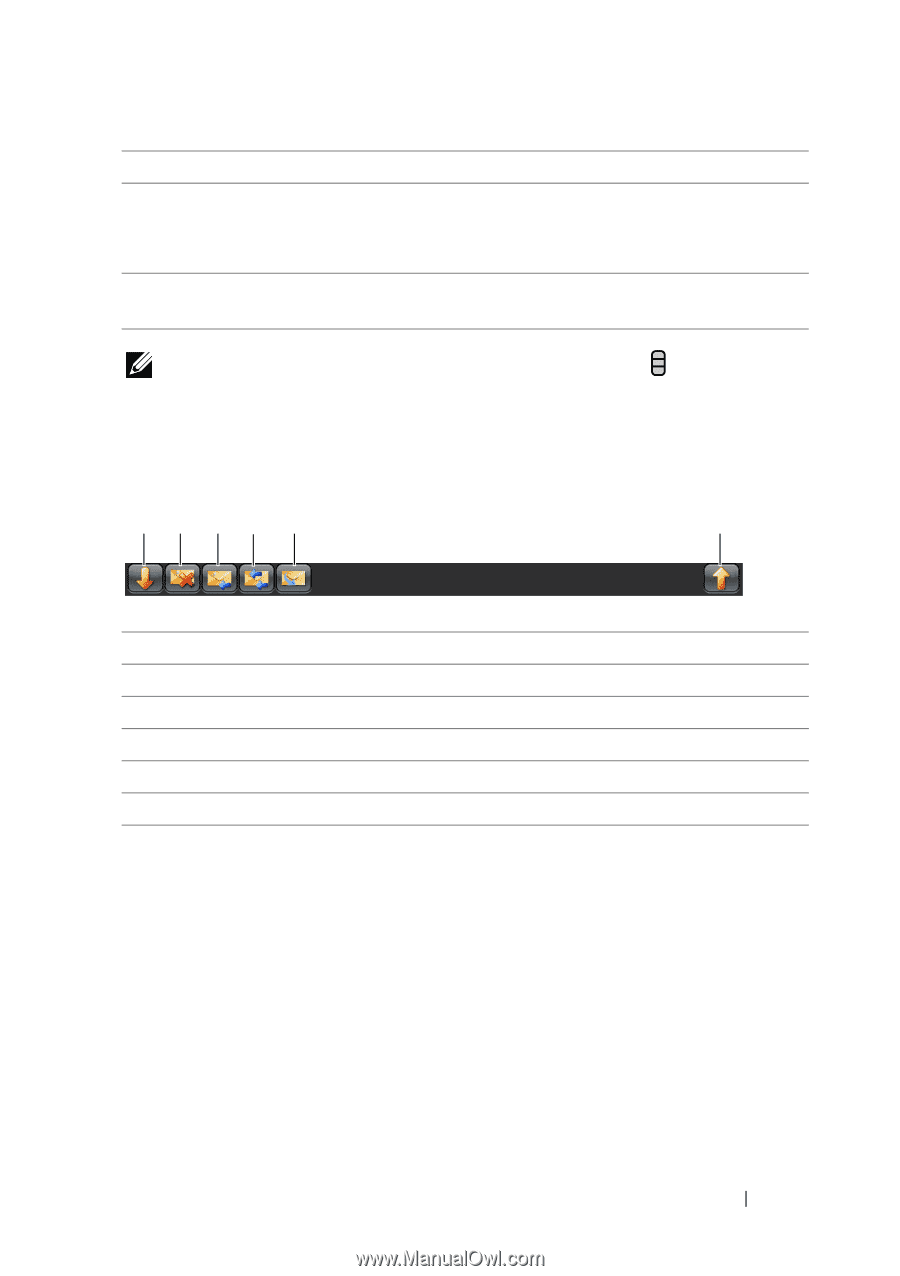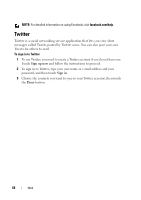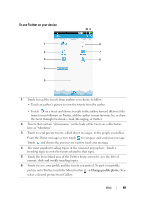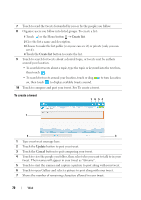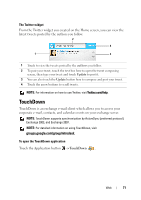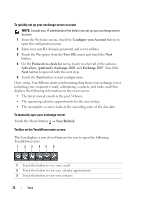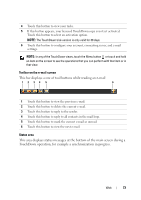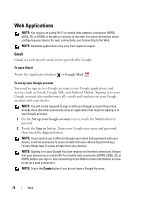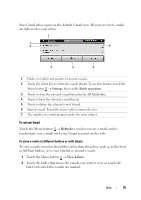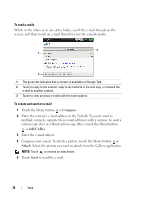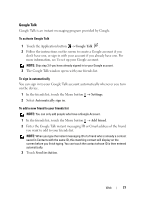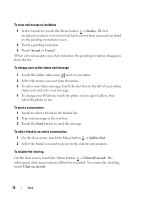Dell Streak User's Manual 2.1 - Page 73
Toolbar on the e-mail screen, Status area
 |
UPC - 610214624192
View all Dell Streak manuals
Add to My Manuals
Save this manual to your list of manuals |
Page 73 highlights
4 Touch this button to view your tasks. 5 If this button appears, your licensed TouchDown copy is not yet activated. Touch this button to select an activation option. NOTE: The TouchDown trial-version is only valid for 30 days. 6 Touch this button to configure your account, connecting server, and e-mail settings. NOTE: In any of the TouchDown views, touch the Menu button or touch and hold an item on the screen to see the operations that you can perform with that item or in that view. Toolbar on the e-mail screen This bar displays a row of tool buttons while reading an e-mail 12 34 5 6 1 Touch this button to view the previous e-mail. 2 Touch this button to delete the current e-mail. 3 Touch this button to reply to the sender. 4 Touch this button to reply to all contacts in the mail loop. 5 Touch this button to mark the current e-mail as unread. 6 Touch this button to view the next e-mail. Status area This area displays status messages at the bottom of the main screen during a TouchDown operation, for example a synchronization in progress. Web 73