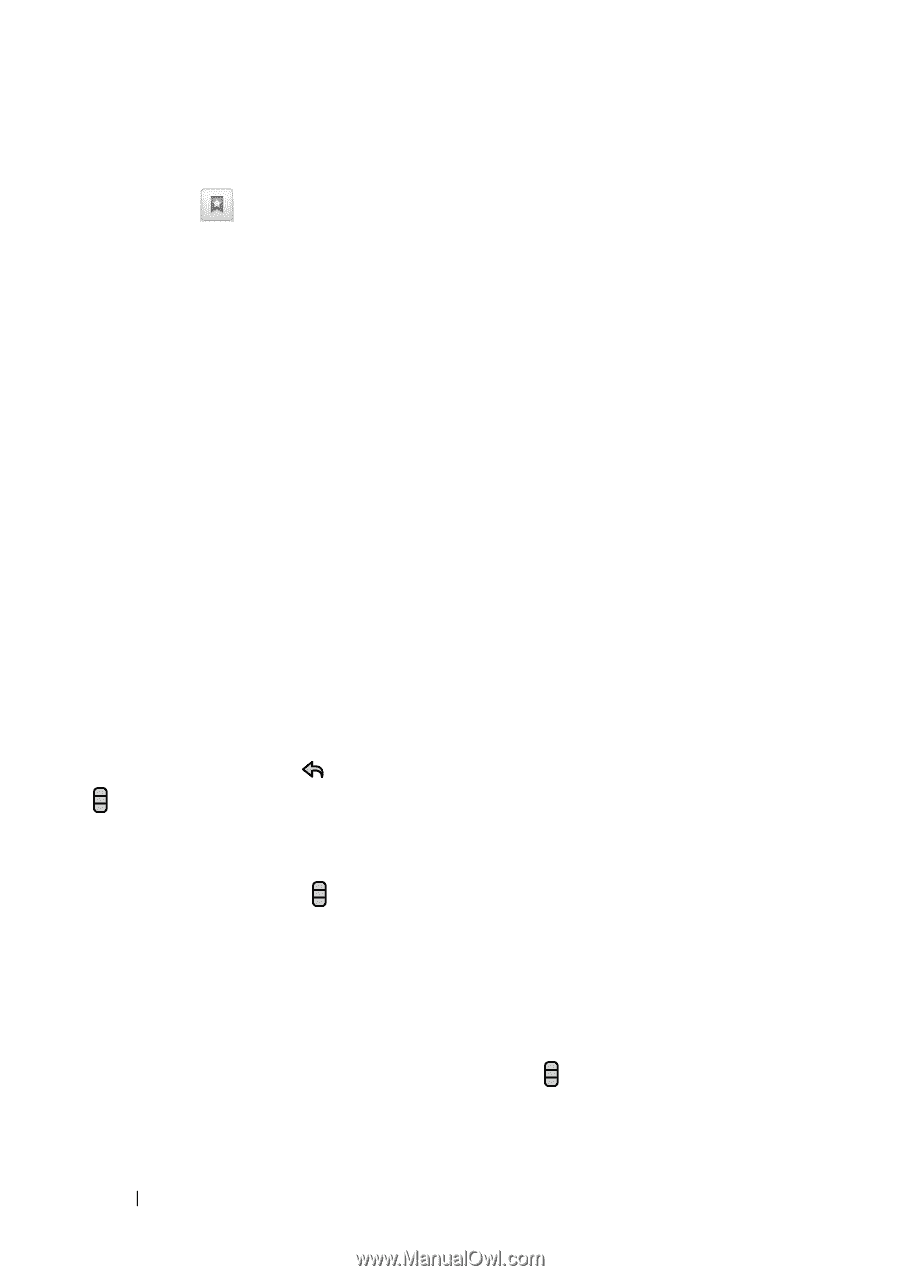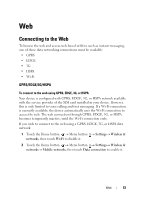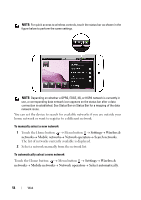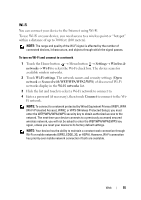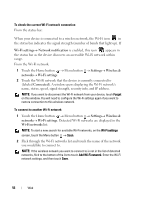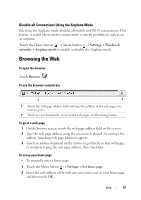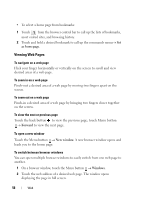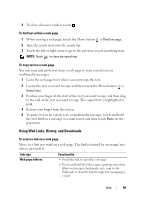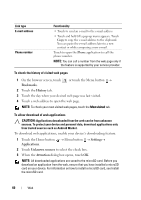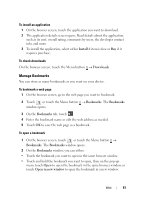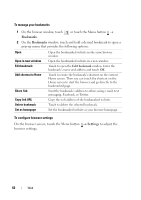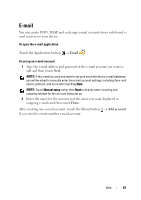Dell Streak User's Manual 2.1 - Page 58
Viewing Web s, To navigate on a web To zoom in on a web
 |
UPC - 610214624192
View all Dell Streak manuals
Add to My Manuals
Save this manual to your list of manuals |
Page 58 highlights
• To select a home page from bookmarks: 1 Touch from the browser control bar to call up the lists of bookmarks, most visited sites, and browsing history. 2 Touch and hold a desired bookmark to call up the commands menu→ Set as homepage. Viewing Web Pages To navigate on a web page Flick your finger horizontally or vertically on the screen to scroll and view desired areas of a web page. To zoom in on a web page Pinch-out a desired area of a web page by moving two fingers apart on the screen. To zoom out on a web page Pinch-in a desired area of a web page by bringing two fingers closer together on the screen. To view the next or previous page Touch the back button to view the previous page; touch Menu button → Forward to view the next page. To open a new window Touch the Menu button → New window. A new browser window opens and leads you to the home page. To switch between browser windows You can open multiple browser windows to easily switch from one web page to another. 1 On a browser window, touch the Menu button → Windows. 2 Touch the web address of a desired web page. The window opens displaying the page in full screen. 58 Web