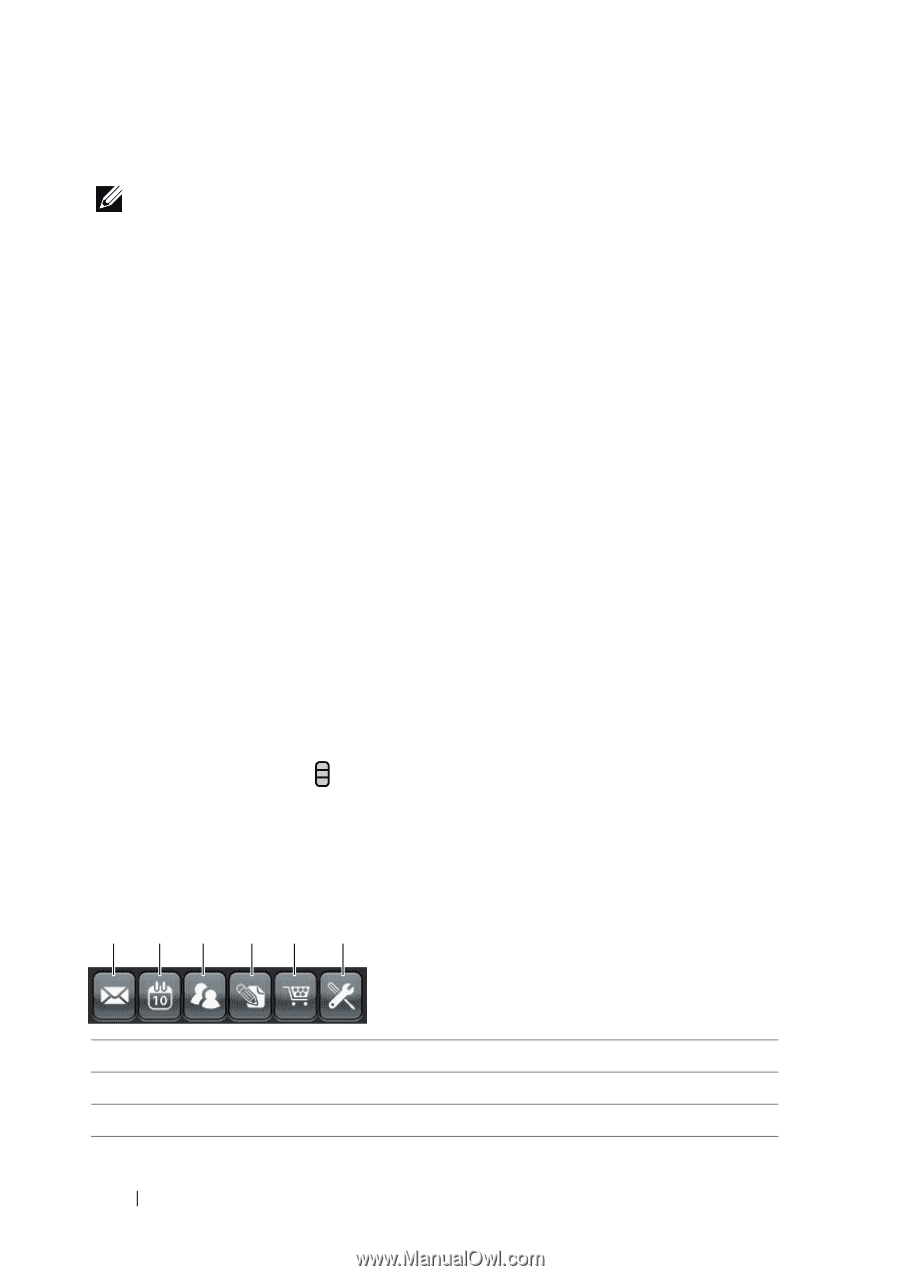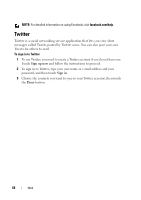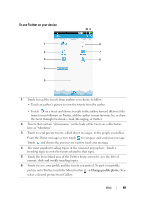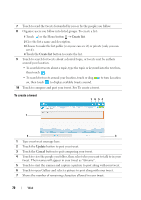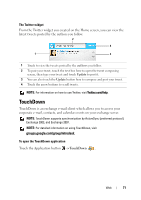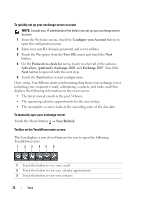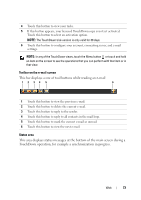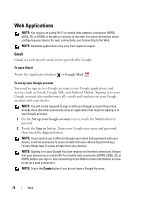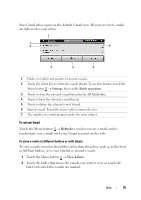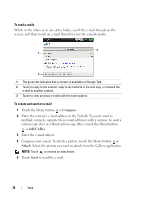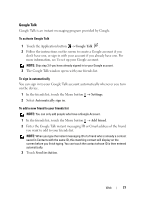Dell Streak User's Manual 2.1 - Page 72
To quickly set up your exchange server account, To manually sync your exchange server
 |
UPC - 610214624192
View all Dell Streak manuals
Add to My Manuals
Save this manual to your list of manuals |
Page 72 highlights
To quickly set up your exchange server account NOTE: Consult your IT administrator first before you set up your exchange server account. 1 From the Welcome screen, touch the Configure your Account button to open the configuration menu. 2 Enter your user ID, domain, password, and server address. 3 Touch the No option from the Uses SSL menu and touch the Next button. 4 On the Protocols to check for menu, touch to select all of the options: ActiveSync (preferred), Exchange 2003, and Exchange 2007. Touch the Next button to proceed with the next step. 5 Touch the Next button to start configuration. Once setup, TouchDown starts synchronizing data from your exchange server including your corporate e-mail, calendaring, contacts, and tasks, and then displays the following information on the main screen: • The latest unread emails in the past 24 hours. • The upcoming calendar appointments for the current day. • The incomplete or active tasks in the ascending order of the due date. To manually sync your exchange server Touch the Menu button → Sync/Refresh. Toolbar on the TouchDown main screen This bar displays a row of tool buttons for you to open the following TouchDown views. 1 23 45 6 1 Touch this button to view your e-mail. 2 Touch this button to view your calendar appointments. 3 Touch this button to view your contacts. 72 Web