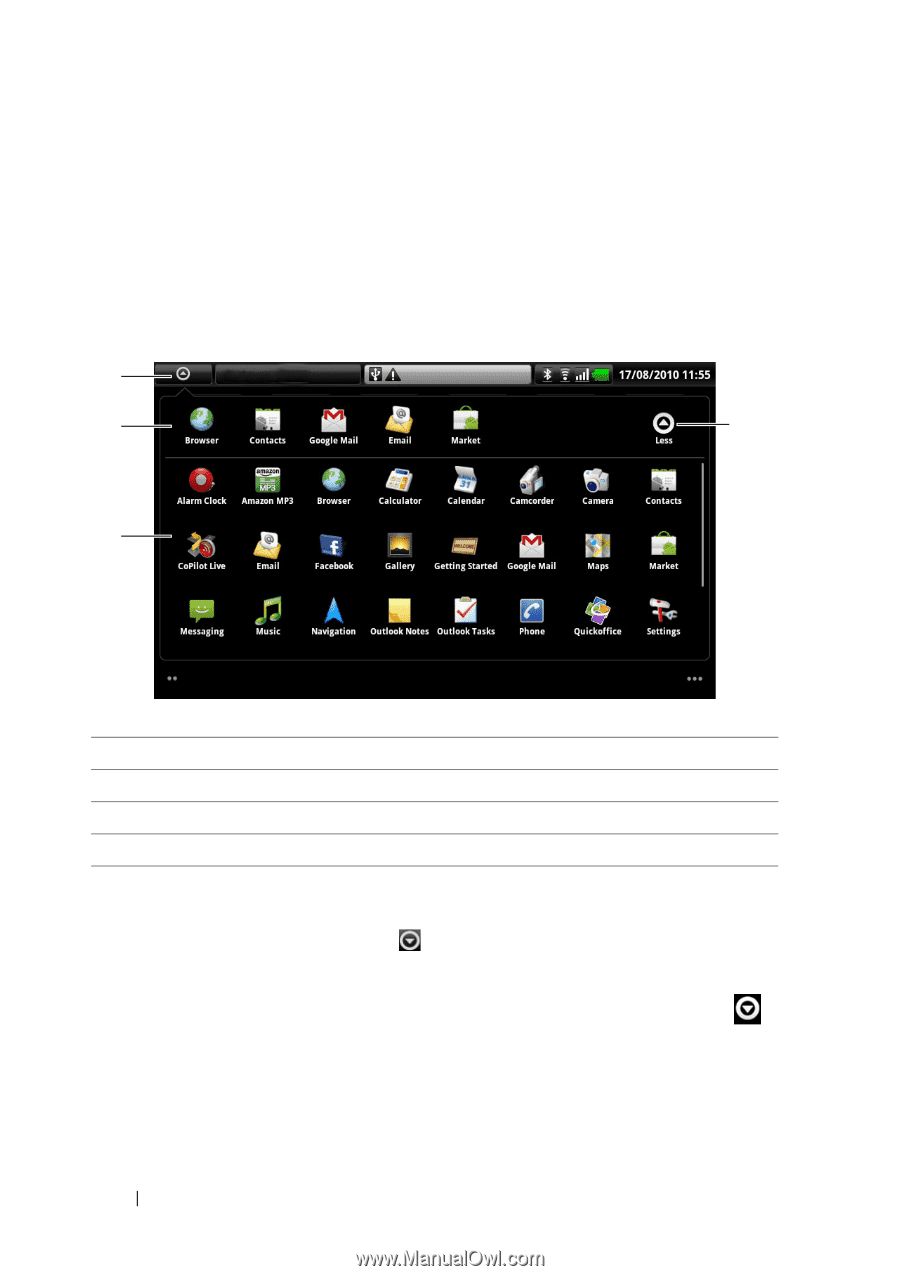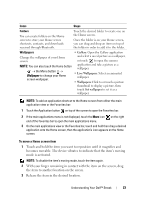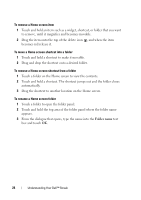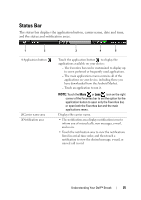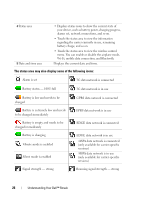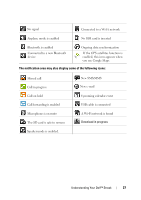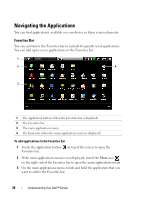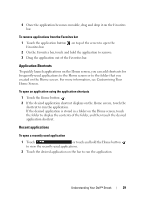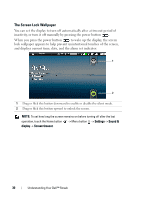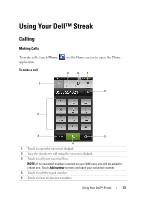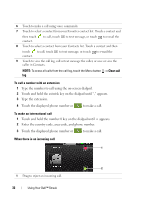Dell Streak User's Manual 2.1 - Page 28
Navigating the Applications, Favorites Bar, To add applications to the Favorites bar
 |
UPC - 610214624192
View all Dell Streak manuals
Add to My Manuals
Save this manual to your list of manuals |
Page 28 highlights
Navigating the Applications You can find applications available on your device in these screen elements: Favorites Bar You can customize the Favorites bar to include frequently used applications. You can add up to seven applications in the Favorites bar. 1 Carrier 2 4 3 1 The application button (when the Favorites bar is displayed) 2 The Favorites bar 3 The main applications menu 4 The Less icon (when the main applications menu is displayed) To add applications to the Favorites bar 1 Touch the application button on top of the screen to open the Favorites bar. 2 If the main applications menu is not displayed, touch the More icon on the right end of the Favorites bar to open the main applications menu. 3 On the main applications menu, touch and hold the application that you want to add to the Favorites bar. 28 Understanding Your Dell™ Streak