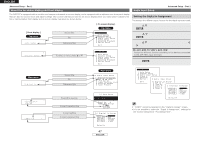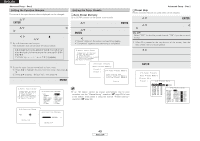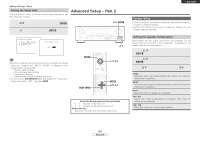Denon AVR 787 Owners Manual - English - Page 55
Setting the 2ch Direct/Stereo, Setting the Auto Surround Mode, Setting the On Screen Display OSD
 |
UPC - 081757507172
View all Denon AVR 787 manuals
Add to My Manuals
Save this manual to your list of manuals |
Page 55 highlights
ENGLISH Advanced Setup - Part 1 Setting the On Screen Display (OSD) Advanced Playback Set whether or not to display the on screen display for indications other than the menu screens. Setting the 2ch Direct/Stereo 1 Press D H to select "On Screen Display", then press ENTER. 2 Press D H to select the item, then press F G to set. Function/Mode Status: • ON, OFF: Select "ON" to display the on screen display when the input source is selected, "OFF" if you do not want to display it. Master Volume Status: • ON, OFF: Select "ON" to display the on screen display when the main volume is adjusted, "OFF" if you do not want to display it. Display Mode: • MODE1: Flickering is not prevented. • MODE2: Prevents flickering of the on screen display when there is no video signal. Use this mode if the on screen display is not displayed in "MODE1". Make the 2-channel direct mode and stereo mode speaker settings. 1 Press D H to select "Advanced Playback", then press ENTER. 2 Press D H to select "2ch Direct / Stereo", then press ENTER. 3 Press F G to select "Basic" or "Custom". Basic: The "Speaker Setup" settings are displayed. Custom: The speaker settings for the 2-channel direct and stereo modes can be changed. 4 Press D H to select the item, then press F G to set. For a description of the settings for the different items, see pages 54 ~ 57. 3 Press ENTER. 5 Press ENTER. Advanced Setup - Part 1 Setting the Auto Surround Mode Set whether or not to store the surround mode last played for the input signal. The surround mode used at last for the three types of input signals shown below is stored in the memory, and the signal is automatically played with that surround mode the next time it is input. q Analog and PCM 2-channel signals (STEREO) w 2-channel signals of Dolby Digital, DTS or other multi-channel format (DOLBY PLIIx Cinema) e Multi-channel signals of Dolby Digital, DTS or other multi- channel format (DOLBY/DTS SURROUND) Default settings are indicated in ( ). 1 Press D H to select "Auto Surround Mode", then press ENTER. 2 Press F G to set. 3 Press ENTER. 1 2 1 1 2 2 3 4 52 ENGLISH