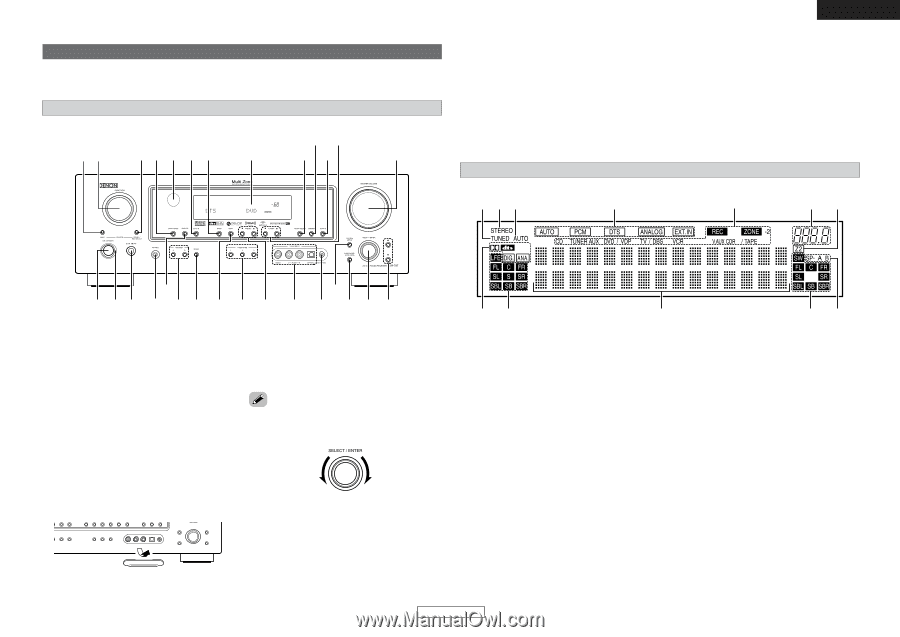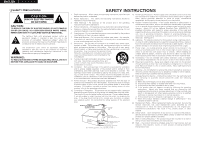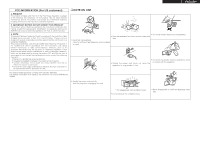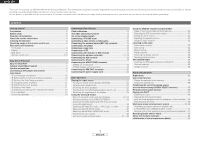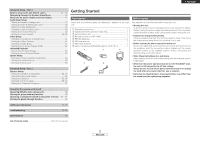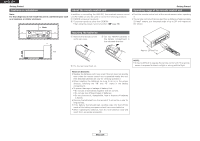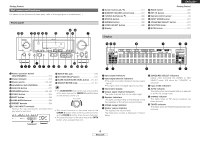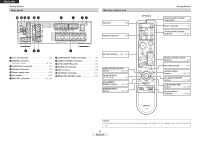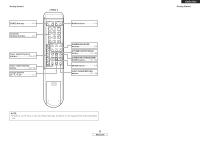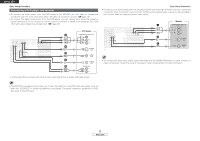Denon AVR 787 Owners Manual - English - Page 7
Display, Front panel - receiver
 |
UPC - 081757507172
View all Denon AVR 787 manuals
Add to My Manuals
Save this manual to your list of manuals |
Page 7 highlights
Getting Started Part names and functions For details on the functions of these parts, refer to the pages given in parentheses ( ). Front panel @0 !8 @9 @8 @7 @6 @5 @4 @3 @2 @1 !9 !7 ENGLISH !6 Cursor buttons (D, H 11) !7 MASTER VOLUME control knob 21) !8 TUNING buttons 33) !9 STATUS button 22) @0 DIMMER button 22) @1 VIDEO SELECT button 36) @2 Display Getting Started @3 BAND button 33) @4 EXT. IN button 22) @5 Remote control sensor 3) @6 INPUT MODE button 21) @7 ZONE2/REC SELECT button 41) @8 FUNCTION knob 21) @9 MAIN button 21) Display !2 !1 !0 o i uy t !3 q w e r y u i o !0 !1 !2 !4 !5 !6 q Power operation button (ON/STANDBY 10) w Power indicator 10) e Power switch 10, 42) r Headphones jack (PHONES 22) t ANALOG button 21) y SPEAKER buttons 22, 42) u ZONE2 button 40) i SHIFT button 34) o USER MODE buttons 36) !0 PRESET buttons 33) !1 V. AUX INPUT terminals Remove the cap covering the terminals when you want to use them. !2 SETUP MIC jack 10) !3 SYSTEM SETUP button 11) !4 SURR. MODE/SURR. PARA button····(21, 31) !5 SELECT/ENTER knob 11, 31) • The SELECT/ENTER knob on the main unit operates in the same way as the CURSOR F and G buttons on the remote control unit. • The control functions in the same way as the CURSOR F button when turned counterclockwise, as the CURSOR G button when turned clockwise. • The control functions in the same way as the ENTER button when pressed the knob. qw e rt q Input signal indicators w Input signal channel indicators • The audio channel(s) included in the input signal light(s). • This lights when the digital signal is inputted. e Information display r Output signal channel indicators The audio channels that can be output light. t Speaker indicators This lights corresponding to the settings of the front speakers of the various surround modes. y ZONE2 output indicator u Master volume indicator This displays the volume level. The Setup item number is displayed in System Setup. i ZONE2/REC SELECT indicators Lights while selecting the ZONE2 or REC SELECT mode. (Off when the "SOURCE" is selected.) o Input mode indicators !0 AUTO indicator This lights when the broadcast station is selected in the AUTO tuning mode. !1 STEREO indicator This lights when an FM stereo broadcast has been received. !2 TUNED indicator This lights when an FM/AM broadcast has been received. 4 ENGLISH