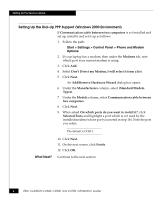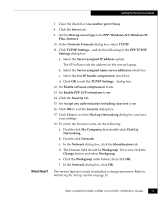EMC CX300 Initialization Guide - Page 7
Start > Settings > Control Panel > Network and Dial Up, Connections > Make New Connection - user guide
 |
View all EMC CX300 manuals
Add to My Manuals
Save this manual to your list of manuals |
Page 7 highlights
Setting Up the Service Laptop Setting Up Dial-Up Networking (Windows 2000 Environment) 1. Follow the path: Start > Settings > Control Panel > Network and Dial Up Connections > Make New Connection The Network Connection Wizard opens. 2. Click Next to begin. 3. Click Connect directly to another computer, then click Next. 4. Click the Guest button, then click Next. The Select a Device list is displayed. 5. From the Select a Device list, select Communications between two computers (COM 1) or select COM 2 if the cable will be connected to COM 2. 6. Click Next. 7. In the Connection Availability dialog box, under Create this connection, click All users. 8. Click Next. 9. In the Completing the Network Connection Wizard dialog box, assign the connection a name (for example, CX700init). 10. Click Finish. The Connect dialog box opens with the name you assigned to it (for example, Connect CX700init). 11. Click Properties. 12. Under the General tab, click Configure. The Modem Configuration dialog box opens. 13. In the Modem Configuration dialog box, for the Maximum Speed (bps) select 115200. Make sure the Enable hardware flow control is checked. 14. Click OK to close the dialog box. EMC CLARiiON CX300, CX500, and CX700 Initialization Guide 7