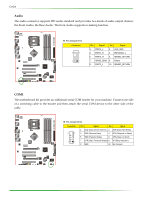EVGA 123-YW-E175-A1 User Manual - Page 22
Connecting Internal Headers - motherboard
 |
UPC - 843368004507
View all EVGA 123-YW-E175-A1 manuals
Add to My Manuals
Save this manual to your list of manuals |
Page 22 highlights
EVGA Connecting Internal Headers Front Panel Header The front panel header on this motherboard is one connector used to connect the following four cables. (see Table 2 for pin definitions): PWRLED Attach the front panel power LED cable to these two pins of the connector. The Power LED indicates the system's status. When the system is in S0 status, the LED is on. When the system is in S4, S5 status, the LED is off. When the system is in S1, S3 status, the LED is blink. Note: Some chassis do not have all four cables. Be sure to match the name on the connectors to the corresponding pins. v Pin Assignments Connector Pin Signal HD_LED PWRLED 1 HD_PWR 3 HD ACT* 2 PWR LED 4 STBY LED RESET 5 GND 7 RST BTN PWRSW 6 PWR BTN 8 GND No Connect 9 +5V Empty 10 Empty PWRSW Attach the power button cable from the case to these two pins. Pressing the power button on the front panel turns the system on and off rather than using the power supply button. HD_LED Attach the hard disk drive indicator LED cable to these two pins. The HDD indicator LED indicates the activity status of the hard disks. RESET Attach the Reset switch cable from the front panel of the case to these two pins. The system restarts when the RESET switch is pressed.