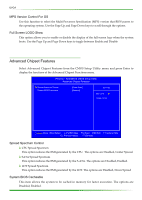EVGA 123-YW-E175-A1 User Manual - Page 31
Advanced BIOS Features
 |
UPC - 843368004507
View all EVGA 123-YW-E175-A1 manuals
Add to My Manuals
Save this manual to your list of manuals |
Page 31 highlights
EVGA Advanced BIOS Features Access the Advanced BIOS Features menu from the CMOS Utility Setup screen. Use the Page Up and Page Down keys to scroll through the options or press Enter to display the sub-menu. Use the arrow keys to position the selector in the option you choose. To go back to the previous menu, press Esc. Phoenix - AwardBIOS CMOS Setup Utility Advanced BIOS Features CPU Features Removable Device Priority Hard Disk Boot Priority Quick Power On Self Test First Boot Device Second Boot Device Third Boot Device Boot Other Device Boot Up NumLock Status Security Option APIC Mode MPS Version Control For OS Full Screen LOGO Show [Press Enter] [Press Enter] [Press Enter] [Enabled] [Removable] [CDROM] [Hard Disk] [Enabled] [On] [Setup] [Enabled] [1.4] [Disabled] Item Help Main Level Select Removable Boot Device Priority :Move Enter:Select +/-/PU/PD:Value F10:Save ESC:Exit F1:General Help F5: Previous Values F7:Defaults CPU Features This field is available only for Pentium® CPU Features. Intel SpeedStep This function allows you to enable or disable Intel SpeedStep feature. Limit CPUID Maxval Use this function to enable the set limit of the CPUID MaxVal to 3. Set to Disable for Win XP. C1E Function Enabled, this function reduces the CPU power consumption when the CPU is idle. Idle occurs when the operating system issues a halt instruction. Execute Disable Bit When this function is disabled, it forces the XD feature flag to always return to zero (0). Virtualization Technology When this function is enabled, it allows a VMM to utilize the additional hardware capabilities provided by Intel Virtualization Technology. Removable Device Priority Use this option to select the priority for removable device startup. Press Enter to see the list of removable devices in your system. Use the arrow keys to go to the various devices. Then use