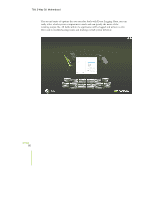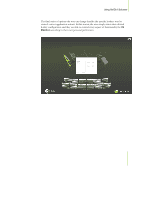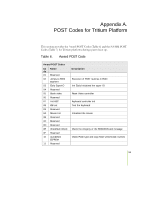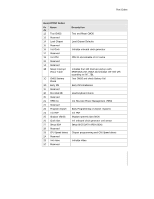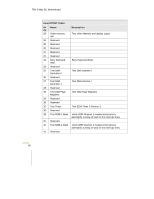EVGA 132-CK-NF78-TR User Manual - Page 102
everything from temperature units to overall translucency of the application, and can
 |
View all EVGA 132-CK-NF78-TR manuals
Add to My Manuals
Save this manual to your list of manuals |
Page 102 highlights
Using NVIDIA Software By clicking on the Global Settings image in the bottom left of the screen, the user can customize the way nV Monitor looks and behaves. The first series of options the user is presented with deals with the application's appearance. The user can control everything from temperature units to overall translucency of the application, and can manipulate a number of other settings to tailor the program to one's liking.

Using NVIDIA Software
By clicking on the
Global Settings
image in the bottom left of the screen, the user can
customize the way
nV Monitor
looks and behaves. The first series of options the user
is presented with deals with the application’s appearance. The user can control
everything from temperature units to overall translucency of the application, and can
manipulate a number of other settings to tailor the program to one’s liking.