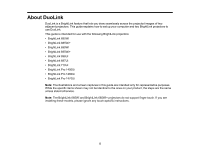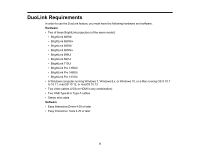Epson BrightLink 695Wi DuoLink Setup Guide - Page 10
Configuring the Computer, Connecting Your Computer and Projectors
 |
View all Epson BrightLink 695Wi manuals
Add to My Manuals
Save this manual to your list of manuals |
Page 10 highlights
Configuring the Computer Follow the instructions in these sections to connect your computer to both projectors and configure the display settings. Connecting Your Computer and Projectors Configuring the Display Settings Connecting Your Computer and Projectors To connect your computer to the BrightLink projectors, your computer must have two video output ports and two USB ports. The video ports can be VGA or HDMI in any combination. Make sure you have installed Easy Interactive Tools (4.20 or later) and the Easy Interactive Driver (4.00 or later). If a software CD is not available, you can download them from the Epson support site. 1. Connect a USB Type-B cable between the computer and each projector. Note: See your projector's User's Guide for the specific port locations on your projector. 10