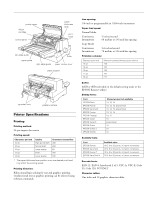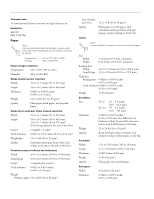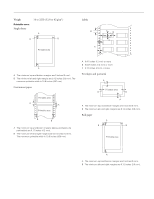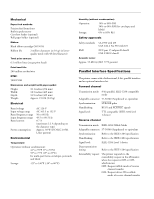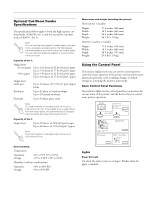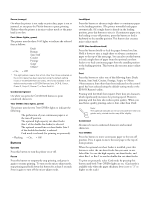Epson LQ 670 Product Information Guide
Epson LQ 670 - B/W Dot-matrix Printer Manual
 |
View all Epson LQ 670 manuals
Add to My Manuals
Save this manual to your list of manuals |
Epson LQ 670 manual content summary:
- Epson LQ 670 | Product Information Guide - Page 1
EPSON LQ-670 printer cover ribbon cartridge control panel paper thickness lever print head left edge guide paper guide right edge guide knob paper release lever paper support sprocket units parallel interface Printer Specifications Printing Printing method: 24-pin impact dot matrix - Epson LQ 670 | Product Information Guide - Page 2
EPSON LQ-670 Character sets: 14 international character sets and one legal character set Emulation: ESC Temperature 64° to 72°F (18° to 22°C) Humidity 40% to 60% RH Single sheets (manual insertion m2 ) Envelopes: Size Thickness Weight Quality No. 6 No. 10 6.5 × 3.6 inches (165 × 92.1 mm) 9.5 × - Epson LQ 670 | Product Information Guide - Page 3
to 22 lb (52.8 to 82 g/m2 ) A B B Printable area Labels EPSON LQ-670 B C C C C A A A The minimum top and bottom margins are 0 inches (0 mm). B The minimum left and right margins are 0.12 inches (3.0 mm). The maximum printable width is 10.6 inches (297 mm). Continuous paper Printable area - Epson LQ 670 | Product Information Guide - Page 4
EPSON LQ-670 Mechanical Paper feed methods: Friction feed from front Built-in push tractor Cut-sheet feeder (optional) Roll paper holder (optional) Ribbon: Black ribbon cartridge (S015016) Ribbon life 2 million characters (at 10 cpi in letterquality mode with 48 dots/character) Total print - Epson LQ 670 | Product Information Guide - Page 5
EPSON LQ-670 Optional Cut-Sheet Feeder Specifications The specifications as you load in the printer's paper guide. You can load only of 17 lb (64 g/m2 ) paper 10% to 80% RH 0% to 85% RH Lights Paper Out (red) On when the printer runs out of paper. Flashes when the paper is jammed. 3/97 EPSON LQ - Epson LQ 670 | Product Information Guide - Page 6
EPSON LQ-670 Pause (orange) On when the printer is not ready to print data, paper is out or jammed, or you press the Pause button to pause printing. Flashes when the printer is in micro-adjust mode or the print head is too hot. Font (three lights, green) The printer uses the three Font lights to - Epson LQ 670 | Product Information Guide - Page 7
EPSON LQ-670 printer driver, you may sometimes need to change a default setting from the printer's control panel using the defaultsetting mode. For a detailed description of the settings you can change in the default-settings mode, see the next section. For instructions 10 seconds*, 30 seconds ESC/P - Epson LQ 670 | Product Information Guide - Page 8
letter-quality test. After a few seconds, the printer loads the paper automatically, and then begins printing the self test. A series of characters is printed. Note: To temporarily stop the self test, press the Pause button. To resume the test, press the Pause button again. 8 - EPSON LQ-670 3/97 - Epson LQ 670 | Product Information Guide - Page 9
you turn off the printer. Printer Driver Settings For Windows 95 Users Before printing, check that the printer driver settings on the Paper printer driver in most DOS applications, you must select the printer you are using during the installation or setup procedure. Choose the EPSON LQ-670 printer - Epson LQ 670 | Product Information Guide - Page 10
ABCDEFGHIJ 1234567 Paper Handling Your printer can print on a wide variety of paper types, including single sheets, continuous paper, multi-part forms, labels, envelopes, postcards, and roll paper. This chapter explains how to use these paper types with your printer. 10 - EPSON LQ-670 3/97 - Epson LQ 670 | Product Information Guide - Page 11
EPSON LQ-670 . Tractor Paper-feeding method Paper guide Optional cut- sheet feeder Optional roll paper holder** Paper type Single sheets - position - for loading continuous paper from the tractor. Using Single Sheets Your printer can print on single sheets of paper from 3.6 to 11.7 inches ( - Epson LQ 670 | Product Information Guide - Page 12
a sheet of paper between the edge guides until it meets resistance. Be sure to load your paper printable side up. After a few seconds, the printer automatically advances the paper to the loading position. The printer is ready to accept data from your computer and print. 12 - EPSON LQ-670 3/97 - Epson LQ 670 | Product Information Guide - Page 13
EPSON LQ-670 Positioning your continuous paper supply When you load continuous paper, make sure you align your paper supply with the tractor so the paper feeds smoothly into the printer, as shown below. 3. Release the sprocket lock levers by pushing them up. 4. Facing the back of the printer, - Epson LQ 670 | Product Information Guide - Page 14
EPSON LQ-670 6. Slide the paper support midway between the two sprocket units. 9. Close the sprocket covers. If necessary, unlock and reposition the left sprocket unit so that the perforation aligns with the arrow mark on the printer. Then lock the sprocket in place. 7. Open the sprocket covers. - Epson LQ 670 | Product Information Guide - Page 15
EPSON LQ-670 Using the tear-off function After you have finished printing, you can use the tear-off function to advance continuous paper on the tractor to the tear-off edge of the printer. You can then easily tear off printed sheets. When you resume printing, the printer automatically feeds paper - Epson LQ 670 | Product Information Guide - Page 16
EPSON LQ-670 Removing continuous paper 1. After you finish printing, press the Tear Off/Bin button. The printer advances the paper to the tear-off position. Note: When the auto tear-off function is on, the printer from the paper guide or with the to "2." For instructions on loading continuous - Epson LQ 670 | Product Information Guide - Page 17
EPSON LQ-670 Using Postcards You can print on a variety of postcards, loading them in the same way as you load single sheets: from the paper guide you selected auto tear-off in the printer's default-setting mode or the EPSON Remote! utility, the printer advances the paper perforation to the tear- - Epson LQ 670 | Product Information Guide - Page 18
raised line on the ribbon mask, as shown printer. 1. Make sure that the printer is not printing. If it is, press the Pause button to stop printing. 2. Hold down the Pause button for about three seconds. The Pause light begins flashing and the printer enters the microadjust mode. 18 - EPSON LQ-670 - Epson LQ 670 | Product Information Guide - Page 19
EPSON ribbon cartridges are designed for your EPSON printer; their high quality ensures the proper operation and long life of the print head and other printer parts. Other products not manufactured by EPSON may cause damage to your printer not covered by EPSON's warranties. 3/97 EPSON LQ-0670 - Epson LQ 670 | Product Information Guide - Page 20
EPSON LQ-670 To replace the ribbon cartridge, follow these steps: 1. Press the Operate button to turn off the printer and then open the printer cover. 3. Squeeze the tabs on each side of the cartridge, and pull the cartridge out of the printer. Warning: If the printer has been used recently, the - Epson LQ 670 | Product Information Guide - Page 21
printer's original box. Information Reference List Engineering Change Notices None Product Support Bulletins None Technical Information Bulletins None Related Documentation TM-LQ670 PL-LQ670 4007028 EPSON LQ-670 Service Manual EPSON LQ-670 Parts Price List EPSON LQ-670 User's Guide 3/97 - Epson LQ 670 | Product Information Guide - Page 22
EPSON LQ-670 22 - EPSON LQ-670 3/97
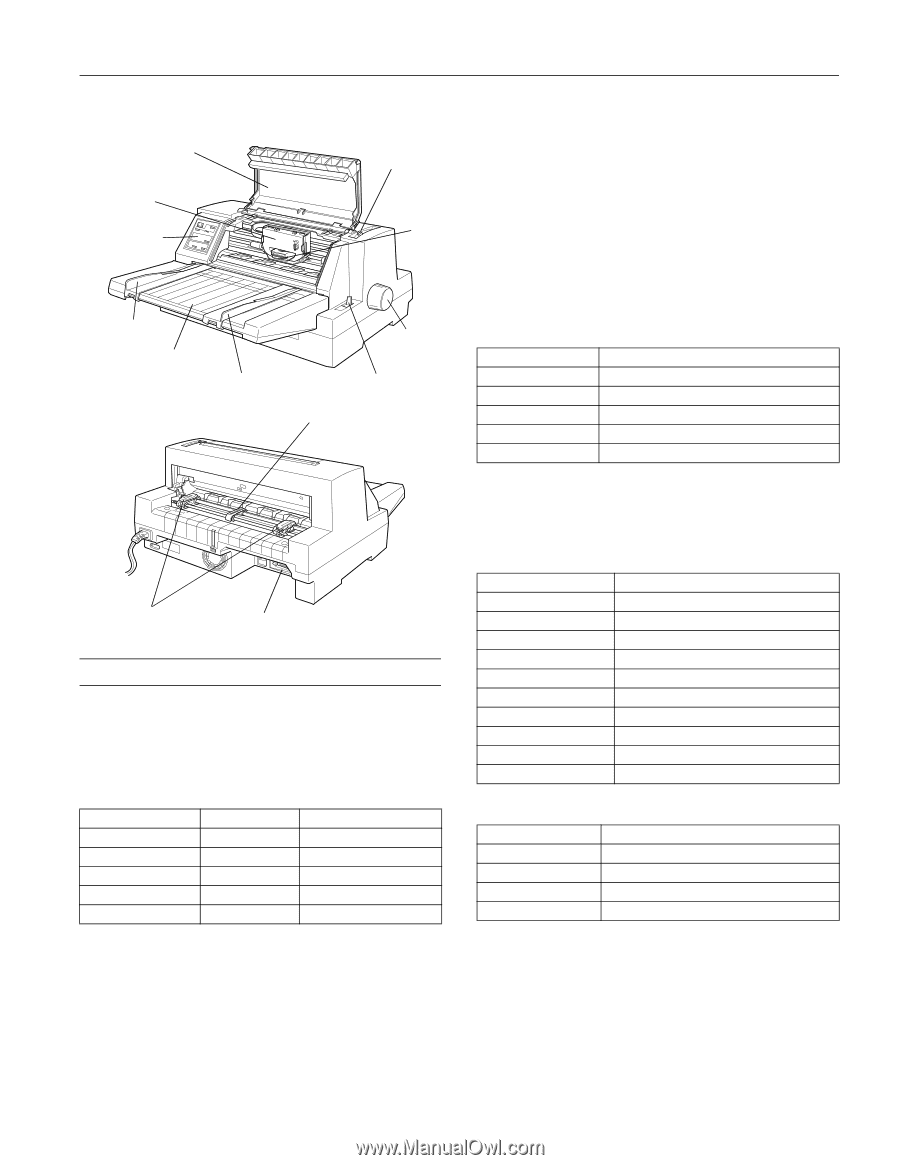
EPSON LQ-670
3/97
EPSON LQ-0670 - 1
Printer Specifications
Printing
Printing method:
24-pin impact dot matrix
Printing speed:
*
The paper thickness lever position or an overheated print head
may affect the printing speed.
Printing direction:
Bidirectional logic seeking for text and graphics printing.
Unidirectional text or graphics printing can be selected using
software commands.
Line spacing:
1/6-inch or programmable in 1/360-inch increments
Paper feed speed:
Normal Mode
Continuous
5 inches/second
Intermittent
60 ms/line at 1/6-inch line spacing
Copy Mode
Continuous
3.6 inches/second
Intermittent
70 ms/line at 1/6-inch line spacing
Printable columns:
Buffer:
64KB or 0KB (selectable in the default-setting mode or the
EPSON Remote! utility)
Bitmap fonts:
Scalable fonts:
Barcode fonts:
EAN-13, EAN-8, Interleaved 2 of 5, UPC-A, UPC-E, Code
39, Code 128, POSTNET
Character tables:
One italic and 10 graphics character tables.
Characters per inch
Quality
Characters/second/line
10 cpi
High speed draft
300
10 cpi
Normal draft
250
10 cpi
Letter quality
83
12 cpi
Draft
300
12 cpi
Letter quality
100
control panel
ribbon
cartridge
printer cover
print
head
left edge guide
paper guide
right edge guide
paper release lever
paper
thickness
lever
knob
paper support
sprocket units
parallel interface
Characters per inch
Maximum printed characters per column
10 cpi
106
12 cpi
127
15 cpi
159
17 cpi
181
20 cpi
212
Font
Characters per inch available
EPSON Draft
10, 12, 15
EPSON Roman
10, 12, 15, proportional
EPSON Sans Serif
10, 12, 15, proportional
EPSON Courier
10, 12, 15
EPSON Prestige
10, 12
EPSON Script
10
EPSON Script C
proportional
EPSON Orator
10
EPSON Orator S
10
EPSON OCR-B
10
Font
Available sizes
EPSON Roman
10.5, 8 to 32 points, in 2-point increments
EPSON Sans Serif
10.5, 8 to 32 points, in 2-point increments
EPSON Roman T
10.5, 8 to 32 points, in 2-point increments
ESPON Sans Serif H
10.5, 8 to 32 points, in 2-point increments