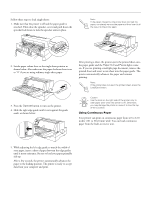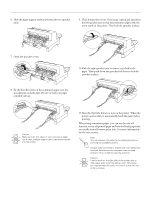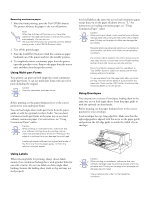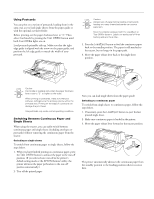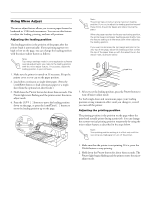Epson LQ 670 Product Information Guide - Page 17
Using Postcards, Switching Between Continuous Paper and Single Sheets
 |
View all Epson LQ 670 manuals
Add to My Manuals
Save this manual to your list of manuals |
Page 17 highlights
EPSON LQ-670 Using Postcards You can print on a variety of postcards, loading them in the same way as you load single sheets: from the paper guide or with the optional cut-sheet feeder. Before printing, set the paper thickness lever to "2." Then select Card mode by pressing the Tear Off/Bin button until both Tear Off/Bin lights are on. Load postcards printable side up. Make sure that the right edge guide is aligned with the arrow on the paper guide, and position the left edge guide to match the width of your postcard. Caution: Always tear off paper before feeding it backwards; feeding too many sheets backwards can cause a paper jam. Never feed labels backward with the Load/Eject or Tear Off/Bin buttons. Labels can easily peel off their backing and jam the printer. 3. Press the Load/Eject button to feed the continuous paper back to the standby position. The paper is still attached to the tractor, but no longer in the paper path. 4. Move the paper release lever back to the single-sheet position. Caution: Card mode is available only when the paper thickness lever is set to "2" or higher on the scale. When printing on postcards, make sure that your software settings keep the printing entirely within the printable area. Printing on the edge of a postcard can damage the print head. Use postcards only under normal operating conditions. Switching Between Continuous Paper and Single Sheets When using the tractor, you can easily switch between continuous paper and single sheets (including envelopes or postcards) without removing the continuous paper from the tractor. Switching to single sheets To switch from continuous paper to single sheets, follow the steps below. 1. When you have finished printing on continuous paper, press the Tear Off/Bin button to advance the paper to the tear-off position. (If you selected auto tear-off in the printer's default-setting mode or the EPSON Remote! utility, the printer advances the paper perforation to the tear-off position automatically.) 2. Tear off the printed pages. Now you can load single sheets from the paper guide. Switching to continuous paper To switch from single sheets to continuous paper, follow the steps below. 1. If necessary, press the Load/Eject button to eject the last printed single sheet. 2. Make sure continuous paper is loaded in the printer. 3. Move the paper release lever forward to the tractor position. The printer automatically advances the continuous paper from the standby position to the loading position when it receives data. 3/97 EPSON LQ-0670 - 17