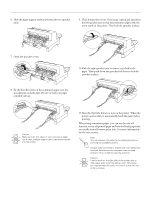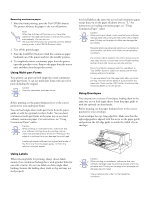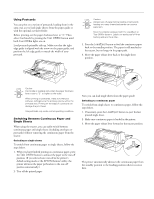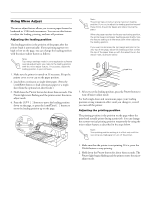Epson LQ 670 Product Information Guide - Page 19
Adjusting the tear-off position, REPLACING THE RIBBON CARTRIDGE, LF/FF, Load/Eject, Pause - ribbon for
 |
View all Epson LQ 670 manuals
Add to My Manuals
Save this manual to your list of manuals |
Page 19 highlights
3. If necessary, open the printer cover to check the printing position, and press the LF/FF [D] button to feed paper forward or the Load/Eject [U] button to feed paper backward. EPSON LQ-670 3. Press the LF/FF [D] button to feed paper forward, or press the Load/Eject [U] button to feed paper backward, until the paper perforation is aligned with the tear-off edge. 4. When your paper is positioned correctly, press the Pause button to turn off micro-adjust mode and resume printing. Adjusting the tear-off position If your paper perforation is not aligned with the tear-off edge, you can use the micro-adjust feature to move the perforation to the tear-off position as follows: 1. Make sure both Tear Off/Bin lights are flashing (the paper is at the current tear-off position). You may need to press the Tear Off/Bin button. Note: The printer has a minimum and a maximum tear-off position. If you try to adjust the tear-off position beyond these limits, the printer beeps and stops moving the paper. 4. Tear off the printed pages. 5. Press the Pause button to turn off micro-adjust mode. When you resume printing, the printer automatically feeds the paper back to the top-of-form position and begins printing. Your tear-off position setting remains in effect until you change it, even if you turn off the printer. 2. Hold down the Pause button for about three seconds. The Pause light begins flashing and the printer enters the micro-adjust mode. Replacing the Ribbon Cartridge If your printing becomes faint, you may need to replace the ribbon cartridge. (If you do need to replace the ribbon, EPSON recommends the use of the EPSON Ribbon Cartridge (S015016) for best results. Genuine EPSON ribbon cartridges are designed for your EPSON printer; their high quality ensures the proper operation and long life of the print head and other printer parts. Other products not manufactured by EPSON may cause damage to your printer not covered by EPSON's warranties. 3/97 EPSON LQ-0670 - 19