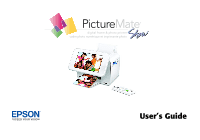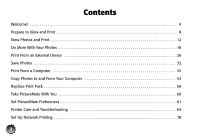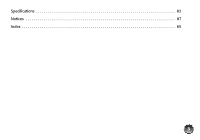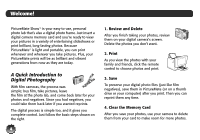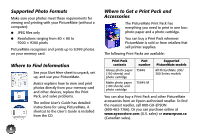Epson PictureMate Show - PM 300 User's Guide
Epson PictureMate Show - PM 300 - PictureMate Show Digital Frame Manual
 |
View all Epson PictureMate Show - PM 300 manuals
Add to My Manuals
Save this manual to your list of manuals |
Epson PictureMate Show - PM 300 manual content summary:
- Epson PictureMate Show - PM 300 | User's Guide - Page 1
User's Guide - Epson PictureMate Show - PM 300 | User's Guide - Page 2
12 Do More With Your Photos 18 Print From an External Device 26 Save Photos 32 Print From a Computer 35 Copy Photos to and From Your Computer 53 Replace Print Pack 56 Take PictureMate With You 60 Set PictureMate Preferences 61 Printer Care and Troubleshooting 64 Set Up Network Printing - Epson PictureMate Show - PM 300 | User's Guide - Page 3
Specifications 82 Notices 87 Index 65 3 - Epson PictureMate Show - PM 300 | User's Guide - Page 4
ShowTM is your easy-to-use, personal photo lab that's also a digital photo frame. Just insert a digital camera memory card and you're ready to view your pictures in a variety of entertaining slideshows or print brilliant, long-lasting photos. Because PictureMate® is light and portable, you can print - Epson PictureMate Show - PM 300 | User's Guide - Page 5
calendar functions. You can even edit and print your photos on the spot. (See page 15.) You can crop photos right from PictureMate-no computer required. (See page 18.) If your camera supports DPOF (Digital Print Order Format), you can select which photos to print while the memory card is still in - Epson PictureMate Show - PM 300 | User's Guide - Page 6
paper (150 sheets) and photo cartridge Matte photo paper (100 sheets) and photo cartridge Part number T5846 T5845-M Supported PictureMate models All PictureMate 200/ 300 Series models You can also buy a Print Pack and other PictureMate accessories from an Epson authorized reseller. To find the - Epson PictureMate Show - PM 300 | User's Guide - Page 7
PictureMate to standby mode or turn it on from standby mode Decrease number of copies Cancel current operation and go back View help information Stop printing or cancel settings Return to home menu Set/increase number of copies Confirm settings Start printing Change the number of photos displayed - Epson PictureMate Show - PM 300 | User's Guide - Page 8
Prepare to View and Print Before you view and print with PictureMate, you need to: ● Insert your memory card (below) top of the screen to slide it up. 2 Press the P On button to turn on PictureMate. 3 Insert the memory card into the correct slot, as shown on the following page. Insert just one - Epson PictureMate Show - PM 300 | User's Guide - Page 9
Note: PictureMate can't read multiple cards at once. 4 Push the card in carefully until remove a card while the memory card light is flashing; you may lose photos on your card. Top slot: Memory card light SDTM (Secure Digital) and SDHCTM (High Capacity) miniSDTM * and miniSDHC* microSD* and - Epson PictureMate Show - PM 300 | User's Guide - Page 10
a card while the memory card light is flashing; you may lose photos on your card. Pull the card out of the slot. 2 Slide out the edge guides. Loading Paper Caution: Don't load plain paper; this may damage PictureMate. 1 Open the paper support. 3 Create a stack of up to 20 sheets of paper and - Epson PictureMate Show - PM 300 | User's Guide - Page 11
photos begins automatically after 3 minutes. Press any button to return to the function you were using. 2 When you're finished using PictureMate, press the P On button on the remote control. The power light turns orange. 3 Press the P On button on the remote control or on the side of the printer - Epson PictureMate Show - PM 300 | User's Guide - Page 12
to return to the function you were using. To store and display your printed photos, see page 17. If you need help at any time, press the button on the remote control. You see instructions on whatever PictureMate function you were using. Press d for more 12 information, or select Contents for a list - Epson PictureMate Show - PM 300 | User's Guide - Page 13
you want to crop or edit your photo, press OK. See page 18 for instructions. 5 To print more than one copy, press to increase the number of copies or to decrease it. 6 After you have selected all the photos you want, press Print. 7 You see a preview screen showing the number of sheets required and - Epson PictureMate Show - PM 300 | User's Guide - Page 14
24 for instructions. 14 Printing All Photos You can print photos at full size or on a proof sheet of small thumbnail images. 1 From the home menu, select PRINT PHOTOS and press OK on the remote control. 2 Select Print All Photos and press OK. You see a screen like the following, showing the number - Epson PictureMate Show - PM 300 | User's Guide - Page 15
or r to review your photos. 5 If photos, press Menu. See page 18 for instructions animation, and choose photos for printing right from the show. 1 From the Home menu, select SLIDE SHOW and press OK on the remote control. 2 Select the slideshow you want, then press OK. PictureMate displays your photos - Epson PictureMate Show - PM 300 | User's Guide - Page 16
to review your reserved photos. Photos If your camera supports DPOF (Digital Print Order Format), you can use it to pre-select which photos and how many copies you want to print. See your camera's manual to choose photos for printing with DPOF, then insert your memory card in PictureMate. PictureMate - Epson PictureMate Show - PM 300 | User's Guide - Page 17
they are completely dry. ● Let photos sit for 24 hours before framing. ● After you print, the colors on your photos will take some time to set as the ink dries. During this time, the colors may look different than you expect. Displaying Your Photos ● To ensure photos will last as long as possible - Epson PictureMate Show - PM 300 | User's Guide - Page 18
your photos for printing individually or in multi-photo formats. You can also do the following: ● Remove red eyes from your photos (see page 21) ● Fix color and photo quality in this section do not change or replace the original digital photo file; they customize only the print(s) you make at - Epson PictureMate Show - PM 300 | User's Guide - Page 19
may take longer to display after cropping. Choosing a Layout By default, your photos are printed at the full 4 × 6 size. If you want to place several small photos on one page, you can use the Layout menu. 1 From the Home menu, select LAYOUT and press OK on the remote control. 2 Select Layout - Epson PictureMate Show - PM 300 | User's Guide - Page 20
. Custom Sizing and Cropping You can set custom sizes and crop your photos. Depending on the size of the photo(s), multiple copies may fit on one page. Cropping affects only your printed photo, not your original image. 1 From the Home menu, select LAYOUT and press OK on the remote control. 2 Select - Epson PictureMate Show - PM 300 | User's Guide - Page 21
following, showing your cropped photo and the layout: Fixing Red-Eye PictureMate can fix red eyes in your photos when you print. Note: PictureMate may not be able to correct red eyes in all photos, and printing will be slower when you use this feature. 1 Select a photo with the red-eye problem and - Epson PictureMate Show - PM 300 | User's Guide - Page 22
Adjusting Photo Settings PictureMate lets you adjust the color and improve the quality of your photos without using a computer. You can do the following: ● Enhance your photos based on the following types of scene detection: standard, people, landscape, or night scene ● Print at the highest - Epson PictureMate Show - PM 300 | User's Guide - Page 23
Standard. Quality-Select Standard or Best. Printing is slower at Best quality. Sharpness-Increase or decrease the sharpness until you are happy with the effect (as shown on the sample photo). Fix Red Eye-See page 21 for details. Color Effect-Select Black & White or Sepia (like an old-fashioned - Epson PictureMate Show - PM 300 | User's Guide - Page 24
folder or All folders. Adding Camera Text If your camera allows you to add text to your photos, you can print the pictures along with the text. This setting is available for borderless photos only. 1 Select the photos that have text added by your camera. 2 Press the Menu button on the remote control - Epson PictureMate Show - PM 300 | User's Guide - Page 25
You can rotate a photo on PictureMate's screen. This does not affect how the photo prints, only how it displays. 1 Select the photo you want to rotate and press OK. 2 Select Rotate and press OK. 3 Select 90 degrees, 180 degrees, or 270 degrees (or select Do Not Rotate). Your photo is rotated on the - Epson PictureMate Show - PM 300 | User's Guide - Page 26
can back up photos from your camera's memory card to the drive for safekeeping. See page 32 for instructions. Printing From a Digital Camera You can connect a digital camera that supports PictBridge printing to PictureMate and use the camera to control printing. Check your camera manual to see if - Epson PictureMate Show - PM 300 | User's Guide - Page 27
of PictureMate. 5 Use your camera's controls to select and print photos on PictureMate. (See your camera manual for instructions.) 4 Select one of the following settings, then press OK. ● Layout (see page 19) ● Color Effect (see page 23) ● Enhance (see page 22) ● Scene Detection (see page 23) - Epson PictureMate Show - PM 300 | User's Guide - Page 28
Bluetooth-enabled mobile device or computer when you use the optional Bluetooth Photo Print Adapter. The adapter (part# C12C824383) is available from your local reseller or Epson (see page 77). Note: Although PictureMate complies with the Bluetooth specification, it is not guaranteed to work with - Epson PictureMate Show - PM 300 | User's Guide - Page 29
up Bluetooth file sharing and sending files. If you see a Bluetooth error message on the PictureMate screen, try printing the photo from a memory card or your computer instead. Note: For instructions on selecting PictureMate's Bluetooth settings, see page 30. Disconnecting the Adapter Make sure - Epson PictureMate Show - PM 300 | User's Guide - Page 30
: Do not connect or disconnect the Bluetooth Photo Print Adapter while it is communicating with your device or while PictureMate is printing; this may cause PictureMate to malfunction. Choosing Bluetooth Settings If necessary, use the PictureMate remote control to choose settings for Bluetooth - Epson PictureMate Show - PM 300 | User's Guide - Page 31
Not Discoverable to prevent unknown devices from discovering the printer. To print in this mode, first search for PictureMate in Discoverable mode. After that, you will be able to print using this mode. Select Pairing to require that a four-digit Passkey be entered into a device before it can print - Epson PictureMate Show - PM 300 | User's Guide - Page 32
up Photos Before you start, make sure PictureMate is not connected to your computer. 1 Insert your memory card into PictureMate. 2 Insert a USB storage device or thumb drive into the port on the side of PictureMate. If you need instructions, see page 28. 3 From the Home menu, select Photo Storage - Epson PictureMate Show - PM 300 | User's Guide - Page 33
History You can select photos to delete from PictureMate's print history, or delete all the photos. Note: You can delete photos from the print history only, not from a memory card. 1 From the Home menu, select Photo Storage. 2 Select Delete Selected Photos or Delete All Photos. ● If you choose to - Epson PictureMate Show - PM 300 | User's Guide - Page 34
at a time press the Display button. Continue pressing the button to switch between 20 photos, one photo, and display by month. 4 When you see a photo you want to delete, press to select it. You see a red check mark on the photo, indicating that it will be deleted. 5 After you have selected all the - Epson PictureMate Show - PM 300 | User's Guide - Page 35
to the memory card. See "Copy Photos to and From Your Computer" on page 53 for instructions. Note: Periodically, it's a good idea to check Epson's support website at epson.com/support for free updates to your PictureMate printer software. Download instructions are posted for your convenience - Epson PictureMate Show - PM 300 | User's Guide - Page 36
from your computer. 3 When you see this screen, click Install. 4 Read the license agreement and click Accept. The software starts installing. 2 Insert the PictureMate CD. With Windows Vista, if you see the AutoPlay window, click Run Setup.exe. When you see the User Account Control screen, click - Epson PictureMate Show - PM 300 | User's Guide - Page 37
the other end to the USB port on the back of PictureMate. Note: PictureMate is automatically set as your default printer. If you have another printer, you can change this setting in the Windows Control Panel. 6 Follow the on-screen instructions to install the rest of the software. 7 When you see - Epson PictureMate Show - PM 300 | User's Guide - Page 38
8 Follow the on-screen instructions to register your PictureMate. 9 When you're done, remove the CD. Now you can print photos from your computer on PictureMate (see page 40). Installing Software for Macintosh Before you start, make sure PictureMate is NOT connected to your Macintosh and does NOT - Epson PictureMate Show - PM 300 | User's Guide - Page 39
and click Accept. 6 Follow the on-screen instructions to install the software. After a few minutes, you see this screen: 7 Connect the USB cable to any open USB port on your Macintosh. Then connect the other end to the USB port on the back of PictureMate. If you're using Mac OS X 10 - Epson PictureMate Show - PM 300 | User's Guide - Page 40
, click Add Printer. 9 Follow the steps on the right side of the screen to add PictureMate. 10 Follow the on-screen instructions to install the rest of the software and register your PictureMate. 11 When you're done, eject the CD. Now you can print photos from your Macintosh on PictureMate (see page - Epson PictureMate Show - PM 300 | User's Guide - Page 41
icon at the top of the screen, then select Print from the drop-down menu that appears. Options 4 Make sure your printer is selected, then choose PictureMate Photo Paper as the Paper type setting. (4 × 6 in is automatically selected as the Paper size setting.) 5 Click Options in the lower right - Epson PictureMate Show - PM 300 | User's Guide - Page 42
your photo so that PictureMate can correct it appropriately. You can select People, Landscapes, or Night scene. Effect lets you choose from two color effects: Sepia (for an old-fashioned brown look) or Black & White. ● If your photo was taken with a digital camera, select Digital Camera Correction - Epson PictureMate Show - PM 300 | User's Guide - Page 43
about printer settings, click Help. 7 Click OK. 8 When you return to the Windows Photo Gallery, click Print to start printing. During printing, this window appears on your computer screen showing the progress of your print job. You can cancel printing if necessary and view your photo cartridge - Epson PictureMate Show - PM 300 | User's Guide - Page 44
5 When you see this screen, select the photo(s) you want to print and click Next. 6 When you see this screen, select your EPSON PictureMate model and click Printing Preferences. Printing Preferences 44 - Epson PictureMate Show - PM 300 | User's Guide - Page 45
of your photo so that PictureMate can correct it appropriately. You can select People, Landscapes, or Night scene. Effect lets you choose from two color effects: Sepia (for an old-fashioned look) or Black & White. ● If your photo was taken with a digital camera, select Digital Camera Correction - Epson PictureMate Show - PM 300 | User's Guide - Page 46
, click Next. 10 When you see this screen, select Full page photo print and click Next. During printing, this window appears on your computer screen showing the progress of your print job. You can cancel printing if necessary and see your photo cartridge status. Full page photo print 46 Cancel - Epson PictureMate Show - PM 300 | User's Guide - Page 47
system. Mac OS X 10.5 1 Start your print program and open the photo you want to print. 2 Open the File menu and select Print. In Preview, you see the settings shown below: 3 Select EPSON PictureMate PM300 as the Printer setting. 4 Click d to expand the Print window, if necessary. 5 Open the - Epson PictureMate Show - PM 300 | User's Guide - Page 48
-Eye. 10 Click Print. 11 Click the PictureMate icon when it appears in the dock. 8 Choose from the following settings: ● Select Enhance Fine Details to bring out the fine details of a particularly intricate photo (printing may be slower). ● You can change the Color Option and see the effects on the - Epson PictureMate Show - PM 300 | User's Guide - Page 49
. ● To resume printing, click a print job marked "Hold" and click Resume. ● To pause printing for all jobs, click Pause Printer. ● To check photo cartridge status, click Utility, then select EPSON Status Monitor. 12 When you're finished, close the window to exit. Mac OS X 10.3 and 10.4 1 Start your - Epson PictureMate Show - PM 300 | User's Guide - Page 50
. Select Print Settings 8 Select Print Settings from the pop-up menu. Sample image Tip: To check your photo cartridge status, click the maintenance icon. For more information about printer settings, click ?. 9 Choose from the following settings: ● Select Enhance Fine Details to bring out the fine - Epson PictureMate Show - PM 300 | User's Guide - Page 51
to brown for an oldfashioned look. Black & White changes a color photo to black-and-white. ● Borderless prints are automatically expanded. If too much of your photo edges are cut off, set the Expansion slider to Min. If you see a white edge on your photo, select Mid or Max. Note: iPhoto expands two - Epson PictureMate Show - PM 300 | User's Guide - Page 52
are listed and you want one to print before the other(s), select the job and click the Status arrow to move it up. ● To check photo cartridge status, click Utility, then select EPSON Status Monitor. 13 When you're finished, close the window to exit. 52 - Epson PictureMate Show - PM 300 | User's Guide - Page 53
80 to 9200 × 9200 pixels PictureMate recognizes up to 9,999 photos on your memory card. Note: PictureMate supports Exif Print image enhancement features. See your camera manual to determine if this feature is included on your camera. PictureMate does not support progressive-scan JPEG or RAW images - Epson PictureMate Show - PM 300 | User's Guide - Page 54
files meet the requirements described in "Supported Photo Formats" on page 53. Note: To copy files from Adobe® Photoshop®, save them as RGB images using the standard save option (non-progressive JPG). Files saved in the CMYK format may not print with the colors you expect. When you're done copying - Epson PictureMate Show - PM 300 | User's Guide - Page 55
folder. Make sure the photo files meet the requirements described in "Supported Photo Formats" on page 6 Note: To copy files from Adobe Photoshop, save them as RGB images using the standard save option (non-progressive). Files saved in the CMYK format may not print with the colors you expect. When - Epson PictureMate Show - PM 300 | User's Guide - Page 56
paper (150 sheets) and photo cartridge Matte photo paper (100 sheets) and photo cartridge Part number T5846 T5845-M Supported PictureMate models All PictureMate 200/ 300 series models You can also buy a Print Pack and other PictureMate accessories from an Epson authorized reseller. To find the - Epson PictureMate Show - PM 300 | User's Guide - Page 57
new one right away. Caution: Before you replace the cartridge, read the "Photo Cartridge Safety Instructions" on page 89. 1 Make sure PictureMate is on but not printing. 2 Open the cartridge door on the back of PictureMate. 3 Slide the cartridge lever left, to the Release position. Caution: Do not - Epson PictureMate Show - PM 300 | User's Guide - Page 58
into the slot, label side up, until it clicks into place. Warning: Keep photo cartridges out of the reach of children and do not drink the ink. If ink gets on your hands, wash them thoroughly with soap and water. If ink gets in your eyes, flush them thoroughly with water. If discomfort or vision - Epson PictureMate Show - PM 300 | User's Guide - Page 59
. 2 Select Maintenance and press OK. 3 Select Check Cartridge Status and press OK. You see the status displayed on the screen: The gray square represents the ink level 4 Press OK to exit. Note: If you see the photo cartridge low warning, you should buy a new Print Pack. See page 56 for details - Epson PictureMate Show - PM 300 | User's Guide - Page 60
to balance the printer's weight. Packing Your PictureMate If PictureMate is going to photo cartridge is installed. Do not remove the photo cartridge before transporting. Don't place PictureMate on its side or upside down, or ink may leak. Note: If your prints don't look as good after PictureMate - Epson PictureMate Show - PM 300 | User's Guide - Page 61
to their defaults (see page 63) Changing the Way Photos are Saved After you print, PictureMate asks if you want to save the pictures to its internal Select Store to Printer Memory and press OK. 4 Select one of the following, then press OK: ● Confirm and save photo ● Save photos ● Do not save - Epson PictureMate Show - PM 300 | User's Guide - Page 62
press OK. 6 Repeat the process to set the time format and time, then press OK. Setting Automatic Power On/Off You can set times for PictureMate to turn on and off automatically. 1 Press the Menu button on the remote control. 2 Select Setup and press OK. 3 Select Auto Power Settings and press - Epson PictureMate Show - PM 300 | User's Guide - Page 63
You can see your setting reflected in the sample image. 5 When you're done, press OK. Returning to Default Settings You can return all PictureMate settings to the original default settings. 1 Press the Menu button on the remote control. 2 Select Setup and press OK. 3 Select Restore Default Settings - Epson PictureMate Show - PM 300 | User's Guide - Page 64
the following:. Troubleshooting Print Quality Problems Paper Problems Ink Problems Memory Card Problems Other Problems Help contents Preparing to Print Printing Photos Printing from External Equipment Changing Settings Maintaining the Printer Replacing the Photo Cartridge Using Other Functions - Epson PictureMate Show - PM 300 | User's Guide - Page 65
photos are too light, are missing colors, or have lines running through them-PictureMate 's print head nozzles may need cleaning. You can check the nozzles and clean the print head if necessary. 1 Load paper in PictureMate PictureMate makes - Epson PictureMate Show - PM 300 | User's Guide - Page 66
photo cartridge low warning, you may not be able to clean the print head until you replace the photo cartridge EPSON Printer Utility3. Select PictureMate in the printer list, click OK, and select Nozzle Check. 3 Follow the instructions about 60 seconds. PictureMate makes some noise and you see - Epson PictureMate Show - PM 300 | User's Guide - Page 67
need to use a magnifying glass.) 7 Press l or r to select the number for the best square (1 to 9) in set #1. 8 Press d to move to #2. 9 Press l or r to highlight the number for the best square (1 to 9) in set #2. Then press OK. PictureMate aligns the print head and exits the Maintenance menu. 67 - Epson PictureMate Show - PM 300 | User's Guide - Page 68
Alignment. Macintosh: Open the Applications folder and select EPSON Printer Utility3. Select PictureMate in the printer list, click OK, and select Print Head Alignment. 3 Follow the instructions on the screen to print the alignment pattern. Best pattern Misaligned pattern 68 4 You see a window - Epson PictureMate Show - PM 300 | User's Guide - Page 69
align the print head. Cleaning PictureMate To keep PictureMate working at its best, you should clean it several times a year. 1 Turn off PictureMate, unplug the power cable, You may need to use a small screw driver or other tool. 3 Remove the old battery. Then place a new battery in the holder. 69 - Epson PictureMate Show - PM 300 | User's Guide - Page 70
in the battery holder until it clicks into place. Printing and Operation Problems If you have problems with PictureMate, check the suggestions on the following pages. You can also press the button on the remote control for troubleshooting help. The power light and screen don't turn on. ● Press the - Epson PictureMate Show - PM 300 | User's Guide - Page 71
photo cartridge. The first time you install the photo cartridge, PictureMate charges its print head for about three and a half minutes. Wait until charging finishes before you turn it off, or it may charge improperly and use more ink not print with the colors you expect. ● If you're using - Epson PictureMate Show - PM 300 | User's Guide - Page 72
● If you print continuously for 30 minutes, PictureMate may slow down to prevent overheating. Leave the printer powered on, but allow it to cool off ● Photos with borders print faster than borderless photos. ● Turn off special features such as color effects and red-eye reduction. ● If PictureMate is - Epson PictureMate Show - PM 300 | User's Guide - Page 73
instructions. Print Quality Problems You see banding (light lines) in your prints. ● The print head may need cleaning. See page 65. ● Be sure to print with the glossy or whiter side of the paper face up. ● The photo cartridge Use PictureMate photo paper to ensure proper saturation, absorption of ink, - Epson PictureMate Show - PM 300 | User's Guide - Page 74
. ● The print head may need cleaning. See page 65. ● The photo cartridge may be old or low. See page 56 to replace it. ● Colors may change slightly after your print dries. Wait for 24 hours and check your photo again. ● Turn on the Fix Photo or P.I.M. setting. See page 22. ● If you copy files from - Epson PictureMate Show - PM 300 | User's Guide - Page 75
. ● Use only PictureMate photo paper or Epson Premium Photo Paper Glossy or Semigloss. (See page 6.) ● Store paper flat to help prevent curling. Miscellaneous Printout Problems PictureMate prints blank pages. ● The print head may need cleaning. See page 65. ● The photo cartridge may be old or - Epson PictureMate Show - PM 300 | User's Guide - Page 76
support website for free updates to your PictureMate printer software. Visit Epson's driver download site (U.S. downloads or Canadian downloads). With Windows, you can also click or Start, open Programs or All Programs, select EPSON, and click the PictureMate Driver Update option for printer driver - Epson PictureMate Show - PM 300 | User's Guide - Page 77
to common problems. You can download drivers and documentation, get FAQs and troubleshooting advice, or e-mail Epson with your questions. Speak to a Support Representative Before you call Epson for support, please have the following information ready: ● Product name (PictureMate Show or PM 300 - Epson PictureMate Show - PM 300 | User's Guide - Page 78
, click Control Panel, and click Printer under Hardware and Sound. Windows XP: Click Start, click Control Panel, and click Printers and Other Hardware or Printers and Faxes. Windows 2000: Click Start, click Settings, and click Printers. 2 Right-click your Epson PictureMate, then click Sharing. 78 - Epson PictureMate Show - PM 300 | User's Guide - Page 79
these steps to print to PictureMate from other computers on a network. Note: PictureMate must be set up as a shared resource on the computer to which it is directly connected before you can access it from another computer. For instructions, see "Setting Up a Shared Printer" on page 78. 1 Do one - Epson PictureMate Show - PM 300 | User's Guide - Page 80
click your EPSON PictureMate model. 7 Click Next and follow the on-screen instructions. Note: Depending on the operating system and the configuration of the computer to which PictureMate is connected, the Add Printer Wizard may prompt you to install the printer driver from the PictureMate software - Epson PictureMate Show - PM 300 | User's Guide - Page 81
from other Macintosh computers on your network. 1 Turn on the shared PictureMate. 2 Print normally, but do one of the following to select your printer: Mac OS X 10.5: Select the printer from the Format for menu (in the Page Setup window) or Printer menu (in the Print window). Mac OS X 10.3 or 10 - Epson PictureMate Show - PM 300 | User's Guide - Page 82
with your computer, your system must meet the requirements below. Note: Visit Epson's support website (U.S. or Canada) for more compatibility information and the latest drivers for PictureMate. Windows System Requirements ● Microsoft® Windows 2000, Windows XP, Windows XP Professional x64 Edition - Epson PictureMate Show - PM 300 | User's Guide - Page 83
40 °C) * Ink thaws and is usable after approximately 3 hours at 77 °F (25 °C). Caution: To ensure good results, use a genuine Epson PictureMate photo cartridge and do not refill it. Other products may cause damage to your printer not covered by Epson's warranty. Do not use a photo cartridge if the - Epson PictureMate Show - PM 300 | User's Guide - Page 84
mm) Height: 0.4 inches (11 mm) Printer: Approx. 5.7 lb (2.6 kg) without photo cartridge or AC adapter Remote control: Approx. 0.1 15.0 W Ready mode 7.0 W Sleep mode (Standby mode) 6.5 W Powered off 0.2 W 220 to 240 V 13.5 W 7.0 W 5.0 W 0.3 W Note: Check the label on the bottom of PictureMate - Epson PictureMate Show - PM 300 | User's Guide - Page 85
Environmental Requirements Temperature Humidity Operation: 50 to 95 °F (10 to 35 °C) Storage: -4 to 140 °F (-20 to 40 °C) 1 month at 104 °F (40 °C) Operation: 20 to 80% RH (without condensation) Memory Card Slots Card type CompactFlash Microdrive Memory Stick* Memory Stick PRO Memory Stick Duo** - Epson PictureMate Show - PM 300 | User's Guide - Page 86
storage Recommended cable length: less than 6.5 feet (2 meters) Ver. 2.0 + EDR compliant Standards and Approvals Safety EMC UL 60950-1 CAN/CSA-C22.2 No. 60950-1 FCC part 15 Subpart B class B CAN/CSA-CIE/IEC CISPR22 Class B 86 - Epson PictureMate Show - PM 300 | User's Guide - Page 87
as in airplanes or hospitals, follow all instructions in those places. ● Do not insert objects through the slots in the printer. ● Take care not to spill liquid on the printer and the AC adapter. ● Do not put your hand inside the printer or touch the photo cartridge during printing. ● Do not use - Epson PictureMate Show - PM 300 | User's Guide - Page 88
by yourself except as specifically explained in the printer's guides. Doing so may result in injury, electric shock, or fire. ● Unplug the printer and the AC adapter, remove the optional battery from the printer, and refer servicing to qualified service personnel under the following conditions: The - Epson PictureMate Show - PM 300 | User's Guide - Page 89
with Proposition 65 in Cal. Health & Safety Code §25249.5 and following.) Photo Cartridge Safety Instructions ● Keep photo cartridges out of the reach of children and do not drink the ink. ● Do not shake the photo cartridge after removing it from the bag; this can cause leakage. ● Be careful - Epson PictureMate Show - PM 300 | User's Guide - Page 90
them immediately with water. If discomfort or vision problems remain after a thorough flushing, see a in the trash. Remote Control Battery Safety Instructions ● If battery acid gets into your eyes and do not use it. ● When not using the printer for a long period of time, remove the battery from - Epson PictureMate Show - PM 300 | User's Guide - Page 91
Will Do To Correct Problems: Should your Epson printer prove defective during the warranty period, please call the Epson ConnectionSM at (562) 276-7282 (U.S.) or (905) 709-2567 (Canada) for warranty repair instructions and return authorization. An Epson service technician will provide telephone - Epson PictureMate Show - PM 300 | User's Guide - Page 92
Center nearest you, visit epson.com/support. You can also write to: Epson America, Inc., P.O. Box 93012, Long Beach, CA 90809-3012 How Many Photos Will I Get From a PictureMate Print Pack? Epson has packaged the PictureMate Photo Cartridge with a quantity of 4 × 6 PictureMate Photo Paper, so that - Epson PictureMate Show - PM 300 | User's Guide - Page 93
the PictureMate Photo Cartridge. Using other papers may result in poor color reproduction, print quality problems or more fading. Both a PictureMate Photo Cartridge and some PictureMate Photo Paper were included in the box with your PictureMate printer. The included cartridge contains enough ink to - Epson PictureMate Show - PM 300 | User's Guide - Page 94
may cause undesired operation. Trade Name: Epson Type of Product: Ink Jet Printer Model: B384A FCC Compliance Statement For United States Users This equipment has been tested and found to comply with the limits for a Class B digital device, pursuant to Part 15 of the FCC Rules. These limits - Epson PictureMate Show - PM 300 | User's Guide - Page 95
This Class B digital apparatus complies with Epson product. Epson is not responsible for any use of this information as applied to other printers. Neither Seiko Epson Epson Corporation's operating and maintenance instructions. Seiko Epson Corporation shall not be liable for any damages or problems - Epson PictureMate Show - PM 300 | User's Guide - Page 96
ESC/P, and the PRINT Image Matching logo are registered trademarks, Epson Exceed Your Vision is a registered logomark, and PictureMate Show is a trademark of Seiko Epson Corporation. Epson Connection is a service mark of Epson America, Inc. . General Notice: Other product names used herein are - Epson PictureMate Show - PM 300 | User's Guide - Page 97
, 67 to 69 All photos, printing, 14 to 15 Auto Cleaning, 65, 73 Auto Correction, 42, 45 Auto Power Settings, 62 Auto shutoff, 70 B Backing up photos, 32 to 33 Banding, fixing, 65, 73 Basic printing Macintosh, 47 to 52 Windows, 40 to 46 Battery replacing, 69 to 70 safety instructions, 90 Black and - Epson PictureMate Show - PM 300 | User's Guide - Page 98
15 Windows, 43, 46 Care of PictureMate, 64 to 70 Cartridge, photo see Photo cartridge CD, installing software from, 35 to 40 Change units setting, 63 Checking nozzles, 65, 66 Choosing photos, 12 to 16 Cleaning PictureMate, 69 print head, 65, 73 98 Color effects, 23 fixing, 22 to 23, 42, 45 problems - Epson PictureMate Show - PM 300 | User's Guide - Page 99
, 42, 45 Flash memory drive, printing from, 28 G Gaps in image, 65, 73 Grainy prints, 73 H Handle, PictureMate, 60 Help Epson, 77 on screen, 64 I Image formats, 6, 53 quality, 22 to 23 quality problems, 73 to 74 Incorrect colors, 74 margins, 23, 75 Ink, see Photo cartridge Internet support, 77 99 - Epson PictureMate Show - PM 300 | User's Guide - Page 100
, 47, 49 problems, 75 settings, 19 to 21 Windows, 45 Lights memory card, 9 to 10, 53 power, 11, 70 Lines in photos, fixing, 65, Manuals, 6 Margins incorrect, 23, 75 printing with, 14 Measurement, changing units, 63 Memory card adapters, 9 compatibility, 9 inserting, 8 light, 9 to 10, 53 problems - Epson PictureMate Show - PM 300 | User's Guide - Page 101
O On button, 8, 11 Orientation setting, Macintosh, 50 Output tray, 10, 60 P Packing PictureMate, 60 Paper buying, 6, 77 feeding problems, 74 to 75 jam, 74 to 75 loading, 10 to 11, 74 output tray, 11, 60 specifications, 83 storing, 17 support, 10 to 11, 60 PDA, printing from, 28 to 29 Phone, printing - Epson PictureMate Show - PM 300 | User's Guide - Page 102
Photo cartridge buying, 6, 77 information, 92 to 94 replacing, 56 to 59 safety instructions, 89 specifications, 83 status, 59 Photo Gallery, Windows, 41 Photo Storage menu, 32 to 34 PictBridge camera, 26 to 27 Picture and Fax Viewer, Windows, 40 to 46 PIM (PRINT Image Matching), 22 Portrait - Epson PictureMate Show - PM 300 | User's Guide - Page 103
Remote control buttons, 7 problems, 72 replacing battery, 69 to 70 Replacing photo cartridge, 56 to 59 Requirements environmental, 85 system, 82 Reserved photos, 16 Resetting preferences, 61 to 63 Resolution, 6, 53 Rotating photos, 25 S Safety instructions, 87 to 90 Saving photos, 61 Scene Detection - Epson PictureMate Show - PM 300 | User's Guide - Page 104
, 52 remote control, 15 Windows, 43, 46 Storing paper and prints, 17 Supplies, 6, 28, 77 Support, paper, 10, 60 System requirements, 82 T Technical support, 77 Thumb drive, printing from, 24, 28 Time, setting, 62 Transporting PictureMate, 60 Troubleshooting, 64 to 75 Turning printer on or off, 8, 11 - Epson PictureMate Show - PM 300 | User's Guide - Page 105
W Wallet-size photos, 19 to 20 Warranty, 91 to 92 Where to get help, 77 Windows basic printing, 40 to 46 Bluetooth printing, 29 cancelling printing, 46 installing - Epson PictureMate Show - PM 300 | User's Guide - Page 106
106

User’s Guide