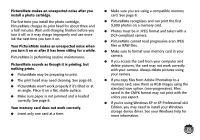Epson PictureMate Show - PM 300 User's Guide - Page 68
Aligning the Print Head Using the Computer, Windows, Print Head Alignment, Macintosh, Applications
 |
View all Epson PictureMate Show - PM 300 manuals
Add to My Manuals
Save this manual to your list of manuals |
Page 68 highlights
Note: The square you select becomes the middle square (#5) the next time you align the print head. Aligning the Print Head Using the Computer You can align the print head using your computer. 1 Make sure PictureMate is connected to your computer and paper is loaded. 2 Windows: Right-click the printer icon on your taskbar (in the lower right corner of your screen). Select Print Head Alignment. Macintosh: Open the Applications folder and select EPSON Printer Utility3. Select PictureMate in the printer list, click OK, and select Print Head Alignment. 3 Follow the instructions on the screen to print the alignment pattern. Best pattern Misaligned pattern 68 4 You see a window like this: 5 Look at the printed squares to determine which one is the most even, with no streaks or white lines. (You may need to use a magnifying glass.) 6 Enter the number of the best square in each pattern (1 to 9) in the boxes on the screen. Then click Finish. If you can't find a square without lines or streaks, choose the one that looks the best. Then click