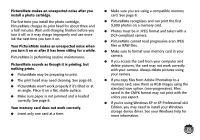Epson PictureMate Show - PM 300 User's Guide - Page 70
Printing and Operation Problems, If Auto Power Settings are in effect, PictureMate will
 |
View all Epson PictureMate Show - PM 300 manuals
Add to My Manuals
Save this manual to your list of manuals |
Page 70 highlights
4 Push in the battery holder until it clicks into place. Printing and Operation Problems If you have problems with PictureMate, check the suggestions on the following pages. You can also press the button on the remote control for troubleshooting help. The power light and screen don't turn on. ● Press the P On button on PictureMate's side to turn it on. (You can only use the P On button on the remote control when the power light is orange.) ● Make sure the power cable and AC adapter are securely connected at both ends. ● Make sure your power outlet works and is not controlled by a wall switch or timer. The screen goes blank or the printer shuts off automatically. If Auto Power Settings are in effect, PictureMate will shut off automatically at the selected time. Press the P On button on the printer's side to turn it back on. The power light is orange. This indicates that PictureMate is in standby mode. You can turn it on by pressing the P On button on the remote control or on the printer itself. A slideshow appears automatically. If the remote control has not been used for about 3 minutes, a slideshow plays automatically. Press any button on the remote control to return to the previous menu or screen. PictureMate is on, but nothing prints. ● If you're printing from your computer, make sure the USB cable is connected securely at both ends and the cable meets the requirements listed in "System Requirements" on page 82. ● If you're printing on a network, see "Set Up Network Printing" on page 78. 70