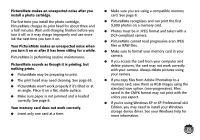Epson PictureMate Show - PM 300 User's Guide - Page 66
Checking and Cleaning the Print Head Using the Computer, Windows, Nozzle Check, Macintosh
 |
View all Epson PictureMate Show - PM 300 manuals
Add to My Manuals
Save this manual to your list of manuals |
Page 66 highlights
Note: You can also clean the print head by selecting Auto Cleaning from the Maintenance menu. If you see the photo cartridge low warning, you may not be able to clean the print head until you replace the photo cartridge. Checking and Cleaning the Print Head Using the Computer You can check the nozzles and clean the print head using your computer. 1 Make sure PictureMate is connected to your computer and paper is loaded. 2 Windows: Right-click the printer icon on your taskbar (in the lower right corner of your screen). Select Nozzle Check. Macintosh: Open the Applications folder and select EPSON Printer Utility3. Select PictureMate in the printer list, click OK, and select Nozzle Check. 3 Follow the instructions on the screen to print a nozzle check pattern. 4 Check the pattern to see if there are any gaps or missing lines. OK Needs cleaning ● If the pattern is OK, click Finish. ● If the pattern has gaps or missing lines, click Clean to start Auto Cleaning. Cleaning takes about 60 seconds. PictureMate makes some noise and you see an Auto Cleaning message. If you don't see any improvement after cleaning three times, see "Print Quality Problems" on page 73. 66