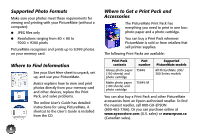Epson PictureMate Show - PM 300 User's Guide - Page 11
Using the P On Button, When you're finished using PictureMate, press
 |
View all Epson PictureMate Show - PM 300 manuals
Add to My Manuals
Save this manual to your list of manuals |
Page 11 highlights
Note: Load a maximum of 20 sheets at a time. Load your paper glossy or whiter side up to prevent smearing. 5 Store any unused paper in the original package and keep it flat in a dry area to prevent curling. Note: When you need more paper, order a PictureMate Print Pack. See page 56 for more information. 6 Attach the output tray. Using the P On Button You can use the P On button on the remote control to place PictureMate in standby mode and save energy. 1 Press the P On button on the side of PictureMate to turn it on. The power light turns green. Note: If you are not using PictureMate, a slideshow of your photos begins automatically after 3 minutes. Press any button to return to the function you were using. 2 When you're finished using PictureMate, press the P On button on the remote control. The power light turns orange. 3 Press the P On button on the remote control or on the side of the printer to return PictureMate to full operation. Note: To turn PictureMate off completely, use the P On button on the side of the printer. 11