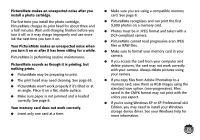Epson PictureMate Show - PM 300 User's Guide - Page 67
Aligning the Print Head, You see the Print Head Alignment screen
 |
View all Epson PictureMate Show - PM 300 manuals
Add to My Manuals
Save this manual to your list of manuals |
Page 67 highlights
Aligning the Print Head If you have moved PictureMate and print quality is not as good as it used to be-if your prints look fuzzy or have light or dark lines running through them-you may need to align the print head. 1 Load paper in PictureMate so you can print the head alignment pattern. 2 Press the Menu button on the remote control. 3 Select Maintenance and press OK. 4 Select Print Head Alignment and press OK. 5 Make sure paper is loaded, then press the Print button. The alignment pattern is printed: Best pattern Misaligned pattern You see the Print Head Alignment screen: 6 Look at the printed squares to determine which one is the most even, with no streaks or white lines. (You may need to use a magnifying glass.) 7 Press l or r to select the number for the best square (1 to 9) in set #1. 8 Press d to move to #2. 9 Press l or r to highlight the number for the best square (1 to 9) in set #2. Then press OK. PictureMate aligns the print head and exits the Maintenance menu. 67