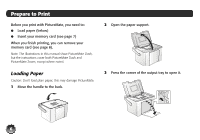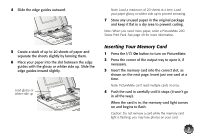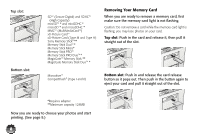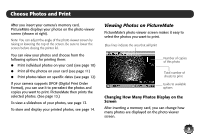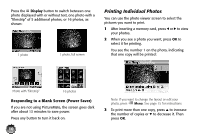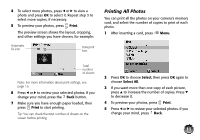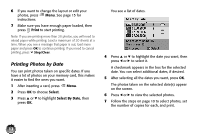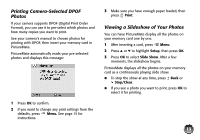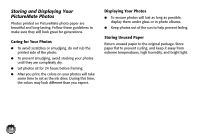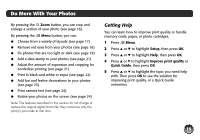Epson PictureMate Zoom - PM 290 Basics - Page 11
Responding to a Blank Screen (Power Saver), Printing Individual Photos - used
 |
View all Epson PictureMate Zoom - PM 290 manuals
Add to My Manuals
Save this manual to your list of manuals |
Page 11 highlights
Press the Display button to switch between one photo displayed with or without text, one photo with a "filmstrip" of 5 additional photos, or 16 photos, as shown: 1 photo 1 photo, full screen Printing Individual Photos You can use the photo viewer screen to select the pictures you want to print. 1 After inserting a memory card, press l or r to view your photos. 2 When you see a photo you want, press OK to select it for printing. You see the number 1 on the photo, indicating that one copy will be printed: Photo with "filmstrip" 16 photos Responding to a Blank Screen (Power Saver) If you are not using PictureMate, the screen goes dark after about 13 minutes to save power. Press any button to turn it back on. 10 Note: If you want to change the layout or edit your photo, press Menu. See page 15 for instructions. 3 To print more than one copy, press u to increase the number of copies or d to decrease it. Then press OK.