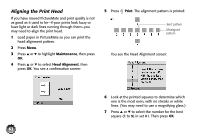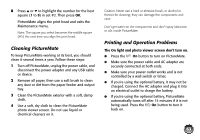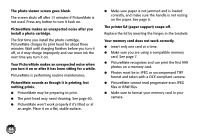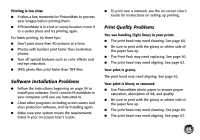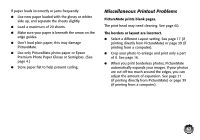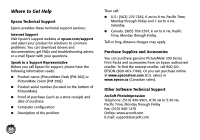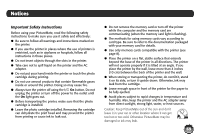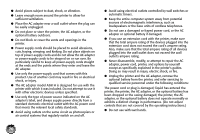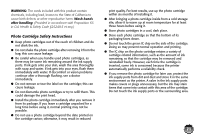Epson PictureMate Zoom - PM 290 Basics - Page 67
Problems With Paper Feeding, Black & White
 |
View all Epson PictureMate Zoom - PM 290 manuals
Add to My Manuals
Save this manual to your list of manuals |
Page 67 highlights
● Make sure your paper isn't damp or curled, or loaded face down (load it glossy or whiter side up). If it's damp or curled, load a new stack of paper. ● Remove each photo from the output tray after printing. Let each photo sit for a minute before handling it. Your print is faint or has gaps in the image. ● The print head may need cleaning. See page 60. ● The photo cartridge may be old or low. See page 49 to replace it. ● Make sure your paper isn't damaged, old, dirty, or loaded face down. If it is, load new paper with the glossy or whiter side up. Colors in your photo are wrong or missing. ● Make sure the Color Effect setting is not set to Black & White or Sepia. See page 22. ● The print head may need cleaning. See page 60. ● The photo cartridge may be old or low. See page 49 to replace it. ● Colors may change slightly after your print dries. Wait for 24 hours and check your photo again. 66 ● Turn on the Enhance or P.I.M. setting. See page 19. ● Try manually adjusting the brightness, saturation, or sharpness. See page 20. Problems With Paper Feeding Paper doesn't eject fully or is wrinkled. The paper may be damp. Load new paper. Paper doesn't feed correctly or jams. ● If paper doesn't feed, remove it, separate the sheets slightly, and reload it between the edge guides. Slide the guides to the edge of the paper, but don't make them too tight. See page 6. ● If multiple pages feed at once, remove the paper, separate the sheets, and carefully reload it. ● If paper jams, remove any sheets loaded behind the jammed paper and press OK to eject the jammed paper. Don't pull out jammed paper from the top of PictureMate. ● Make sure the handle is not resting on the paper.