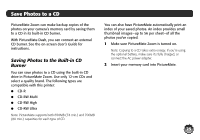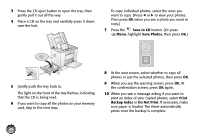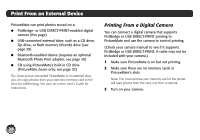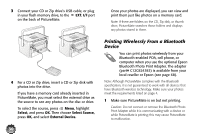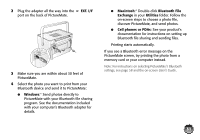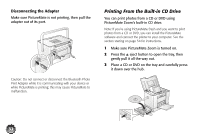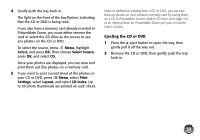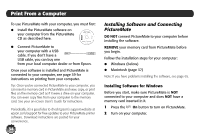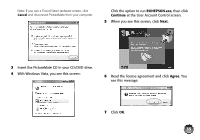Epson PictureMate Zoom - PM 290 Basics - Page 31
Printing Wirelessly From a Bluetooth Device, Bluetooth Photo Print Adapter. The adapter
 |
View all Epson PictureMate Zoom - PM 290 manuals
Add to My Manuals
Save this manual to your list of manuals |
Page 31 highlights
3 Connect your CD or Zip drive's USB cable, or plug in your flash memory drive, to the EXT. I/F port on the back of PictureMate. 4 For a CD or Zip drive, insert a CD or Zip disk with photos into the drive. If you have a memory card already inserted in PictureMate, you must select the external drive as the source to see any photos on the disc or drive. To select the source, press Menu, highlight Select, and press OK. Then choose Select Source, press OK, and select External Device. 30 Once your photos are displayed, you can view and print them just like photos on a memory card. Note: If there are folders on the CD, Zip disk, or thumb drive, PictureMate searches those folders and displays any photos stored in them. Printing Wirelessly From a Bluetooth Device You can print photos wirelessly from your Bluetooth-enabled PDA, cell phone, or computer when you use the optional Epson Bluetooth Photo Print Adapter. The adapter (part# C12C824383) is available from your local reseller or Epson (see page 68). Note: Although PictureMate complies with the Bluetooth specification, it is not guaranteed to work with all devices that have Bluetooth wireless technology. Make sure your photos meet the requirements listed on page 4. 1 Make sure PictureMate is on but not printing. Caution: Do not connect or remove the Bluetooth Photo Print Adapter while it is communicating with a device or while PictureMate is printing; this may cause PictureMate to malfunction.