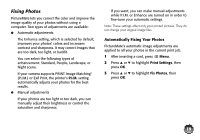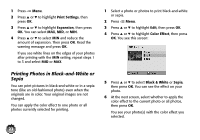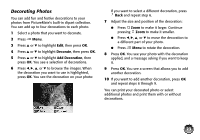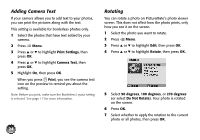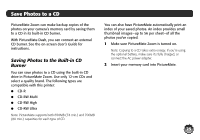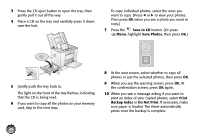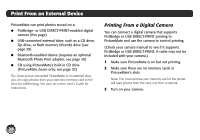Epson PictureMate Zoom - PM 290 Basics - Page 25
Adding Camera Text, Rotating, Print Settings, Camera Text, Print, Rotate, degrees, Do Not Rotate
 |
View all Epson PictureMate Zoom - PM 290 manuals
Add to My Manuals
Save this manual to your list of manuals |
Page 25 highlights
Adding Camera Text If your camera allows you to add text to your photos, you can print the pictures along with the text. This setting is available for borderless photos only. 1 Select the photos that have text added by your camera. 2 Press Menu. 3 Press u or d to highlight Print Settings, then press OK. 4 Press u or d to highlight Camera Text, then press OK. 5 Highlight On, then press OK. When you press Print, you see the camera text icon on the preview to remind you about the setting. Note: Before you print, make sure the Borderless Layout setting is selected. See page 17 for more information. 24 Rotating You can rotate a photo on PictureMate's photo viewer screen. This does not affect how the photo prints, only how you see it on the screen. 1 Select the photo you want to rotate. 2 Press Menu. 3 Press u or d to highlight Edit, then press OK. 4 Press u or d to highlight Rotate, then press OK. 5 Select 90 degrees, 180 degrees, or 270 degrees (or select Do Not Rotate). Your photo is rotated on the screen. 6 Press OK. 7 Select whether to apply the rotation to the current photo or all photos, then press OK.