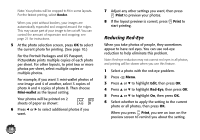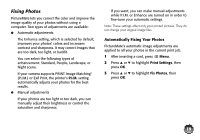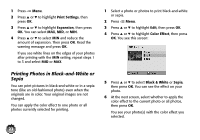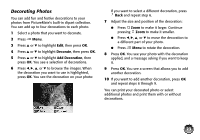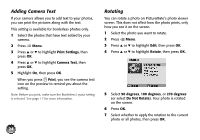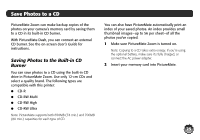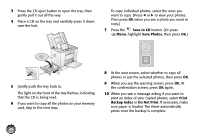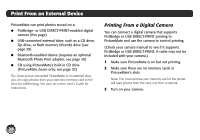Epson PictureMate Zoom - PM 290 Basics - Page 24
Decorating Photos, Decorate, Add Decoration
 |
View all Epson PictureMate Zoom - PM 290 manuals
Add to My Manuals
Save this manual to your list of manuals |
Page 24 highlights
Decorating Photos You can add fun and festive decorations to your photos from PictureMate's built-in clipart collection. You can add up to four decorations to each photo. 1 Select a photo that you want to decorate. 2 Press Menu. 3 Press u or d to highlight Edit, then press OK. 4 Press u or d to highlight Decorate, then press OK. 5 Press u or d to highlight Add Decoration, then press OK. You see a selection of decorations. 6 Press l, r, u, or d to browse the images. When the decoration you want to use is highlighted, press OK. You see the decoration on your photo: If you want to select a different decoration, press Back and repeat step 6. 7 Adjust the size and position of the decoration: ● Press Zoom to make it larger. Continue pressing Zoom to make it smaller. ● Press l, r, u, or d to move the decoration to a different part of your photo. ● Press Menu to rotate the decoration. 8 Press OK. You see your photo with the decoration applied, and a message asking if you want to keep it. 9 Press OK. You see a screen that allows you to add another decoration. 10 If you want to add another decoration, press OK and repeat steps 6 through 9. You can print your decorated photo or select additional photos and print them with or without decorations. 23