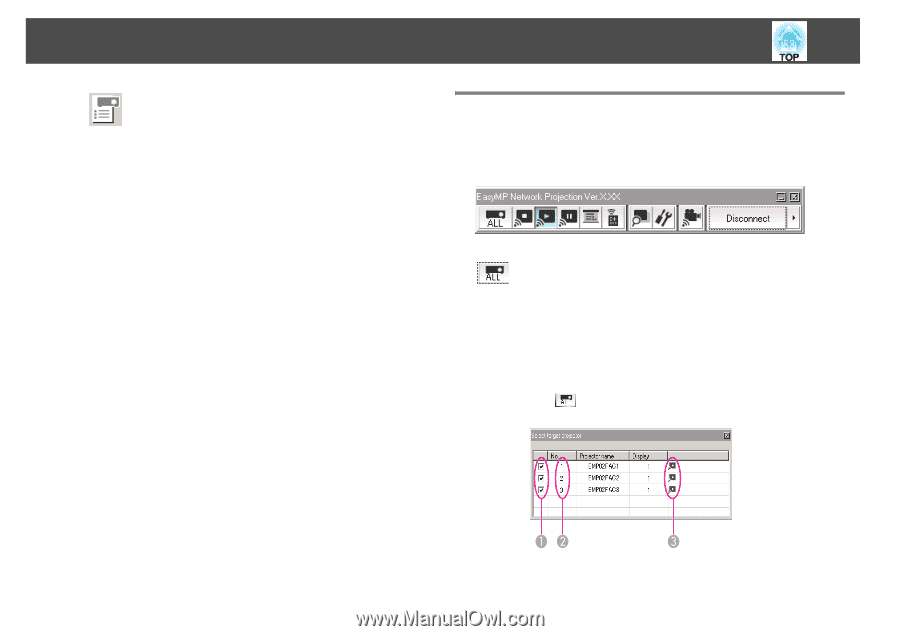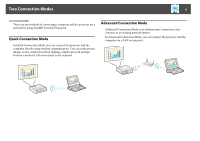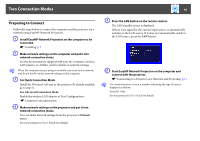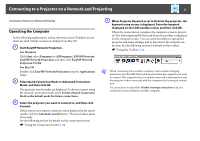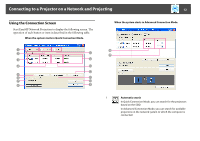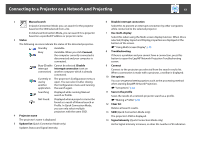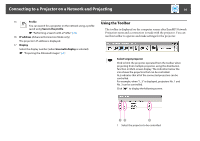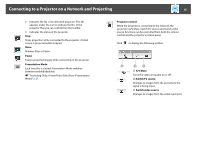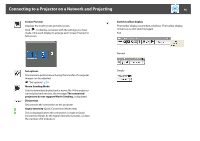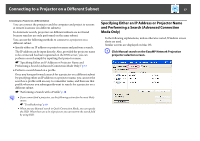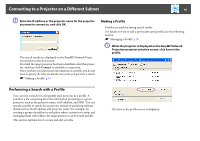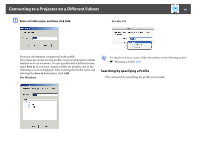Epson PowerLite 1770W Operation Guide - EasyMP Network Projection - Page 14
Using the Toolbar, Profile, Save in the profile, IP address, Display, Use multi-display
 |
View all Epson PowerLite 1770W manuals
Add to My Manuals
Save this manual to your list of manuals |
Page 14 highlights
Connecting to a Projector on a Network and Projecting 14 15 Profile You can search for a projector on the network using a profile saved using Save in the profile. s "Performing a Search with a Profile" p.18 16 IP address (Advanced Connection Mode only) The projector's IP address is displayed. 17 Display Select the display number (when Use multi-display is selected). s "Projecting the Allocated Images" p.31 Using the Toolbar The toolbar is displayed on the computer screen after EasyMP Network Projection starts and a connection is made with the projector. You can use this toolbar to operate and make settings for the projector. Select target projector Click to limit the projector operated from the toolbar when projecting from multiple projectors using the distribution function or Multi-screen display. The indication below the icon shows the projectors that can be controlled. ALL indicates that all of the connected projectors can be controlled. For example, when "1, 3" is displayed, projectors No. 1 and No. 3 can be controlled. Click to display the following screen. 1 Select the projector to be controlled.