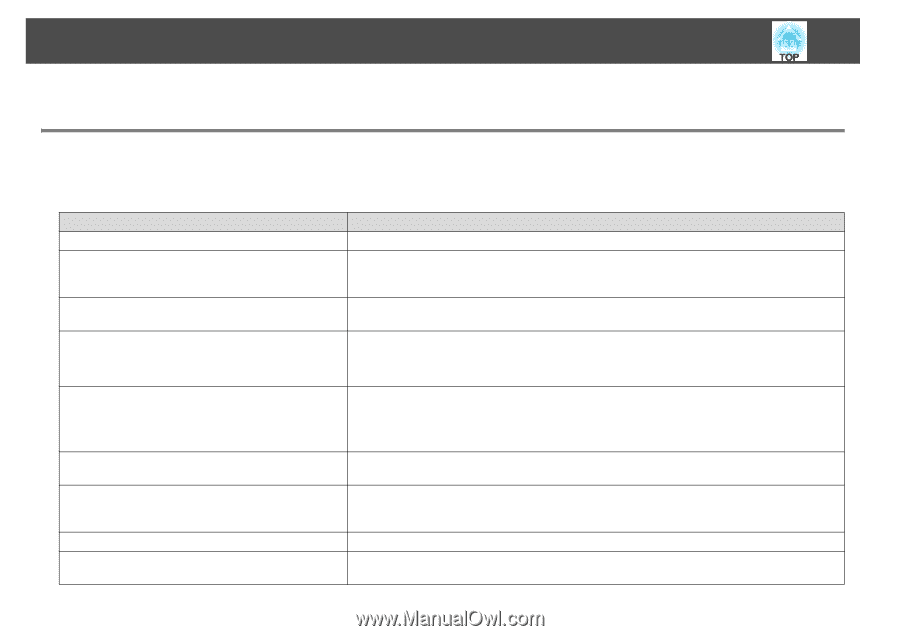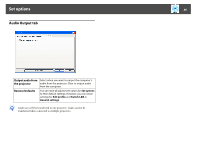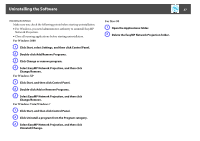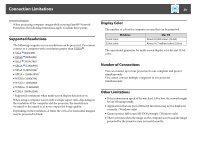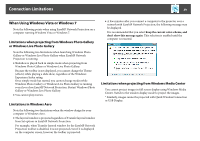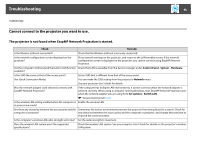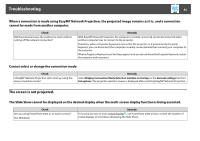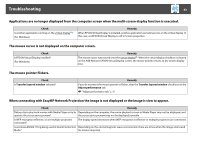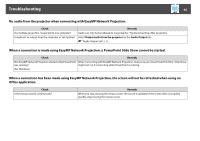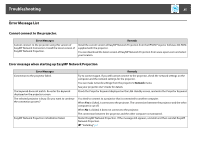Epson PowerLite 1770W Operation Guide - EasyMP Network Projection - Page 40
Troubleshooting, Cannot connect to the projector you want to use.
 |
View all Epson PowerLite 1770W manuals
Add to My Manuals
Save this manual to your list of manuals |
Page 40 highlights
Troubleshooting 40 Troubleshooting Cannot connect to the projector you want to use. The projector is not found when EasyMP Network Projection is started. Check Remedy Is the Wireless LAN unit connected? Check that the Wireless LAN unit is securely connected. Is the network configuration screen displayed on the projector? Close network settings on the projector, and return to the LAN standby screen. If the network configuration screen is displayed on the projector, you cannot connect using EasyMP Network Projection. Are the computer's LAN card and the built-in LAN function Check that LAN is available from the device manager under Control Panel - System - Hardware. available? Is the SSID the same as that of the access point? Set an SSID that is different from that of the access point. (For Quick Connection Mode) You can make the SSID setting from the projector's Network menu. See your projector User's Guide for details. Was the network adapter used selected correctly with EasyMP Network Projection? If the computer has multiple LAN environments, it cannot connect unless the network adapter is selected correctly. When using a computer running Windows, start EasyMP Network Projection and select the network adapter you are using from Set options - Switch LAN. s "General settings tab" p.34 Is the wireless LAN setting enabled when the computer is Enable the wireless LAN. in power save mode? Are there any obstacles between the access point and the Sometimes the indoor environment prevents the projector from being found in a search. Check for computer or projector? any obstacles between the access point and the computer or projector, and change their position to improve the communication. Is the computer's wireless LAN radio strength set to low? Set the radio strength to maximum. Does the wireless LAN system meet the supported specifications? Check the wireless LAN system. See your projector User's Guide for details on the projector's wireless LAN system.