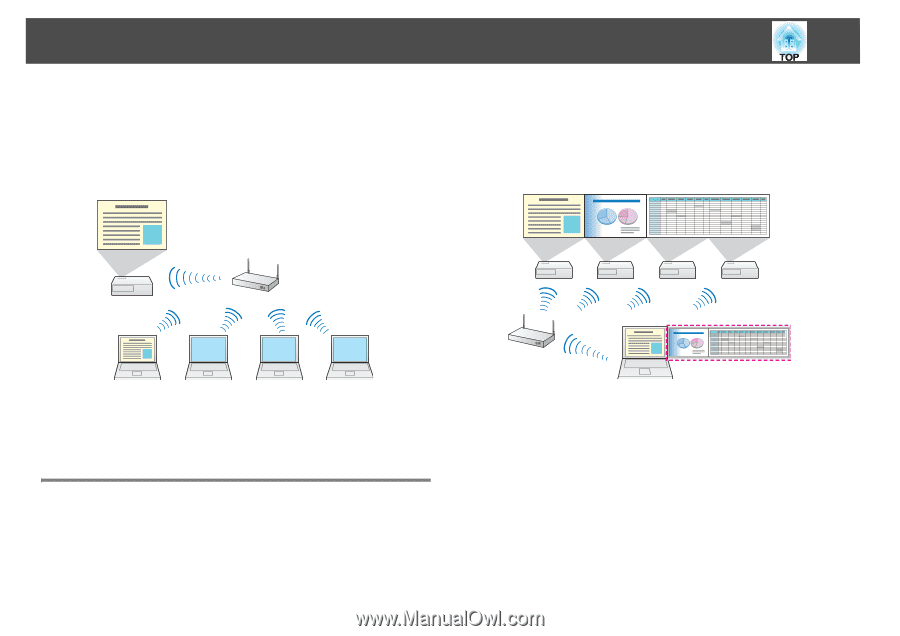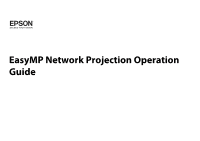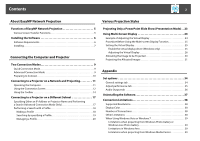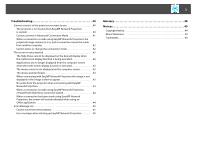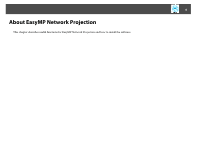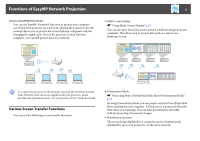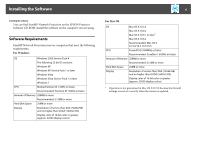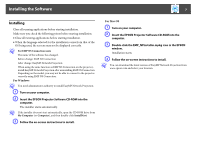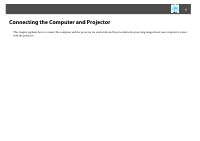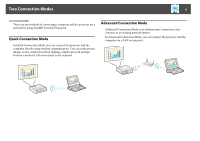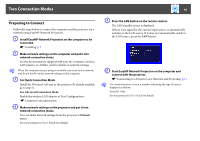Epson PowerLite 1770W Operation Guide - EasyMP Network Projection - Page 5
Functions of EasyMP Network Projection, Various Screen Transfer Functions, q
 |
View all Epson PowerLite 1770W manuals
Add to My Manuals
Save this manual to your list of manuals |
Page 5 highlights
Functions of EasyMP Network Projection Functions of EasyMP Network Projection You can use EasyMP Network Projection to project your computer screen from the projector via a network. Sharing the projector over the network allows you to project data from different computers without changing the signal cable. Even if the projector is away from the computer, you can still project data via a network. 5 • Multi-screen display s "Using Multi-Screen Display" p.24 You can use up to four projectors to project a different image from one computer. This allows you to project data such as a report on a landscape screen. q To connect the projector to the network, you need the Wireless LAN unit. If the Wireless LAN unit is not supplied with your projector, please purchase the optional accessory. See your projector User's Guide for details. Various Screen Transfer Functions You can use the following screen transfer functions. • Presentation Mode s "Projecting Only a PowerPoint Slide Show (Presentation Mode)" p.23 By using Presentation Mode, you can project only the PowerPoint Slide Show running on your computer. A black screen is projected when the Slide Show is not playing. You can start presentations smoothly without projecting unnecessary images. • Distribution function The screen being displayed by a computer can be simultaneously displayed by up to four projectors on the same network.