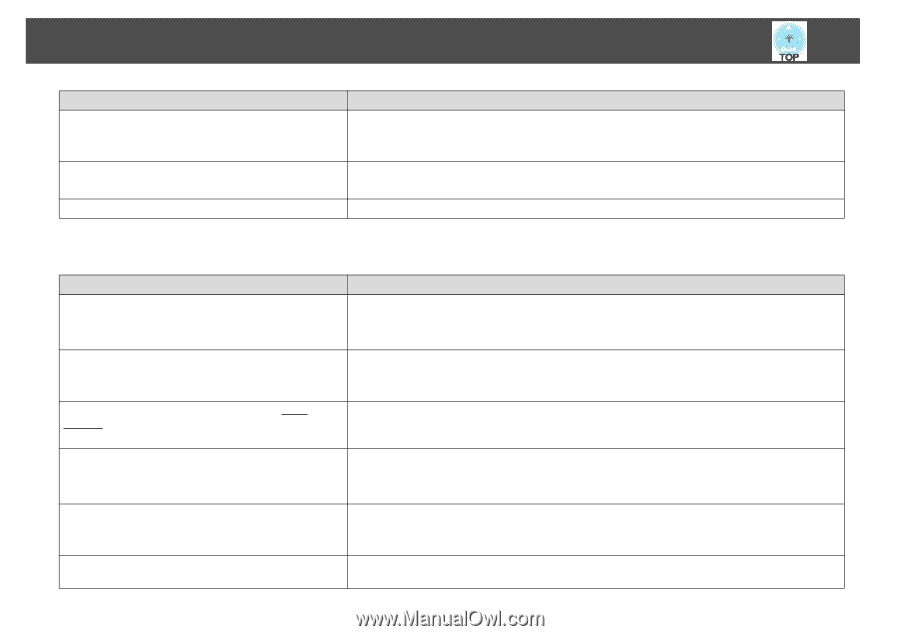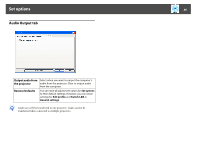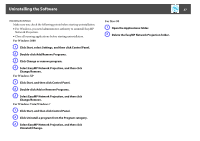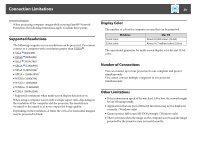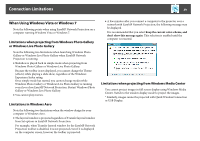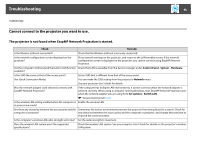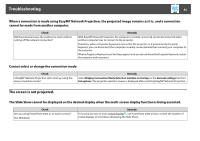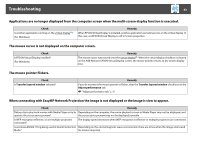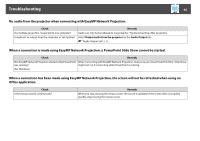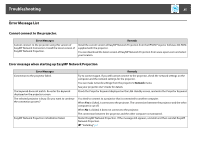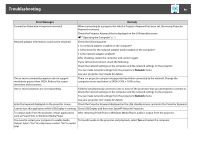Epson PowerLite 1770W Operation Guide - EasyMP Network Projection - Page 41
Troubleshooting, Cannot connect in Advanced Connection Mode.
 |
View all Epson PowerLite 1770W manuals
Add to My Manuals
Save this manual to your list of manuals |
Page 41 highlights
Troubleshooting 41 Check Remedy Is the firewall turned off, or has the firewall been registered as an exception? When you do not wish to turn off the firewall or register the firewall as an exception, make the necessary settings to open the ports. The ports used by EasyMP Network Projection are "3620", "3621", and "3629". Is Wireless LAN Power set to Off in the Wireless LAN menu Set Wireless LAN Power to On in the Wireless LAN menu from the Configuration menu. from the projector's Configuration menu? See your projector User's Guide for details on the projector's wireless LAN settings. Is the AirMac setting for Mac OS correct? Check that AirMac is set to on. Or, check whether an appropriate access point has been selected. Cannot connect in Advanced Connection Mode. Check Remedy Is the SSID setting different? Set the computer, the access point, and the projector to the same SSID. You can make the SSID setting from the projector's Network menu. See your projector User's Guide for details. Is the same WEP key set? When selecting WEP from Security, set the access point, the computer, and the projector to the same WEP key. See your projector User's Guide for details on the WEP key. Are the connection denial functions, such as MAC Set connection permission at the access point to allow projectors to connect. Addressg restrictions and port restrictions, set correctly at the access point? Are the IP address, the subnet mask, and the gateway address for the access point and the projector set correctly? When not using a DHCP, adjust each setting. You can make the DHCP setting from the projector's Network menu. See your projector User's Guide for details. Are the access point and the projector's subnet different? Select Manual search from EasyMP Network Projection, specify the IP address, and connect. s "Specifying Either an IP Address or Projector Name and Performing a Search (Advanced Connection Mode Only)" p.17 Have you enabled DHCP? When DHCP is set to On in Advanced Connection Mode, it may take some time to enter LAN standby status if an available DHCP server is not found.