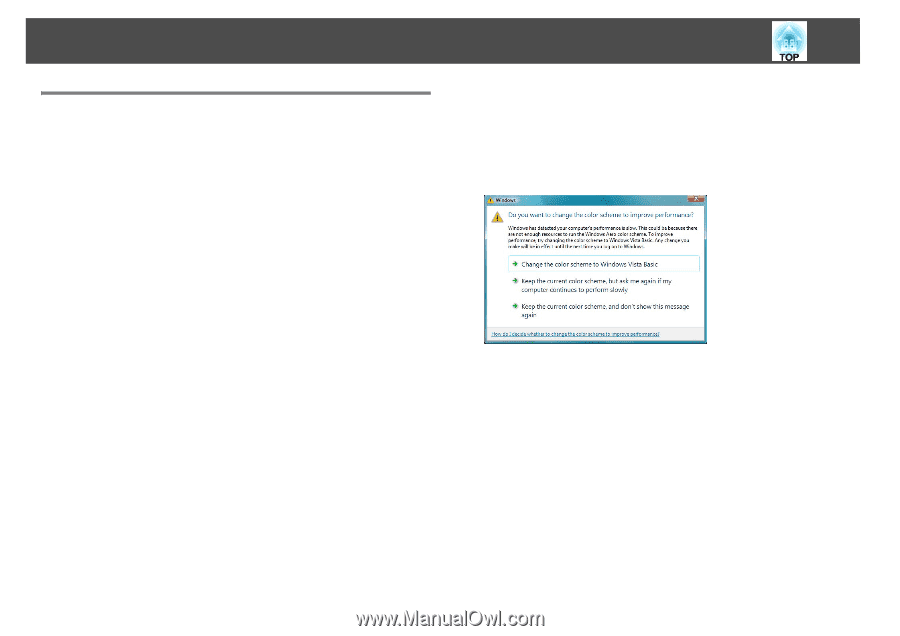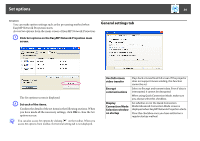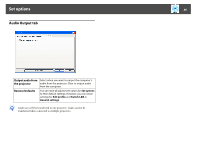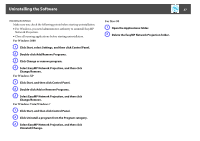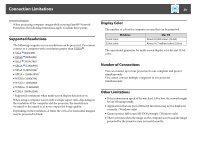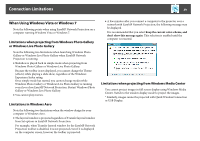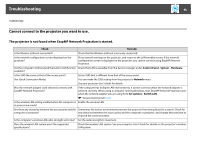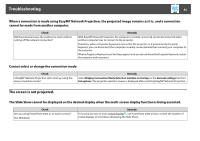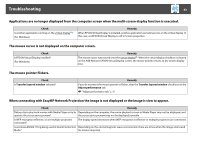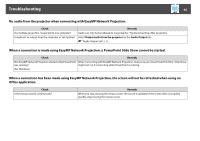Epson PowerLite 1770W Operation Guide - EasyMP Network Projection - Page 39
When Using Windows Vista or Windows 7 - rating
 |
View all Epson PowerLite 1770W manuals
Add to My Manuals
Save this manual to your list of manuals |
Page 39 highlights
Connection Limitations 39 When Using Windows Vista or Windows 7 Note the following points when using EasyMP Network Projection on a computer running Windows Vista or Windows 7. Limitations when projecting from Windows Photo Gallery or Windows Live Photo Gallery Note the following two limitations when launching Windows Photo Gallery or Windows Live Photo Gallery when EasyMP Network Projection is running. • Slideshow is played back in simple mode when projecting from Windows Photo Gallery or Windows Live Photo Gallery. Because the toolbar is not displayed, you cannot change the Theme (effects) while playing a slide show, regardless of the Windows Experience Index rating. Once simple mode has started, you cannot change modes while Windows Photo Gallery or Windows Live Photo Gallery is running even if you close EasyMP Network Projection. Restart Windows Photo Gallery or Windows Live Photo Gallery. • You cannot play movies. Limitations in Windows Aero Note the following two limitations when the window design for your computer is Windows Aero. • The layered window is projected regardless of Transfer layered window from Set options in EasyMP Network Projection. For example, when Transfer layered window for the EasyMP Network Projection toolbar is disabled, it is not projected even if it is displayed on the computer screen, however the toolbar is projected. • A few minutes after you connect a computer to the projector over a network with EasyMP Network Projection, the following message may be displayed. It is recommended that you select Keep the current color scheme, and don't show this message again. This selection is enabled until the computer is restarted. Limitations when projecting from Windows Media Center You cannot project images in full screen display using Windows Media Center. Switch to the window display mode to project the images. * Similarly, images cannot be projected with Quick Wireless Connection or USB Display.