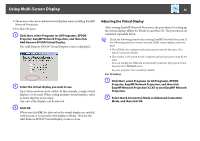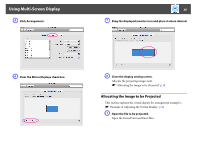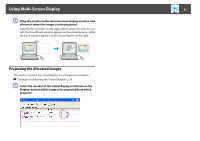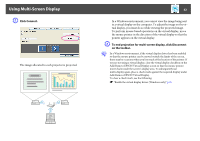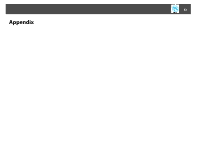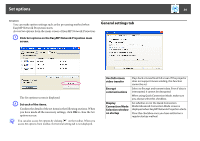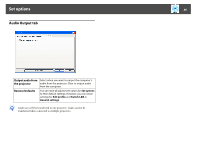Epson PowerLite 1770W Operation Guide - EasyMP Network Projection - Page 31
Projecting the Allocated Images, Select the number of the virtual display to allocate on
 |
View all Epson PowerLite 1770W manuals
Add to My Manuals
Save this manual to your list of manuals |
Page 31 highlights
Using Multi-Screen Display 31 B Drag the window to the desired virtual display monitor, and allocate it where the image is to be projected. Drag the Excel window to the right until it cannot be seen. As a result, the PowerPoint window appears on the actual monitor, while the Excel window appears on the virtual display on the right. Projecting the Allocated Images This section explains the virtual display for arrangement example 1. s "Example of Adjusting the Virtual Display" p.24 A Select the number of the virtual display to allocate on the Display, and set which image to be projected from which projector.

Using Multi-Screen Display
31
B
Drag the window to the desired virtual display monitor, and
allocate it where the image is to be projected.
Drag the Excel window to the right until it cannot be seen. As a re-
sult, the PowerPoint window appears on the actual monitor, while
the Excel window appears on the virtual display on the right.
Projecting the Allocated Images
This section explains the virtual display for arrangement example 1.
s
"Example of Adjusting the Virtual Display"
p.24
A
Select the number of the virtual display to allocate on the
Display, and set which image to be projected from which
projector.