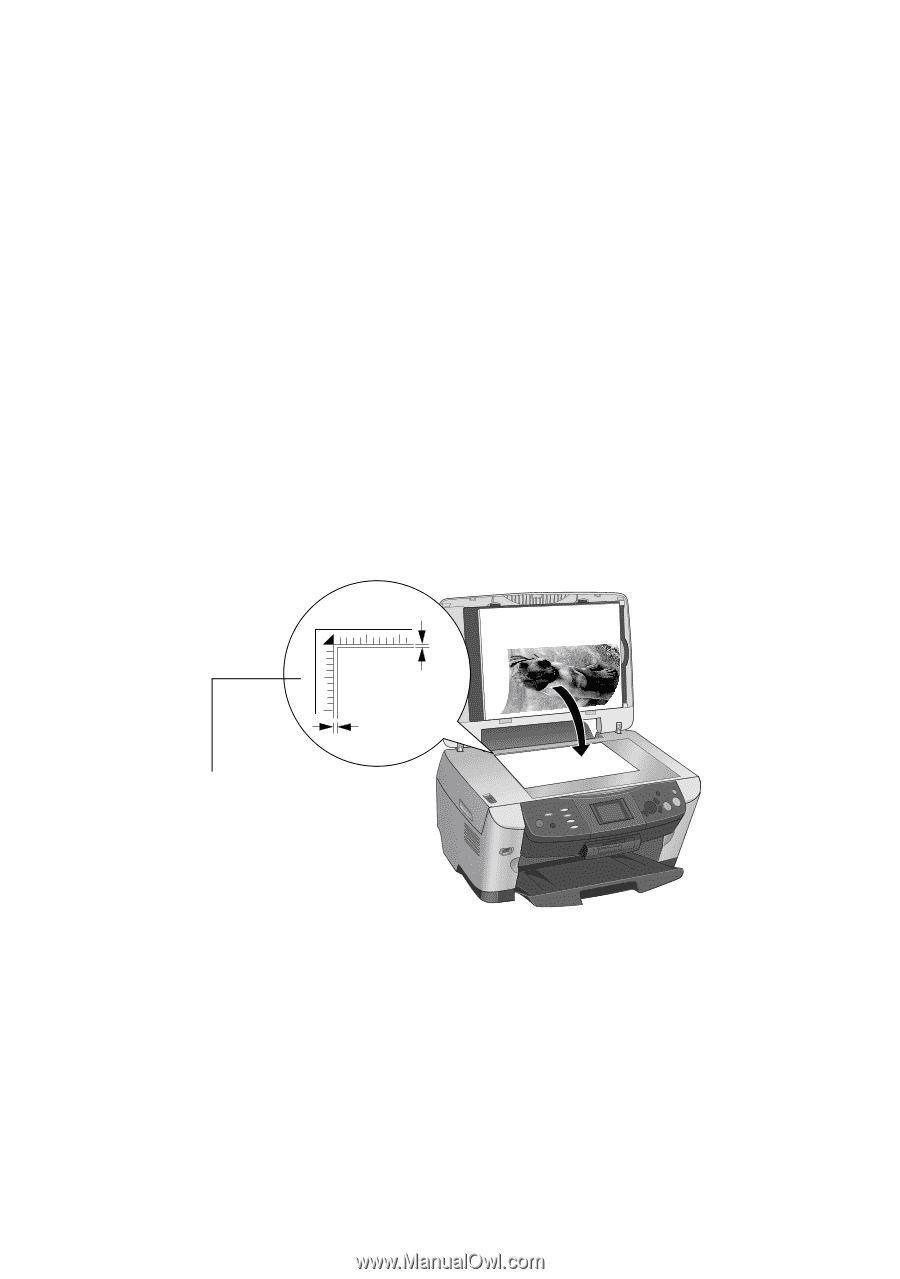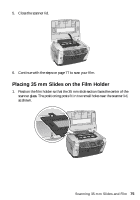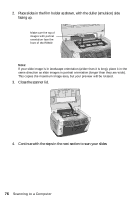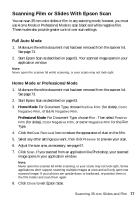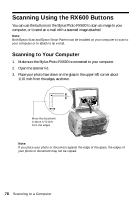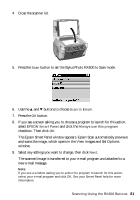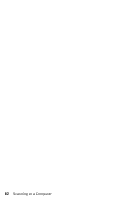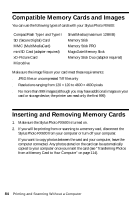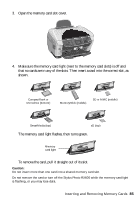Epson Stylus Photo RX600 User Manual - Page 80
Scanning to E-Mail, button. See your Smart Panel
 |
View all Epson Stylus Photo RX600 manuals
Add to My Manuals
Save this manual to your list of manuals |
Page 80 highlights
9. When you see the File Save Settings window, type a name for your file in the Prefix box, select a file format in the Type box, and click OK. 10. Follow the instructions in "Scanning to a File" on page 59 to complete the scan. Scanning to E-Mail This section explains how to use the RX600 buttons to launch Epson Smart Panel. You can also scan to e-mail by double-clicking the EPSON Smart Panel icon on your desktop and clicking the Scan to E-mail button. See your Smart Panel online help for details. 1. Make sure the Stylus Photo RX600 is connected to your computer. 2. Open the scanner lid. 3. Place your photo face down on the glass in the upper left corner about 1/10 inch from the edges, as shown. 0.1 in 0.1 in Move the photo in about 1/10 inch from the edges Note: If you place your photo or document against the edge of the glass, the edges of your photo or document may not be scanned. 80 Scanning to a Computer