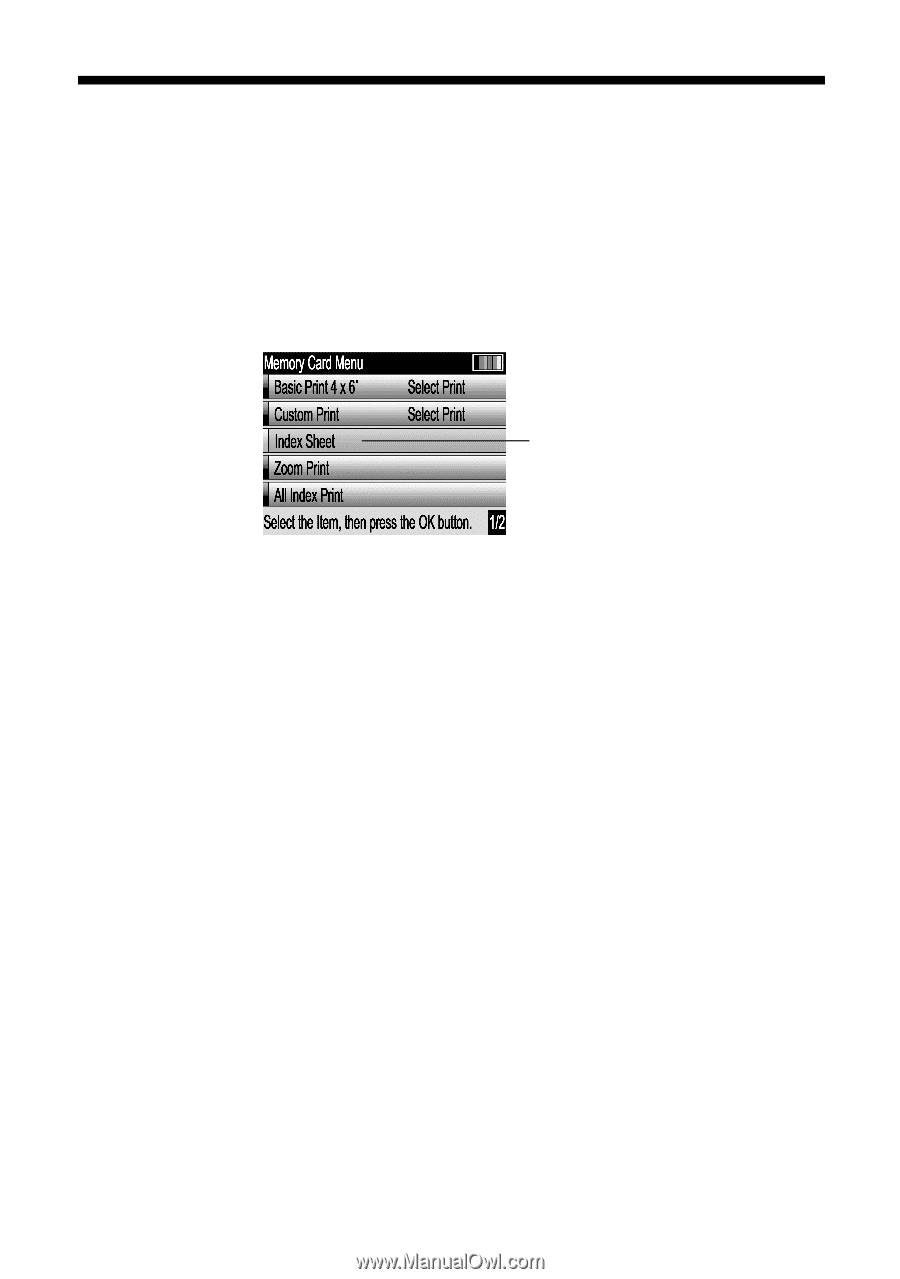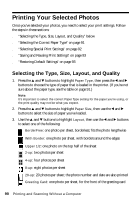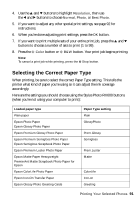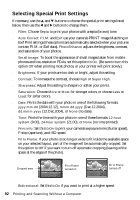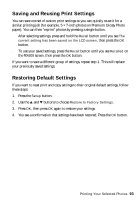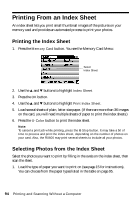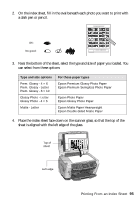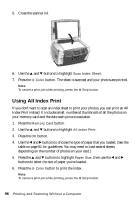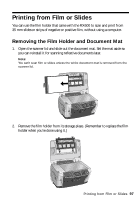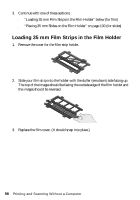Epson Stylus Photo RX600 User Manual - Page 94
Printing From an Index Sheet, Selecting Photos from the Index Sheet
 |
View all Epson Stylus Photo RX600 manuals
Add to My Manuals
Save this manual to your list of manuals |
Page 94 highlights
Printing From an Index Sheet An index sheet lets you print small thumbnail images of the pictures on your memory card and provides an automated process to print your photos. Printing the Index Sheet 1. Press the Memory Card button. You see the Memory Card Menu: Select Index Sheet 2. Use the u and d buttons to highlight Index Sheet. 3. Press the OK button. 4. Use the u and d buttons to highlight Print Index Sheet. 5. Load several sheets of plain, letter-size paper. (If there are more than 36 images on the card, you will need multiple sheets of paper to print the index sheets.) 6. Press the x Color button to print the index sheet. Note: To cancel a print job while printing, press the y Stop button. It may take a bit of time to process and print the index sheet, depending on the number of photos on your card. Also, the RX600 may print several sheets to include all your photos. Selecting Photos from the Index Sheet Select the photos you want to print by filling in the ovals on the index sheet, then scan the sheet. 1. Load the type of paper you want to print on (see page 15 for instructions). You can choose from the paper types listed in the table on page 95. 94 Printing and Scanning Without a Computer