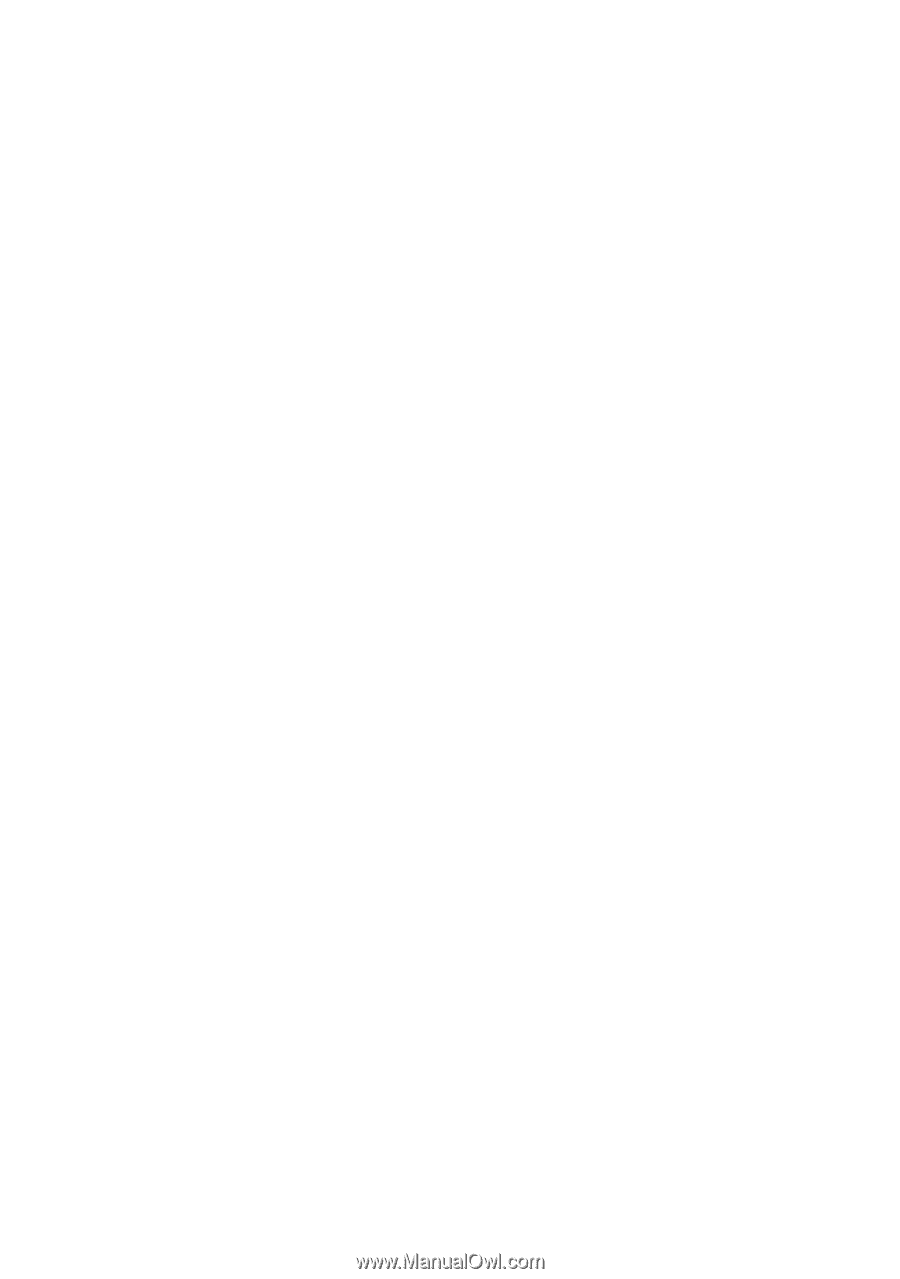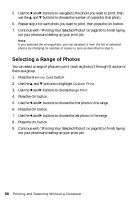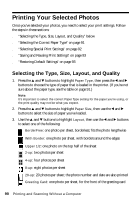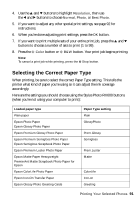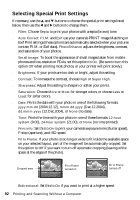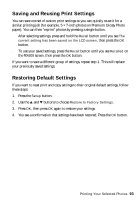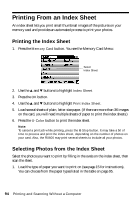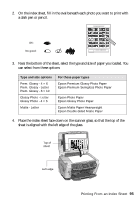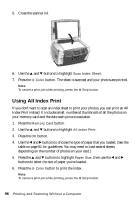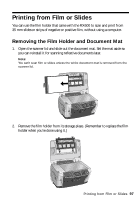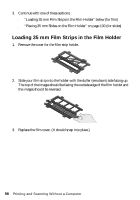Epson Stylus Photo RX600 User Manual - Page 93
Saving and Reusing Print Settings, Restoring Default Settings, these steps
 |
View all Epson Stylus Photo RX600 manuals
Add to My Manuals
Save this manual to your list of manuals |
Page 93 highlights
Saving and Reusing Print Settings You can save one set of custom print settings so you can quickly reuse it for a similar printing job (for example, 5 × 7-inch photos on Premium Glossy Photo paper). You can then "reprint" photos by pressing a single button. ■ After selecting settings, press and hold the Recall button until you see The current setting has been saved on the LCD screen, then press the OK button. ■ To use your saved settings, press the Recall button until you see Recalled on the RX600 screen, then press the OK button. If you want to save a different group of settings, repeat step 1. This will replace your previously saved settings. Restoring Default Settings If you want to reset print and copy settings to their original default settings, follow these steps: 1. Press the Setup button. 2. Use the u and d buttons to choose Restore to Factory Settings. 3. Press OK, then press OK again to restore your settings. 4. You see a confirmation that settings have been restored. Press the OK button. Printing Your Selected Photos 93