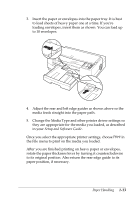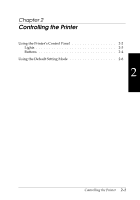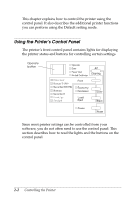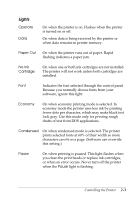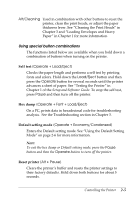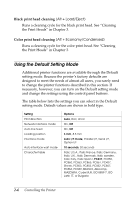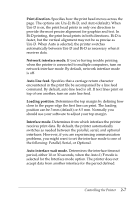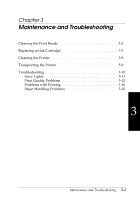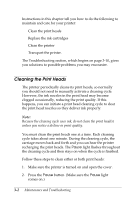Epson Stylus Pro User Manual - Page 30
Alt/Cleaning, Operate + Load/Eject, Load/Eject, Operate, Pause, Operate + Economy/Condensed
 |
View all Epson Stylus Pro manuals
Add to My Manuals
Save this manual to your list of manuals |
Page 30 highlights
Alt/Cleaning Used in combination with other buttons to reset the printer, clean the print heads, or adjust the paper thickness lever. See "Cleaning the Print Heads" in Chapter 3 and "Loading Envelopes and Heavy Paper" in Chapter 1 for more information. Using special button combinations The functions listed below are available when you hold down a combination of buttons when turning on the printer. Self test (Operate + Load/Eject) Checks the paper length and performs a self test by printing fonts and colors. Hold down the Load/Eject button and then press the Operate button for several seconds until the printer advances a sheet of paper. See "Testing the Printer" in Chapter 1 of the Setup and Software Guide. To stop the self test, press Pause and then turn off the printer. Hex dump (Operate + Font + Load/Eject) On a PC, prints data in hexadecimal code for troubleshooting analysis. See the Troubleshooting section in Chapter 3. Default setting mode (Operate + Economy/Condensed) Enters the Default setting mode. See "Using the Default Setting Mode" on page 2-6 for more information. Note: To exit the hex dump or Default setting mode, press the Pause button and then the Operate button to turn off the printer. Reset printer (Alt + Pause) Clears the printer's buffer and resets the printer settings to their factory defaults. Hold down both buttons for about 5 seconds. Controlling the Printer 2-5