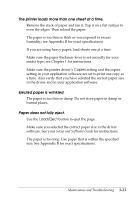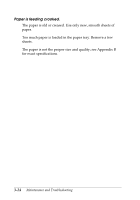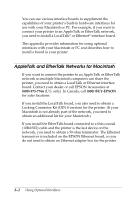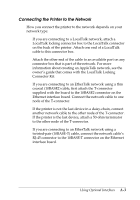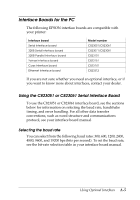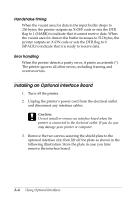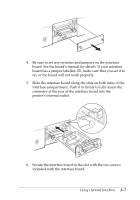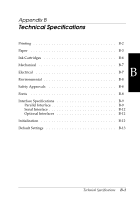Epson Stylus Pro User Manual - Page 61
Turning On the Printer’s Network Interface Mode, Economy/Condensed, Courier, Sans Serif H, Roman T
 |
View all Epson Stylus Pro manuals
Add to My Manuals
Save this manual to your list of manuals |
Page 61 highlights
Turning On the Printer's Network Interface Mode If you encounter problems when using the printer on a network, you may need to turn on the printer's network mode using the buttons on the control panel. Follow these steps: 1. Make sure the printer is off and paper is loaded in the paper tray. 2. While holding down the Economy/Condensed button, turn on the printer. (Hold the button down for approximately 5 seconds.) After the printer warms up, it prints a page listing the available control panel languages. 3. Unless you want to change the language of the control panel, press the Alt button. (Press the Font button to change the control panel language.) The printer prints two instruction sheets that describe how to change default printer settings. 4. Press the Font button until the Courier and Sans Serif H lights are on and the Roman T light is off. 5. Press the Alt button until the Operate light is on and the Data and Paper Out lights are off. 6. Turn off the printer. A-4 Using Optional Interfaces