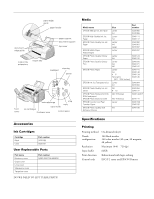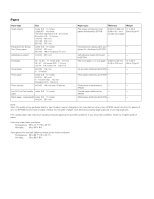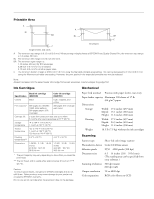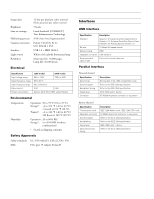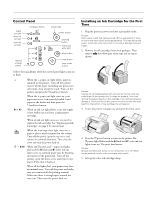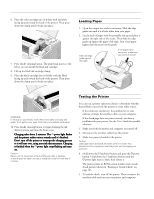Epson Stylus Scan 2000 Product Information Guide
Epson Stylus Scan 2000 - All-in-One Printer Manual
 |
View all Epson Stylus Scan 2000 manuals
Add to My Manuals
Save this manual to your list of manuals |
Epson Stylus Scan 2000 manual content summary:
- Epson Stylus Scan 2000 | Product Information Guide - Page 1
EPSON Stylus Scan 2000 paper edge guide paper feeder document edge guide paper support document support top cover output tray extensions output tray load/eject cleaning power front cover reduce/enlarge copy mode stop copy ink cartridges thickness lever control panel Accessories Ink - Epson Stylus Scan 2000 | Product Information Guide - Page 2
problems, switch to a higher grade of paper. Print only under these conditions: Temperature: 59 to 77 °F (15 to 25 °C) Humidity: 40 to 60% RH Store glossy film and self adhesive sheets under these conditions: Temperature: 59 to 86 °F (15 to 30 °C) Humidity: 20 to 60% RH 2 - EPSON Stylus Scan 2000 - Epson Stylus Scan 2000 | Product Information Guide - Page 3
EPSON cartridges and do not refill them. Other products may cause damage to your printer not covered by EPSON's warranty. Do not use an ink cartridge area can be specified from your software.) 300 dpi (main) 600 dpi (sub) 50 to 4800 dpi RGB color filters on CCD 9/99 EPSON Stylus Scan 2000 - 3 - Epson Stylus Scan 2000 | Product Information Guide - Page 4
connector or equivalent Refer to the IEEE-1284 specification Refer to the IEEE-1284 specification IEEE-1284 Level 1 device Refer to the IEEE-1284 specification 4 - EPSON Stylus Scan 2000 9/99 - Epson Stylus Scan 2000 | Product Information Guide - Page 5
Ppower light flashes and the B black and A color ink out lights come on. The print head moves. Caution: Always use the power button to turn the printer on or off. Never use an external switch, such as a power strip switch. 5. Lift up the color ink cartridge clamp. 9/99 EPSON Stylus Scan 2000 - 5 - Epson Stylus Scan 2000 | Product Information Guide - Page 6
EPSON Stylus Scan 2000 6. Place the color cartridge into its holder with the labels facing up and toward the back of the printer. Then press down the clamp until it locks into place. 7. Press the R cleaning button. The print head moves to the left so you can install the black ink cartridge. 8. Lift - Epson Stylus Scan 2000 | Product Information Guide - Page 7
EPSON Stylus Scan 2000 Using Special Media Selecting Special Media When you print on special media, you need to choose the correct Media Type and Paper Size settings in your printer software. The table below lists the available EPSON media and the corresponding Media Type setting for each one. - Epson Stylus Scan 2000 | Product Information Guide - Page 8
EPSON Stylus Scan 2000 Replacing an Ink Cartridge When the B black or A color ink out light flashes, the indicated cartridge is low on ink. This is a good time to make sure you have a new cartridge. When the light stays on, the cartridge is empty and you need to replace it. Use these EPSON ink - Epson Stylus Scan 2000 | Product Information Guide - Page 9
EPSON Stylus Scan 2000 Replacing the Black Ink Cartridge You can replace a cartridge when the B black ink out light is flashing, or when it stays on. 1. Follow steps 1 through 4 on page 8. Caution: Don't open the clamp or remove a cartridge except to replace it with a new one. Once your remove a - Epson Stylus Scan 2000 | Product Information Guide - Page 10
four or five times, turn the printer off, wait until the next day, and run the cleaning cycle again. t If quality still doesn't improve, one or both of your ink cartridges may be old or damaged, and you may need to replace them. See page 8 for instructions. 10 - EPSON Stylus Scan 2000 9/99 - Epson Stylus Scan 2000 | Product Information Guide - Page 11
printouts. For the best results, load EPSON ink jet paper in the printer whenever you check the print head alignment. 2. Do one of the following: t (Windows) Click Start, point to Settings, then select Printers. Right-click the EPSON Stylus Scan 2000 icon and select Properties. Click the Utility - Epson Stylus Scan 2000 | Product Information Guide - Page 12
again and comes out slowly as it is scanned. Related Documentation TM-SCAN2000 PL-SCAN2000 CPD-8877 CPD-8878 EPSON Stylus Scan 2000 Service Manual EPSON Stylus Scan 2000 Parts Price List EPSON Stylus Scan 2000 User's Guide EPSON Stylus Scan 2000 Start Here sheet 12 - EPSON Stylus Scan 2000 9/99
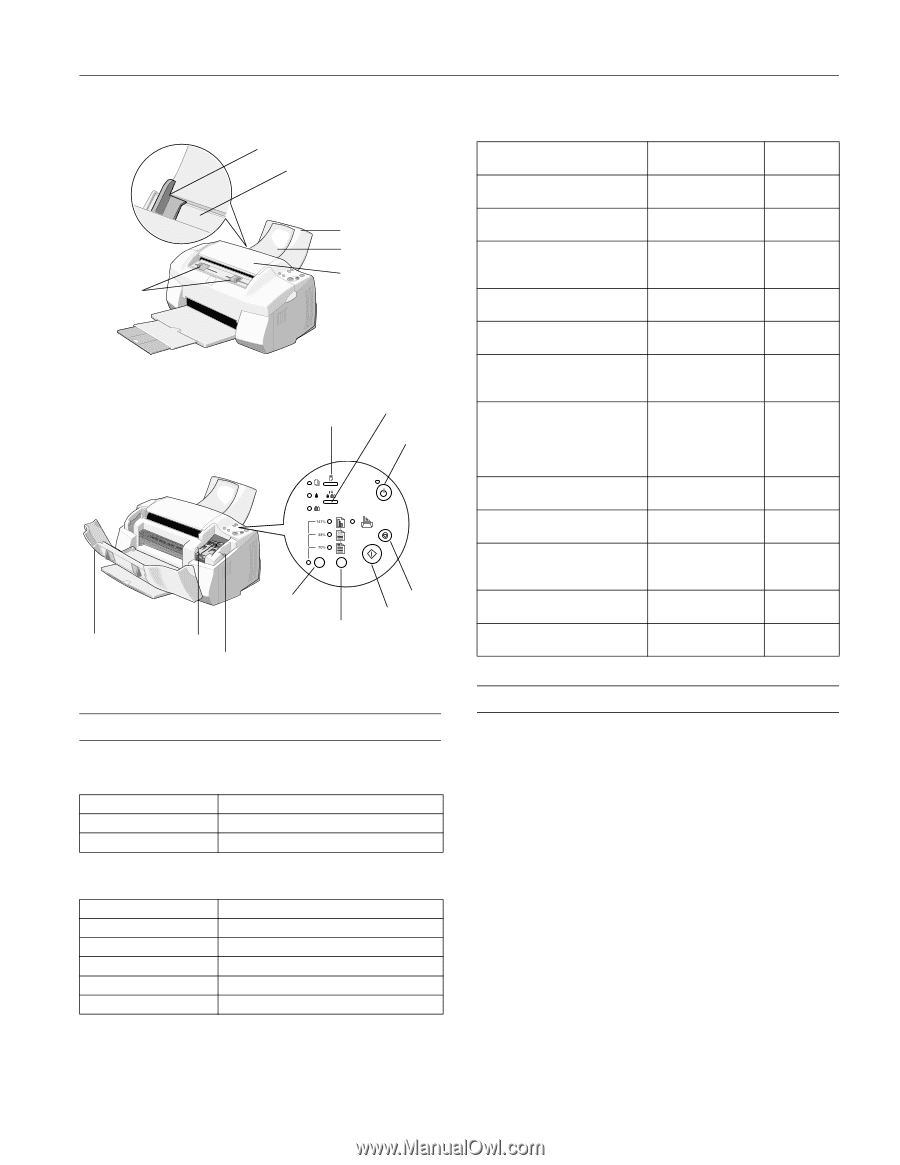
EPSON Stylus Scan 2000
9/99
EPSON Stylus Scan 2000
- 1
Accessories
Ink Cartridges
User Replaceable Parts
DO WE NEED TO LIST THESE PARTS?
Media
Specifications
Printing
Printing method
On-demand ink jet
Nozzle
144 black nozzles
configuration
144 color nozzles (48 cyan, 48 magenta,
48 yellow)
Resolution
Maximum 1440
×
720 dpi
Input buffer
64KB
Print direction
Bidirectional with logic seeking
Control code
ESC/P 2 raster and EPSON Remote
Cartridge
Part number
Black
S020189
Color
S020191
Part name
Part number
Blueberry cover
NEED PART NUMBERS
Grape cover
Lime cover
Strawberry cover
Tangerine cover
paper feeder
paper edge
guide
output tray
extensions
output tray
top cover
paper support
document
edge guide
ink cartridges
front
cover
thickness lever
control panel
document support
copy mode
reduce/enlarge
copy
cleaning
load/eject
stop
power
Media name
Size
Part
number
EPSON 360 dpi Ink Jet Paper
Letter
A4
S041060
S041059
EPSON High Quality Ink Jet
Paper
Letter
A4
S041111
S041117
EPSON Photo Quality Ink Jet
Paper
Letter
A4
Legal
S041062
S041061
S041067
EPSON Matte Paper -
Heavyweight
Letter
S041257
EPSON Photo Quality Glossy
Paper
Letter
A4
S041124
S041126
EPSON Photo Quality Glossy
Film
Letter
A4
A6
S041072
S041071
S041107
EPSON Photo Paper
Letter
A4
4
×
6
Panoramic
(8.3
×
23.4 inches)
S041141
S041140
S041134
S041145
EPSON Ink Jet Transparencies
Letter
A4
S041064
S041063
EPSON Photo Quality Ink Jet
Cards
A6
8
×
10
S041054
S041122
EPSON Photo Stickers Kit (CD-
ROM and paper)
EPSON Photo Stickers (refill)
A6; 16 frames
A6; 16 frames
S041144-KIT
S041144
EPSON Iron-On Cool Peel
Transfer Paper
Letter
S041153/
S041155
EPSON Photo Quality Self
Adhesive Sheets
A4
S041106