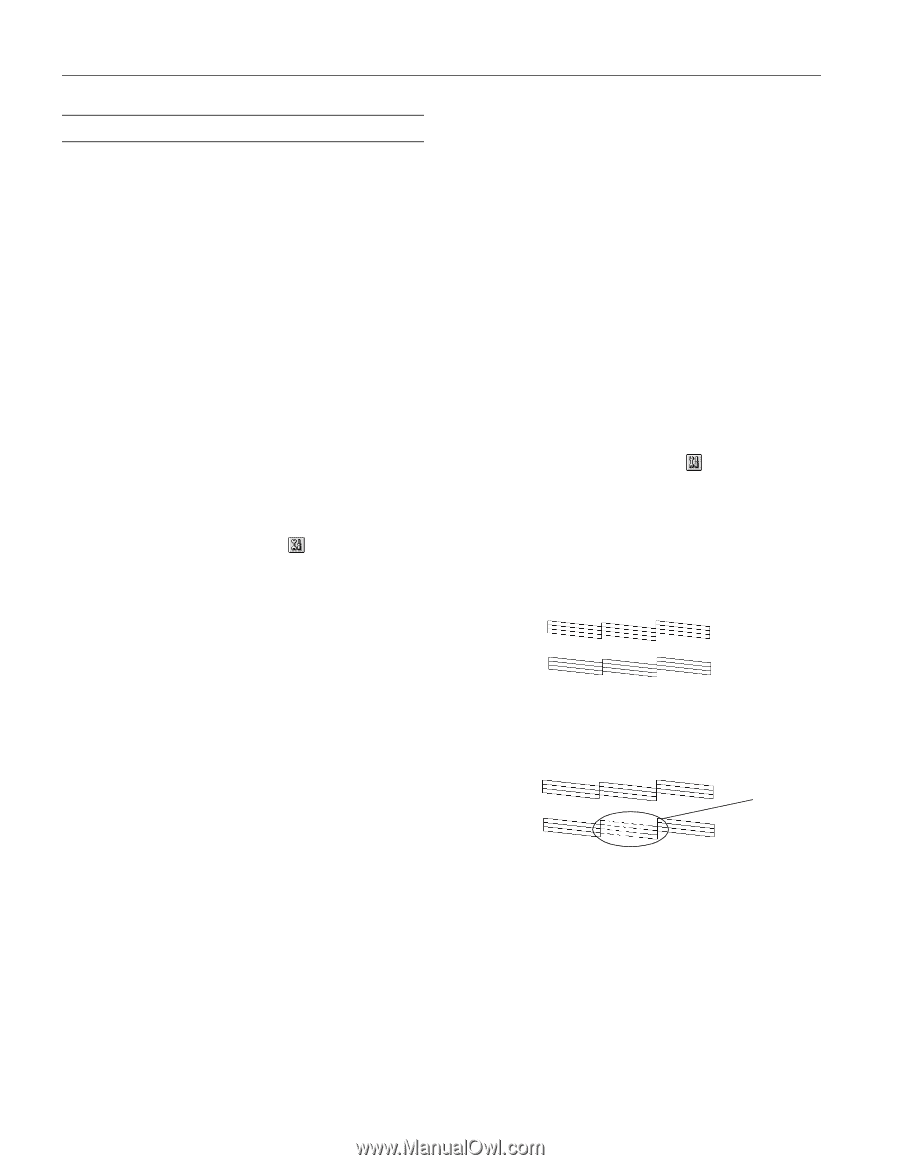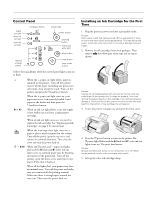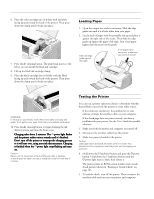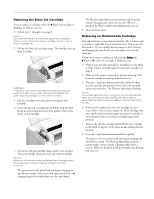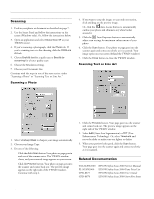Epson Stylus Scan 2000 Product Information Guide - Page 10
Cleaning the Print Head, Using the Head Cleaning Utility, Using the Control Panel - windows 7
 |
View all Epson Stylus Scan 2000 manuals
Add to My Manuals
Save this manual to your list of manuals |
Page 10 highlights
EPSON Stylus Scan 2000 Cleaning the Print Head If your printed image is unexpectedly light or faint, or dots are missing from the image, you may need to clean the print head. This unclogs the nozzles so they can deliver ink properly. Cleaning the print head uses ink, so clean it only if print quality declines. You can clean the print head in either of the following ways: t With the Head Cleaning utility (when connected to a local port, not over a network) t Using the printer's control panel buttons Using the Head Cleaning Utility 1. Make sure the printer is turned on but not printing, and the B black and A color ink out lights are off. 2. Do one of the following: t (Windows) Click Start, point to Settings, then select Printers. Right-click the EPSON Stylus Scan 2000 icon and select Properties. Click the Utility tab. t (Macintosh) Open the File menu and choose Page Setup or Print. Then click the Utility icon. 3. Click the Head Cleaning icon. 4. Follow the instructions on the screen to clean the print head. Cleaning takes about a minute, during which the printer makes some noise and the P power light flashes. When the P power light stops flashing, continue with the next step. Caution: Never turn off the printer while the P power light is flashing, unless the printer hasn't moved or made any noise for more than 5 minutes. 5. Make sure paper is loaded and click Print nozzle check pattern (Windows) or Confirmation (Macintosh). Then click Next. The nozzle check pattern prints; see "Running a Nozzle Check" on page 10 for details. Using the Control Panel Follow these steps to clean the print head: 1. Make sure the printer is turned on and not printing, and that the B black and A color ink out lights are off. 2. Press the R cleaning button and hold it down for three seconds. Cleaning takes about a minute, during which the printer makes some noise and the P power light flashes. Caution: Never turn off the printer while the P power light is flashing, unless the printer hasn't moved or made any noise for more than 5 minutes. 3. After the P power light stops flashing, print a page to test the print quality and reset the cleaning cycle. 4. Run a Nozzle Check, examine the check pattern, and respond as described below. Running a Nozzle Check 1. Make sure the printer is turned on but not printing, and the B black and A color ink out lights are off. 2. Do one of the following: t (Windows) Click Start, point to Settings, then select Printers. Right-click the EPSON Stylus Scan 2000 icon and select Properties. Click the Utility tab. t (Macintosh) Open the File menu and choose Page Setup or Print. Then click the Utility icon. 3. Click the Nozzle Check icon on the Utility menu. 4. Follow the instructions on the screen to run the Nozzle Check. 5. Examine the nozzle check pattern you print. It should look something like this, with the lower pattern colored magenta, cyan, and yellow: Each staggered horizontal and straight vertical line should be complete, with no gaps in the dot pattern. If any dots are missing, as shown below, clean the print head again; see "Cleaning the Print Head" on page 10 for instructions. Missing dots t If the nozzle check pattern is complete, click Finish. t If the pattern is missing dots, click Clean to run another cleaning cycle. t If you don't see any improvement after cleaning four or five times, turn the printer off, wait until the next day, and run the cleaning cycle again. t If quality still doesn't improve, one or both of your ink cartridges may be old or damaged, and you may need to replace them. See page 8 for instructions. 10 - EPSON Stylus Scan 2000 9/99